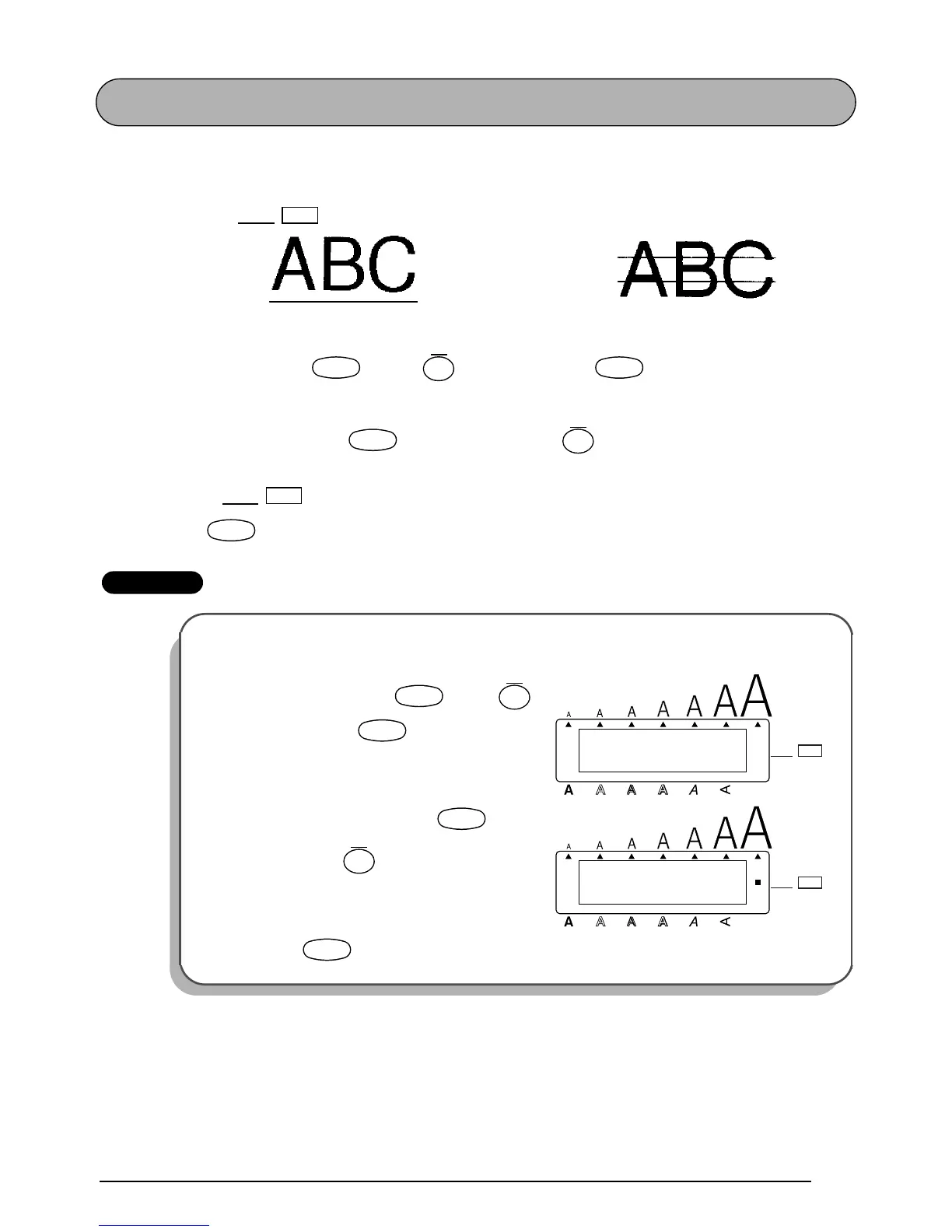A
Amy BennettJul 25, 2025
What to do if my Brother P-Touch 2400 does not print properly or the printed characters are blurred?
- AAshley RodriguezJul 26, 2025
If your Brother Printer isn't printing correctly, first ensure that the tape cassette has been inserted properly and isn't empty—replace it if it is. Also, verify that the tape compartment cover is closed. Finally, make sure you are using the correct Brother AC adapter, as others may not provide enough power for printing.