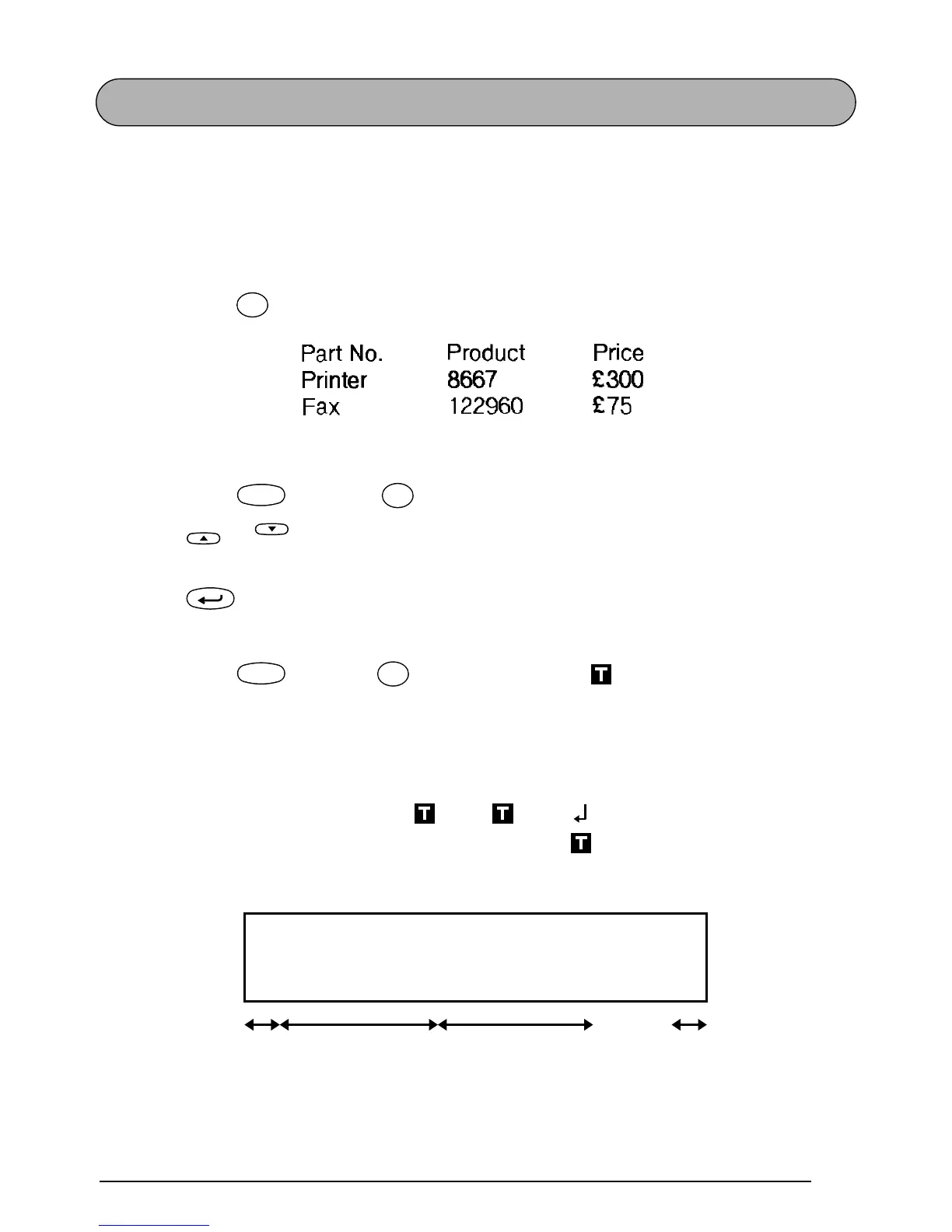41
TAB FUNCTION
This function allows you to separate sections of a line of text by adding tabs. This enables you
to create perfectly aligned columns without having to type in several spaces. All tabs have the
same length and are measured from either the beginning of the line or the previous tab if there
is more than one. The tab length can be set between 0.0 and 30.0 cm.
☞
The text can contain no more than 50 tabs. If 50 tabs have already been added to the
text when is pressed, the error message “TAB LIMIT!” appears.
To set the tab length:
1 Hold down and press once. The current tab length is displayed.
2 Press or until the desired length is displayed or use the number keys to type in
the length.
3 Press .
To add a tab:
● Hold down and press once. The tab mark ( ) appears in the text to indi-
cate the position of the tab.
☞
If the text in front of a tab extends past the point where the next section of text
should start, the text will instead start at the following tab position.
For example, if the tab length is set to 5 cm and the following text is typed in:
the label shown below will be printed.
Tab Set
Q
Code
Tab Length
W
Home
