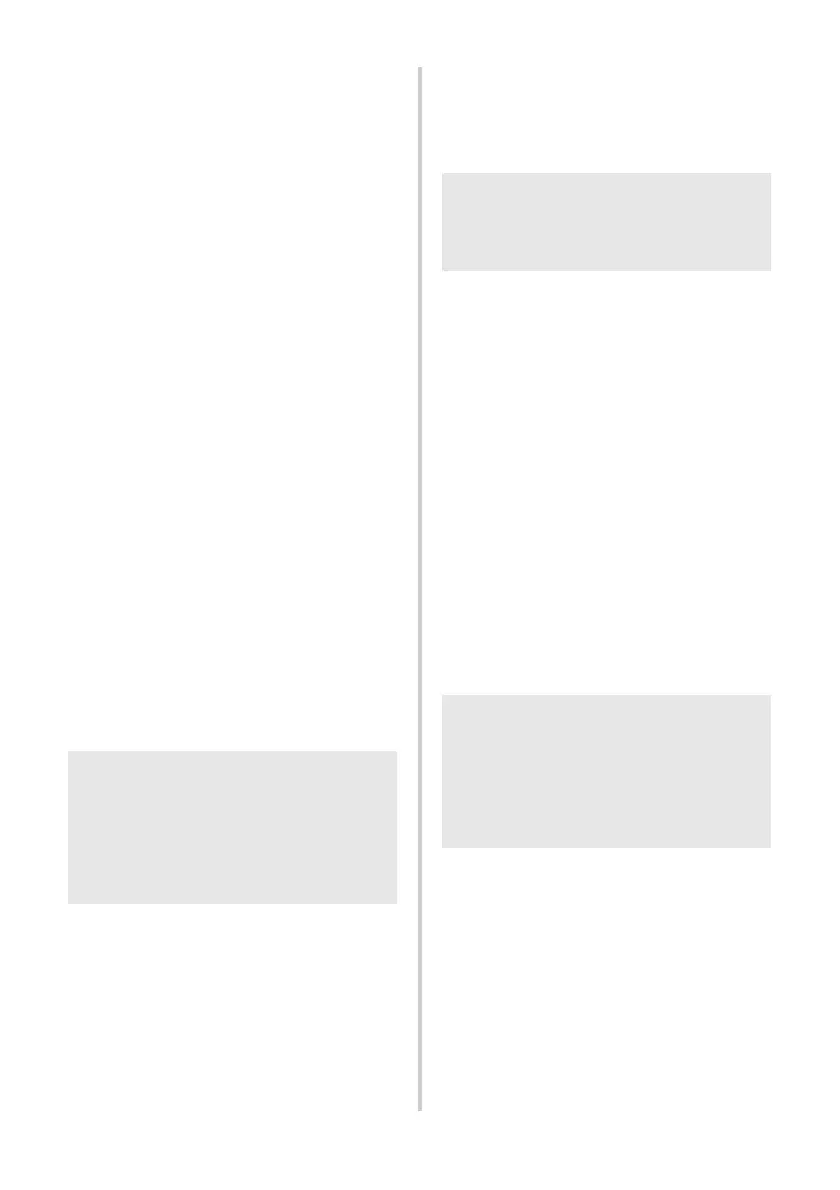20
■ For network interface cable users
6
Choose “Search the network for
devices and choose from a list of
discovered devices (Recommended).”
Or enter your printer’s IP address or
its node name. Click [Next].
You can find your printer’s IP address
and the node name by printing out the
printer settings page. For details, refer to
“Printing the printer settings” (→ P. 34).
7
Choose your printer.
Follow the on-screen instructions.
8
When instructed to register your
printer online, select a registration
method and click [Next].
If you have selected to register the product
online, your default internet browser will
be launched in a new window. Follow the
instructions to register your printer.
9
When instructed to download the
optional tools, select your choice and
click [Next].
• If you choose “Yes, display the page”,
you will go to the Brother Solutions
Center web site before finishing the
installation (recommended).
Choose your region (eg. Europe), your
country, your model and Downloads
for your model.
• If you choose “No, do not display the
page”, you will continue the installation.
0
Click [Finish].
The software installation is now completed.
Restart your computer if you are instructed
to do so.
a
Start the software.
Click “Start” - “All Programs (Programs)” -
“Brother P-touch” - “P-touch Editor 5.0” to
start P-touch Editor 5.0.
■ For shared network printer users
6
Choose your printer’s queue, and
then click [OK].
Follow the on-screen instructions.
7
When instructed to register your
printer online, select a registration
method and click [Next].
If you have selected to register the product
online, your default internet browser will
be launched in a new window. Follow the
instructions to register your printer.
8
When instructed to download the
optional tools, select your choice and
click [Next].
• If you choose “Yes, display the page”,
you will go to the Brother Solutions
Center web site before finishing the
installation (recommended).
Choose your region (eg. Europe), your
country, your model and Downloads
for your model.
• If you choose “No, do not display the
page”, you will continue the installation.
9
Click [Finish].
The software installation is now completed.
Restart your computer if you are instructed
to do so.
0
Start the software.
Click “Start” - “All Programs (Programs)” -
“Brother P-touch” - “P-touch Editor 5.0” to
start P-touch Editor 5.0.
Note
● To download the optional tools later,
you can find them on this Web site:
http://solutions.brother.com/
Choose your region (eg. Europe), your
country, your model and Downloads for
your model.
Note
● Contact your administrator if you do not
know the location or the name of the
printer in the network.
Note
● To download the optional tools later,
you can find them on this Web site:
http://solutions.brother.com/
Choose your region (eg. Europe), your
country, your model and Downloads for
your model.