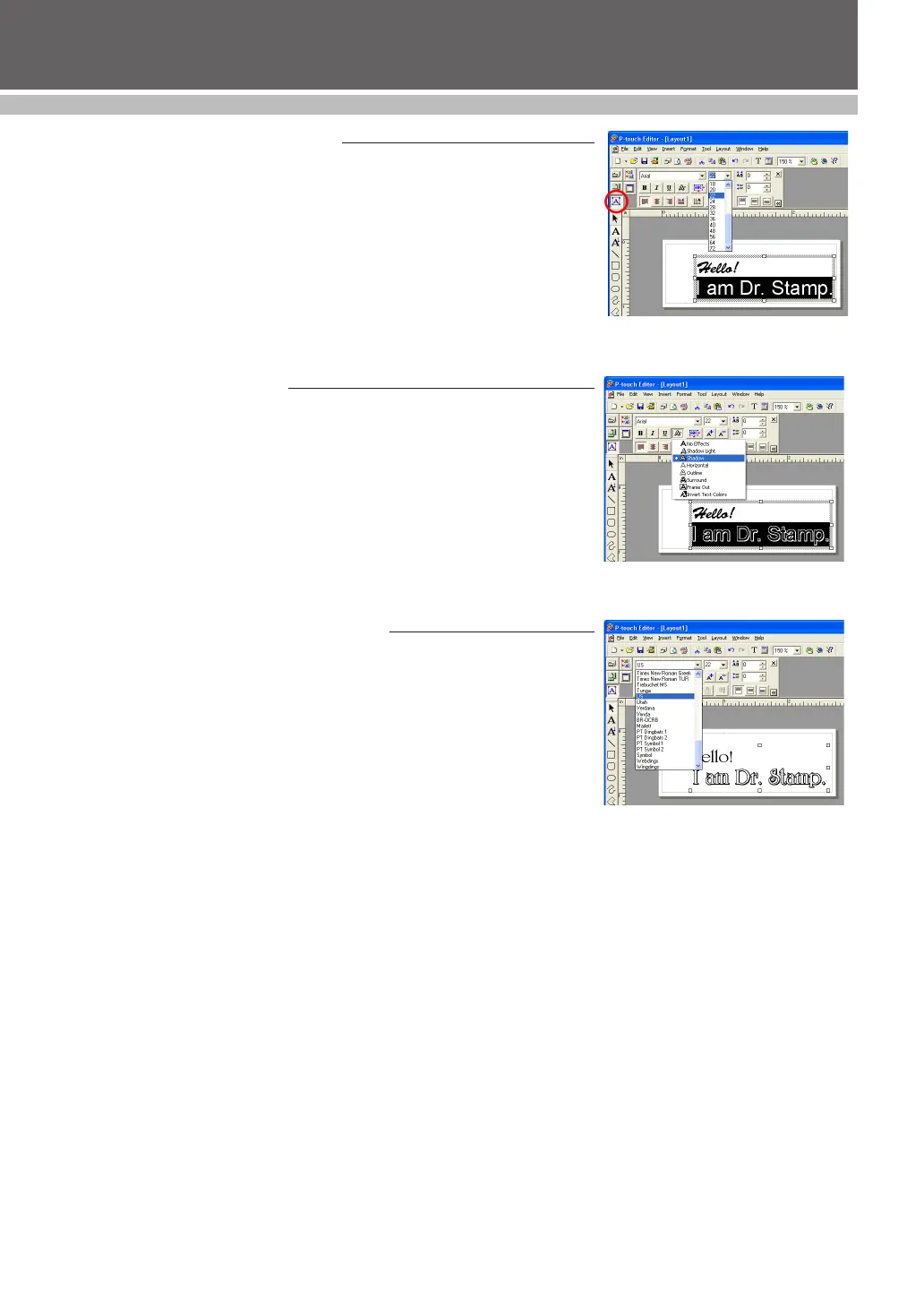20
DESIGINING A STAMP (Stampcreator P-touch Editor)
Changing the character size
1 Display the Text Properties.
2 With the Text Input tool, highlight the text to be changed.
•
The current character size is shown in the Text Properties.
3 From the “Size” drop-down list, select the desired character size (see
figure 5).
•
The highlighted text is changed.
Changing style effects
You can apply certain effects to your text (for example, bold, italic,
underline, stripes, and outlines) by selecting an effect from the Text Properties.
1 With the Text Input tool, highlight the text to be changed.
2 Select the desired style effect from the Text Properties (see figure 6).
• The highlighted text is changed.
Changing the font of a text block
1 Display the Text Properties.
2 With the Select tool, click the block of text to be changed in the stamp
layout. Handles appear around the text block.
• The current font is shown in the Text Properties.
3 From the “Font” drop-down list, select the desired font (see figure 7).
• The selected text is changed.
figure 5
figure 7
figure 6
