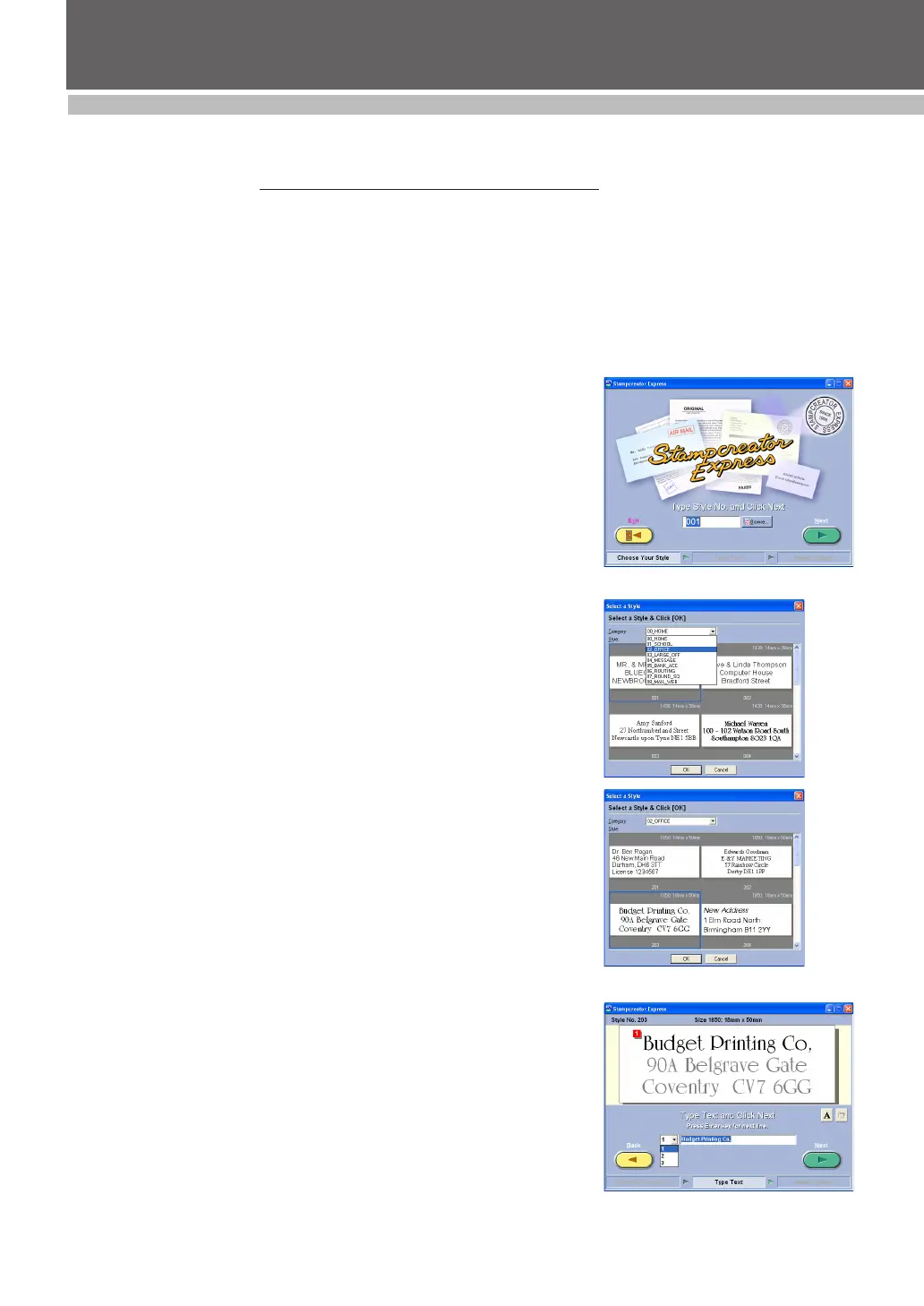33
DESIGINING A STAMP (Stampcreator Express)
Stampcreator Express
Formatting a stamp
1 Start up Stampcreator Express by following the procedure described
below.
(a) Click the Start button in the taskbar to display the Start menu.
(b) Select “All Programs”.
(c) Select “Stampcreator Express”.
(d) Click “Stampcreator Express”.
2 After Stampcreator Express is started, the Style Selection window
appears.
Click the Browse button.
3 In the Select a Style dialog box, select the desired category in the “Cat-
egory” drop-down list.
4 Select a style by double-clicking it or by clicking the style, then clicking
the OK button.
In this example, select the style “203”.
5 The Type Text window appears.
Select the text line that you want to change by clicking it, by selecting
the number of the text line from the drop-down list, or by pressing the
Enter key.
