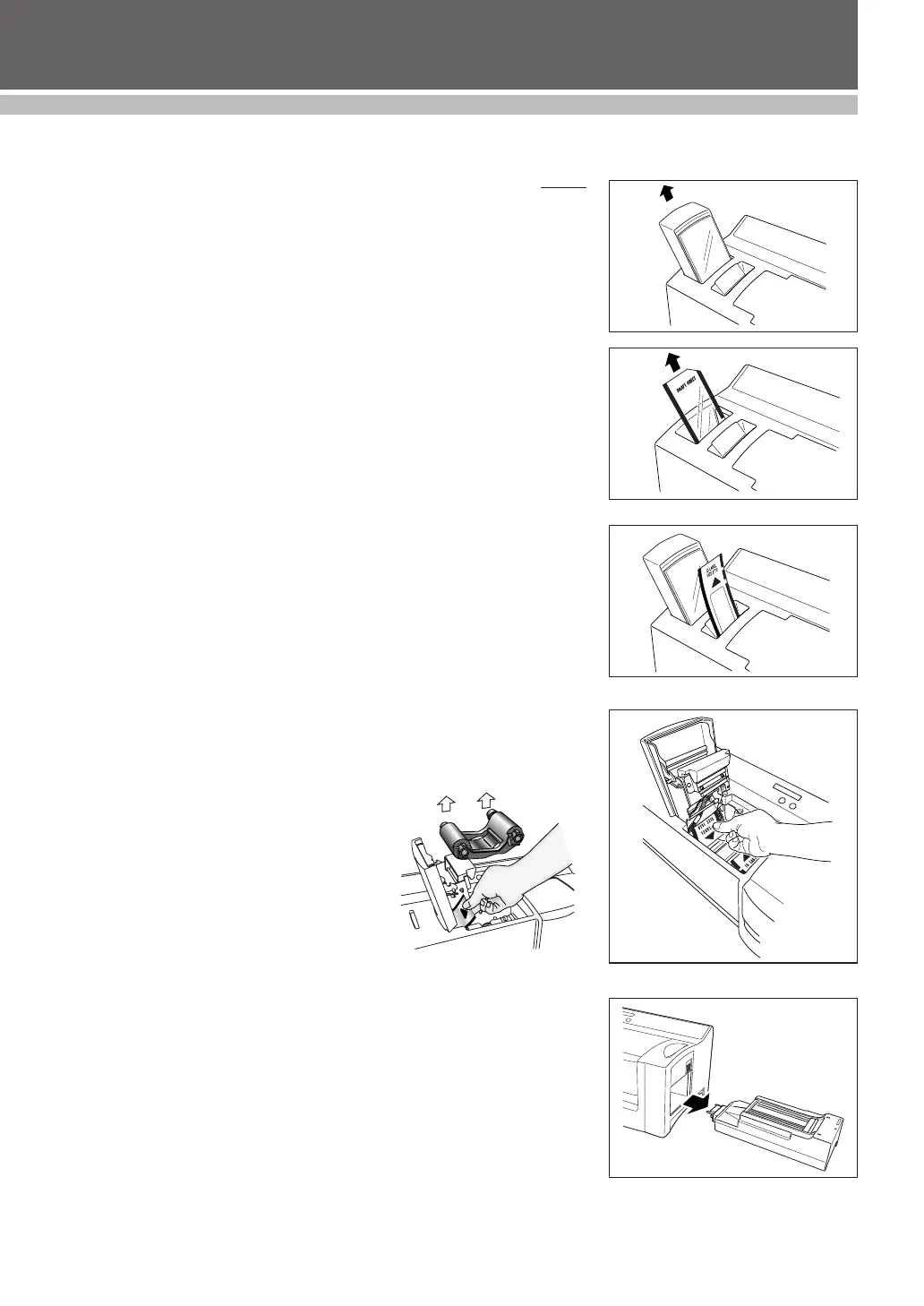46
CARE & TROUBLESHOOTING
Removing a Jam and Correcting a Stamp
Removing a jammed draft sheet or ID label sheet
For a jam at the draft tray slot (“CHECK TRAY !” or “REMOVE LABEL” appears in
the LCD):
1 Grab the outer case of the magazine tray, and then pull out the tray.
2 Pull out the jammed draft sheet.
☞ NOTE: Do not pull too hard.
For a jam at the ID label slot (“REMOVE LABEL 1” or “CHANGE LABEL” appears
in the LCD):
● Slowly pull out the jammed draft sheet or ID label sheet.
☞ NOTE: Do not pull too hard.
For a jam in the ink ribbon compartment (“REMOVE LABEL 1”, “REMOVE LABEL
2” or “REMOVE LABEL 3” appears in the LCD):
1 Open the ink ribbon compartment cover and remove the ink ribbon
cassette.
2 Slowly pull the jammed draft sheet or ID label sheet out of the ink rib-
bon compartment.
☞ NOTE: Do not pull too hard.
For a jam near the xenon lamp unit (“REMOVE LABEL 3” appears in the LCD):
1 Open the ink ribbon compartment cover.
2 Slide the xenon lamp unit release lever up and pull out the xenon lamp unit.
3 Put your hand into the xenon lamp compartment and slowly pull out the
jammed draft sheet or ID label sheet.
☞ NOTE: Do not insert your hand too far into the
xenon lamp compartment.
Do not pull too hard.
☞ NOTE: Be sure to turn the machine off and let it
cool before removing any jams.
Refer to “Easy Reference Troubleshooting
Guide” on pages 49-51.
