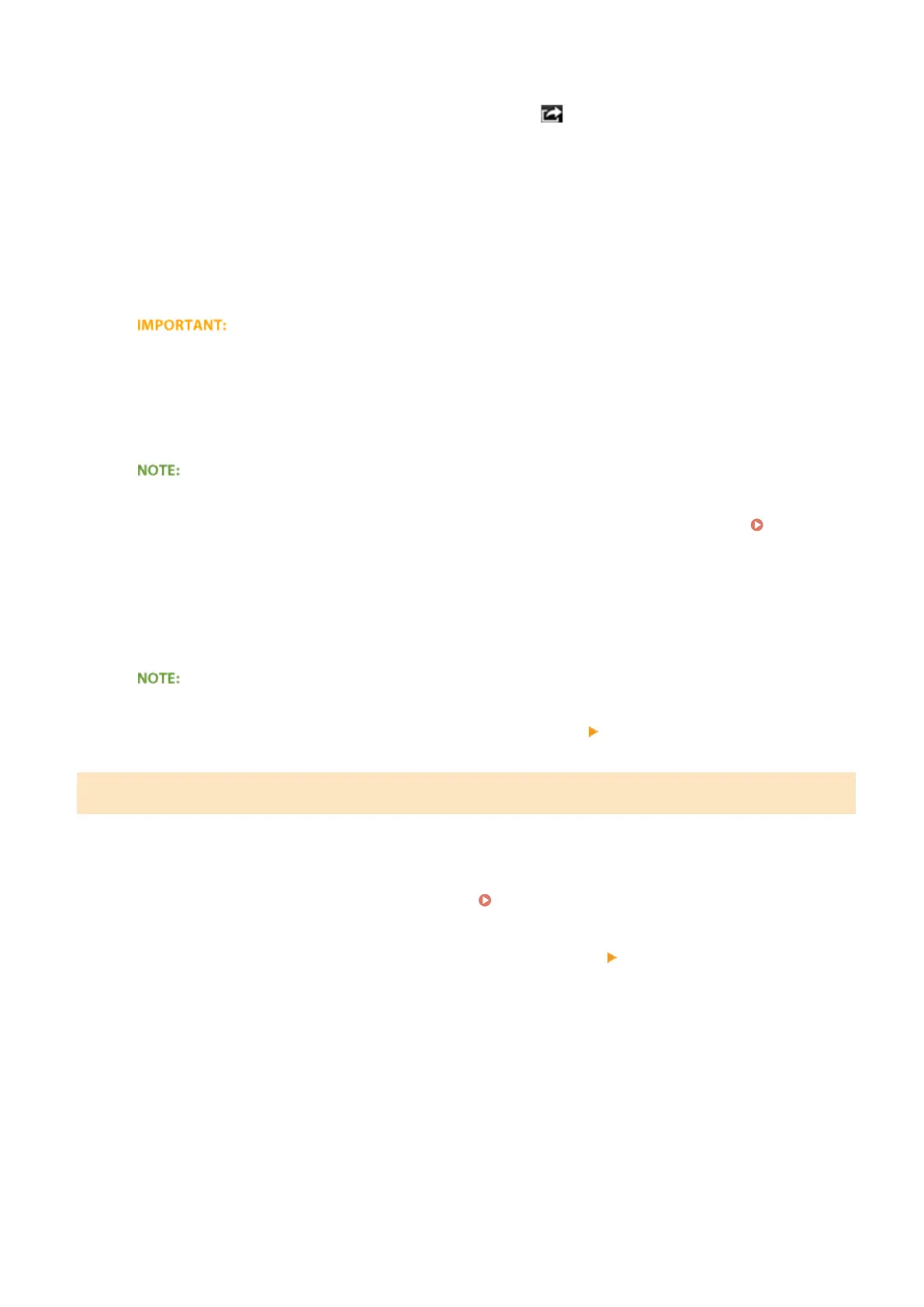2
From the application on your Apple device, tap to display the menu options.
3
From the drop-down list, tap [Print].
4
Select this machine from [Printer] in [Printer Options].
● The printers connected to the network are displayed. Select this machine in this step.
● [Printer Options] is not displayed on applications that do not support AirPrint. You cannot print by using
those applications.
5
Specify the print settings as necessary.
● The available settings and paper sizes differ depending on the application you are using.
● You can specify the halftones setting for image les using the operation panel.
Mobile Print
Halftones(P. 308)
6
Tap [Print].
➠
Printing starts.
Checking the print status
● During printing, press the Home button of the Apple device twice
tap [Print].
Printing from Mac
1
Make sure that the machine is turned ON and that it is connected to your Mac.
● For how to make sure of this, see "Getting Started." Manuals Included with the Machine(P. 414)
2
Add the machine to the Mac from [System Preferences] [Printers & Scanners].
● This operation is not necessary if the registration has already been performed for another operation.
3
Open a document in an application and display the print dialog box.
● How to display the print dialog box differs for each application. For more information, see the instruction
manual for the application you are using.
4
Select this machine in the print dialog box.
● The printers connected to the Mac are displayed. Select this machine in this step.
Can Be Used Conveniently with a Mobile Device
147
