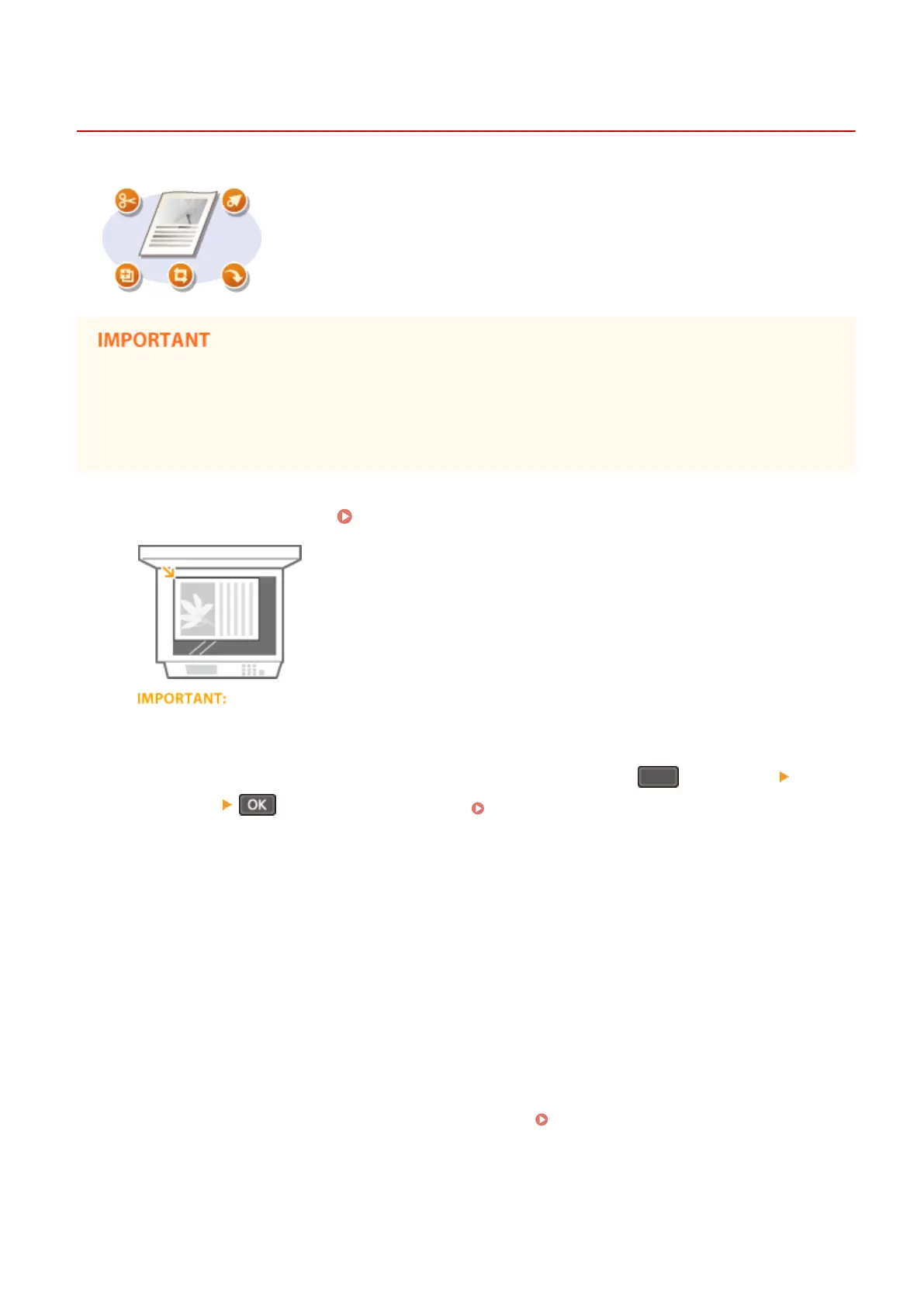Scanning Using an Application
19Y4-02S
You can scan documents from applications such as image-processing or word-
processing software. The scanned image is directly loaded in the application, allowing
you to edit or process the image immediately. The following procedure varies
depending on the application.
● The application must be compatible with TWAIN or WIA
*
. For more information, see the instruction manual
for your application.
*
TWAIN is a standard for connecting image input devices, such as scanners, with computers. WIA is a function that is an
integrated standard in Windows.
1
Place the document(s). Placing Documents(P. 34)
● The second or subsequent documents may not be scanned, or an error message may be displayed
depending on the application.
● When <Auto Online for Remote Scan> is set to <Off>, you must press (COPY/SCAN) <Remote
Scanner> to bring the machine online. Auto Online for Remote Scan(P. 326)
2
From the application, select the start scan command.
● The procedure for selecting the start scan command varies depending on the application. For more
information, see the instruction manual for your application.
3
Select the scanner driver for the machine.
● Select ScanGear MF or WIA.
4
Congure the scan settings as necessary.
● For more information about ScanGear MF scan settings, see Conguring Scan Settings in ScanGear
MF(P. 133)
5
Click [Scan].
Using the Machine as a Scanner
131