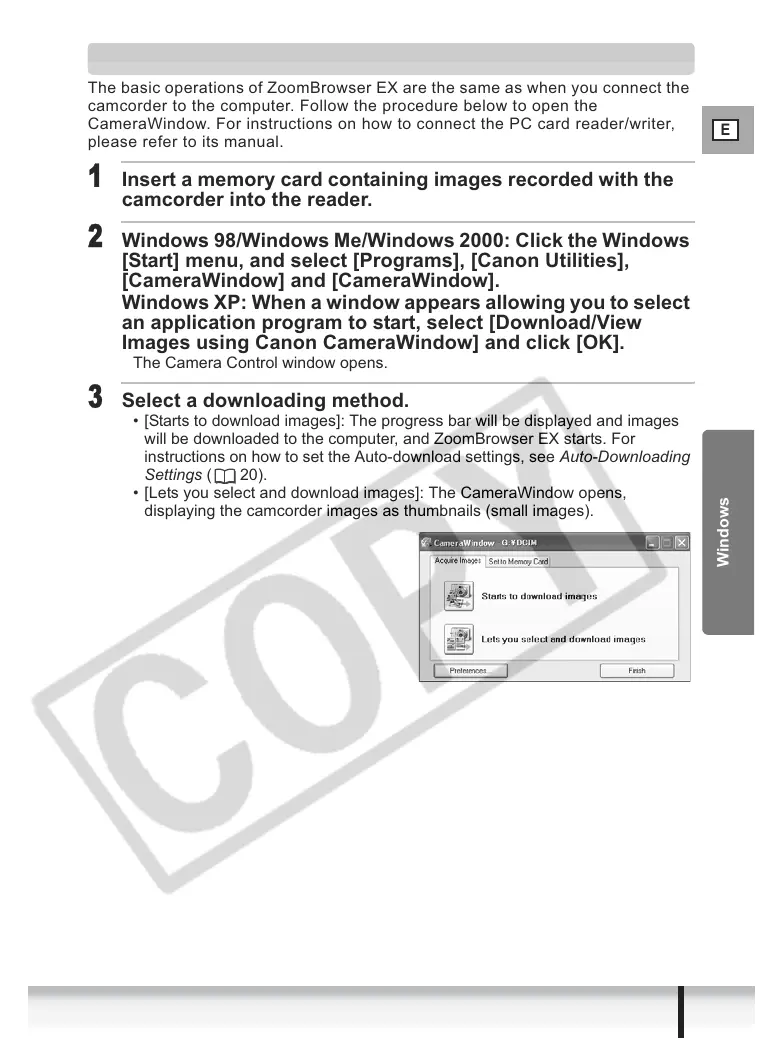E
27
Downloading Images (ZoomBrowser EX)
Windows
Using a PC Card Reader/Writer
The basic operations of ZoomBrowser EX are the same as when you connect the
camcorder to the computer. Follow the procedure below to open the
CameraWindow. For instructions on how to connect the PC card reader/writer,
please refer to its manual.
1
Insert a memory card containing images recorded with the
camcorder into the reader.
2
Windows 98/Windows Me/Windows 2000: Click the Windows
[Start] menu, and select [Programs], [Canon Utilities],
[CameraWindow] and [CameraWindow].
Windows XP: When a window appears allowing you to select
an application program to start, select [Download/View
Images using Canon CameraWindow] and click [OK].
The Camera Control window opens.
3
Select a downloading method.
• [Starts to download images]: The progress bar will be displayed and images
will be downloaded to the computer, and ZoomBrowser EX starts. For
instructions on how to set the Auto-download settings, see Auto-Downloading
Settings ( 20).
• [Lets you select and download images]: The CameraWindow opens,
displaying the camcorder images as thumbnails (small images).
