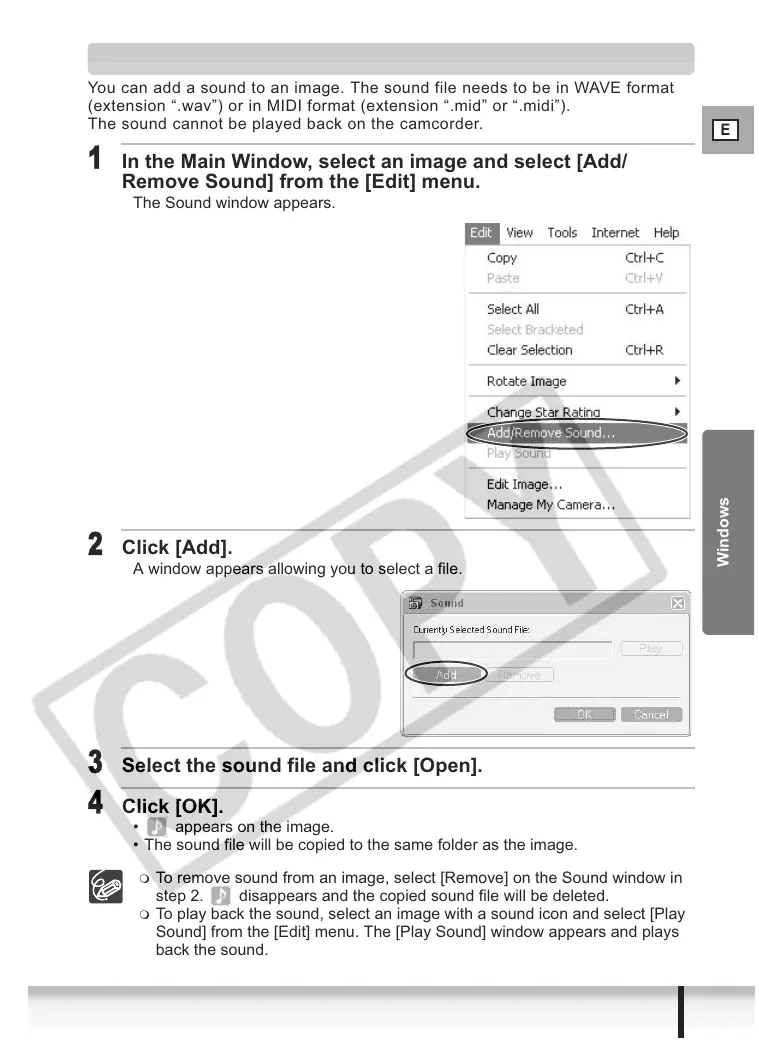E
69
Using Various Functions
Windows
Adding Sound to an Image
You can add a sound to an image. The sound file needs to be in WAVE format
(extension “.wav”) or in MIDI format (extension “.mid” or “.midi”).
The sound cannot be played back on the camcorder.
1
In the Main Window, select an image and select [Add/
Remove Sound] from the [Edit] menu.
The Sound window appears.
2
Click [Add].
A window appears allowing you to select a file.
3
Select the sound file and click [Open].
4
Click [OK].
• appears on the image.
• The sound file will be copied to the same folder as the image.
To remove sound from an image, select [Remove] on the Sound window in
step 2. disappears and the copied sound file will be deleted.
To play back the sound, select an image with a sound icon and select [Play
Sound] from the [Edit] menu. The [Play Sound] window appears and plays
back the sound.
