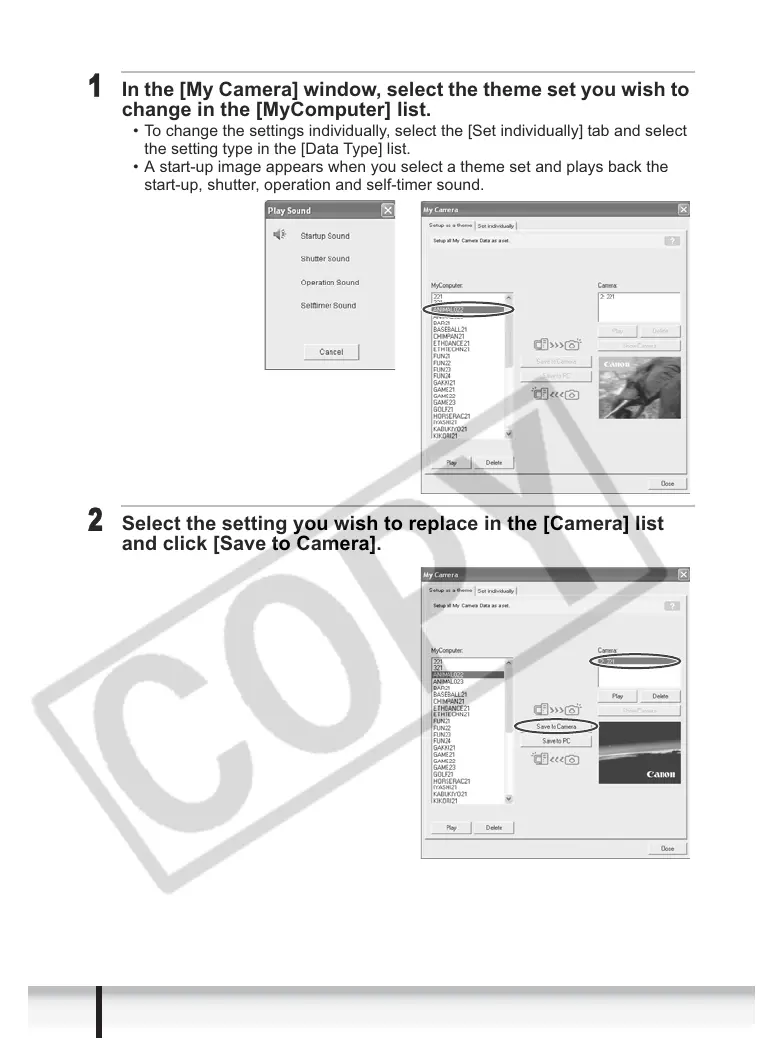72
Applying the Camcorder Settings from the Computer
Changing the My Camera Settings of the Camcorder
1
In the [My Camera] window, select the theme set you wish to
change in the [MyComputer] list.
• To change the settings individually, select the [Set individually] tab and select
the setting type in the [Data Type] list.
• A start-up image appears when you select a theme set and plays back the
start-up, shutter, operation and self-timer sound.
2
Select the setting you wish to replace in the [Camera] list
and click [Save to Camera].
