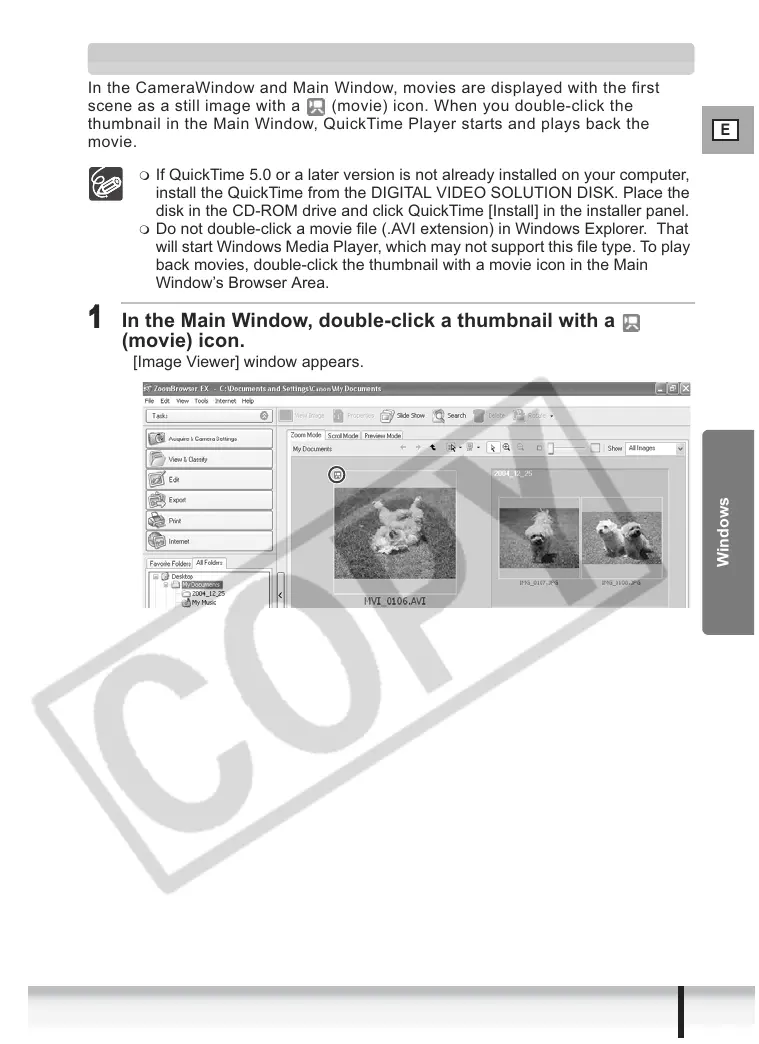E
45
Editing Movies
Windows
Playing Back Movies
In the CameraWindow and Main Window, movies are displayed with the first
scene as a still image with a (movie) icon. When you double-click the
thumbnail in the Main Window, QuickTime Player starts and plays back the
movie.
If QuickTime 5.0 or a later version is not already installed on your computer,
install the QuickTime from the DIGITAL VIDEO SOLUTION DISK. Place the
disk in the CD-ROM drive and click QuickTime [Install] in the installer panel.
Do not double-click a movie file (.AVI extension) in Windows Explorer. That
will start Windows Media Player, which may not support this file type. To play
back movies, double-click the thumbnail with a movie icon in the Main
Window’s Browser Area.
1
In the Main Window, double-click a thumbnail with a
(movie) icon.
[Image Viewer] window appears.
