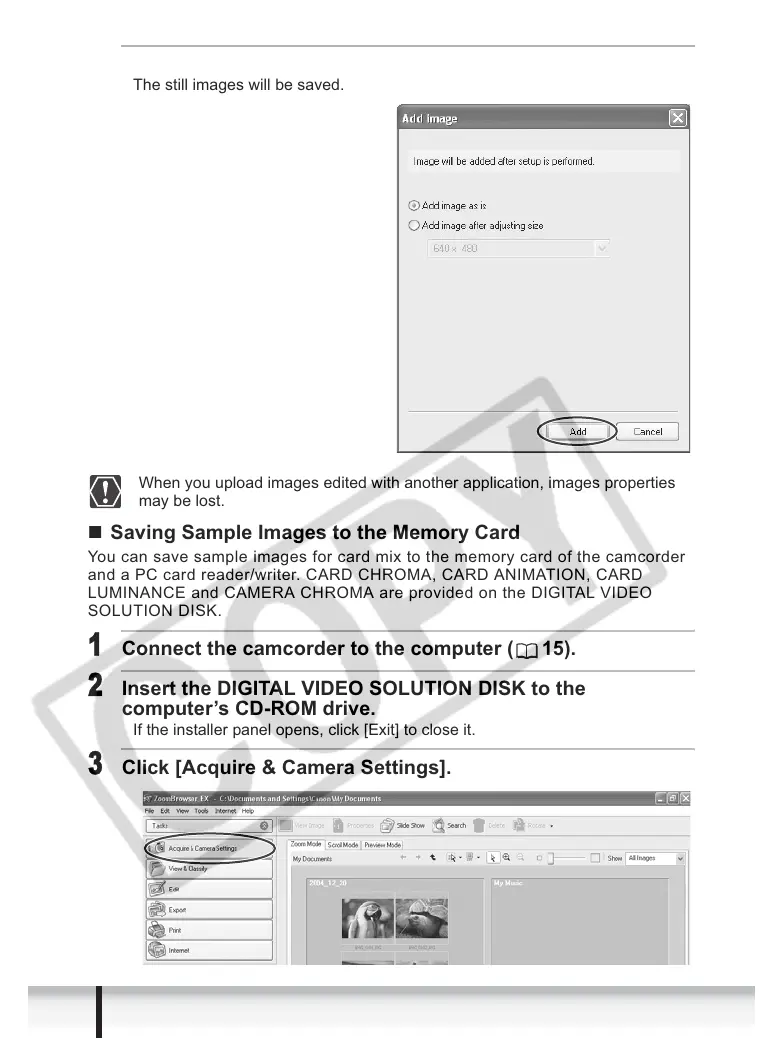56
Exporting Images
6
Select the image size and click [Add].
The still images will be saved.
When you upload images edited with another application, images properties
may be lost.
Saving Sample Images to the Memory Card
You can save sample images for card mix to the memory card of the camcorder
and a PC card reader/writer. CARD CHROMA, CARD ANIMATION, CARD
LUMINANCE and CAMERA CHROMA are provided on the DIGITAL VIDEO
SOLUTION DISK.
1
Connect the camcorder to the computer ( 15).
2
Insert the DIGITAL VIDEO SOLUTION DISK to the
computer’s CD-ROM drive.
If the installer panel opens, click [Exit] to close it.
3
Click [Acquire & Camera Settings].
