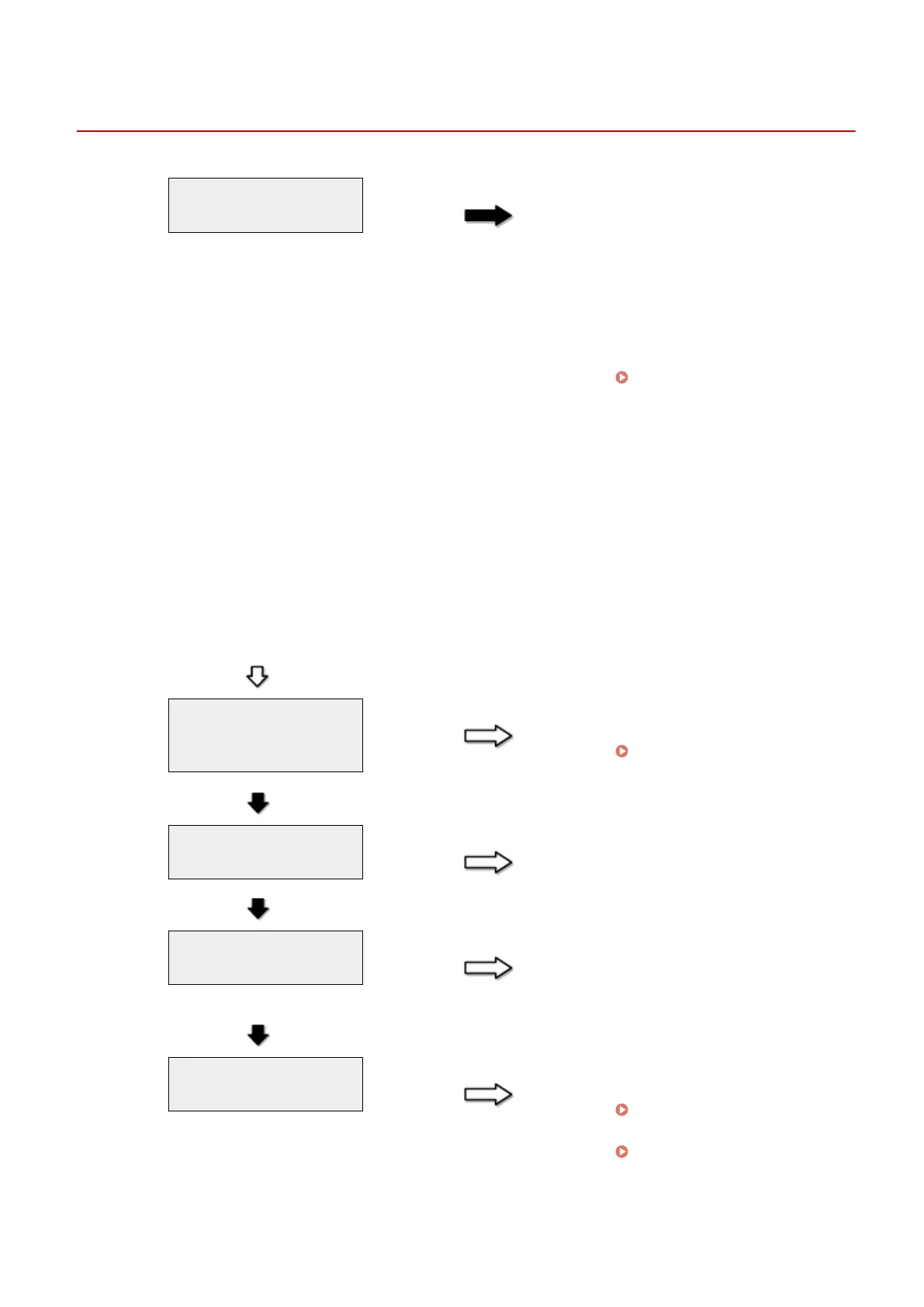Cannot Print Documents from a Computer
85RS-03X
Are there any jobs remaining in
the print queue?
YES When a print job remains in the
print queue without being
pr
ocessed due to an unexpected
interruption, the machine may not
respond. Delete the job and try to
print it again. To delete print jobs
from your computer, follow the
steps in the procedure below:
(1) Open the printer folder.
" Basic Windo
ws
Operations(P. 224) "
(2) Double-click the machine icon.
(3) The list of print jobs is displayed.
● To delete all the print jobs
Click [Printer] -> [Cancel All
Documents].
● To delete a specic print job
Right-click the print job and click
[Cancel].
If this does not work, delete the
print job(s)manually from the
machine.
NO
Are the printer driver
settings(paper size and output
size) corr
ect?
NO Congure the printer driver
settings.
" Conguring the Default Print
Settings(P
. 101) "
YES
Is the USB cable properly
connected?
NO Reconnect the USB cable and check
the connection status. If necessary
,
try a different USB cable.
YES
Does the USB port of your
computer pr
operly work?
NO Restart your computer and the
machine and connect the machine
to a differ
ent USB port on your
computer.
YES
Is the printer driver properly
installed on your computer?
NO Uninstall the printer driver and
install it again.
" Uninstalling the
Softwar
e(P. 185) "
See the MF Driver Installation
Guide in " Manuals and Their
Contents
(P. 223) ".
Troubleshooting
167
