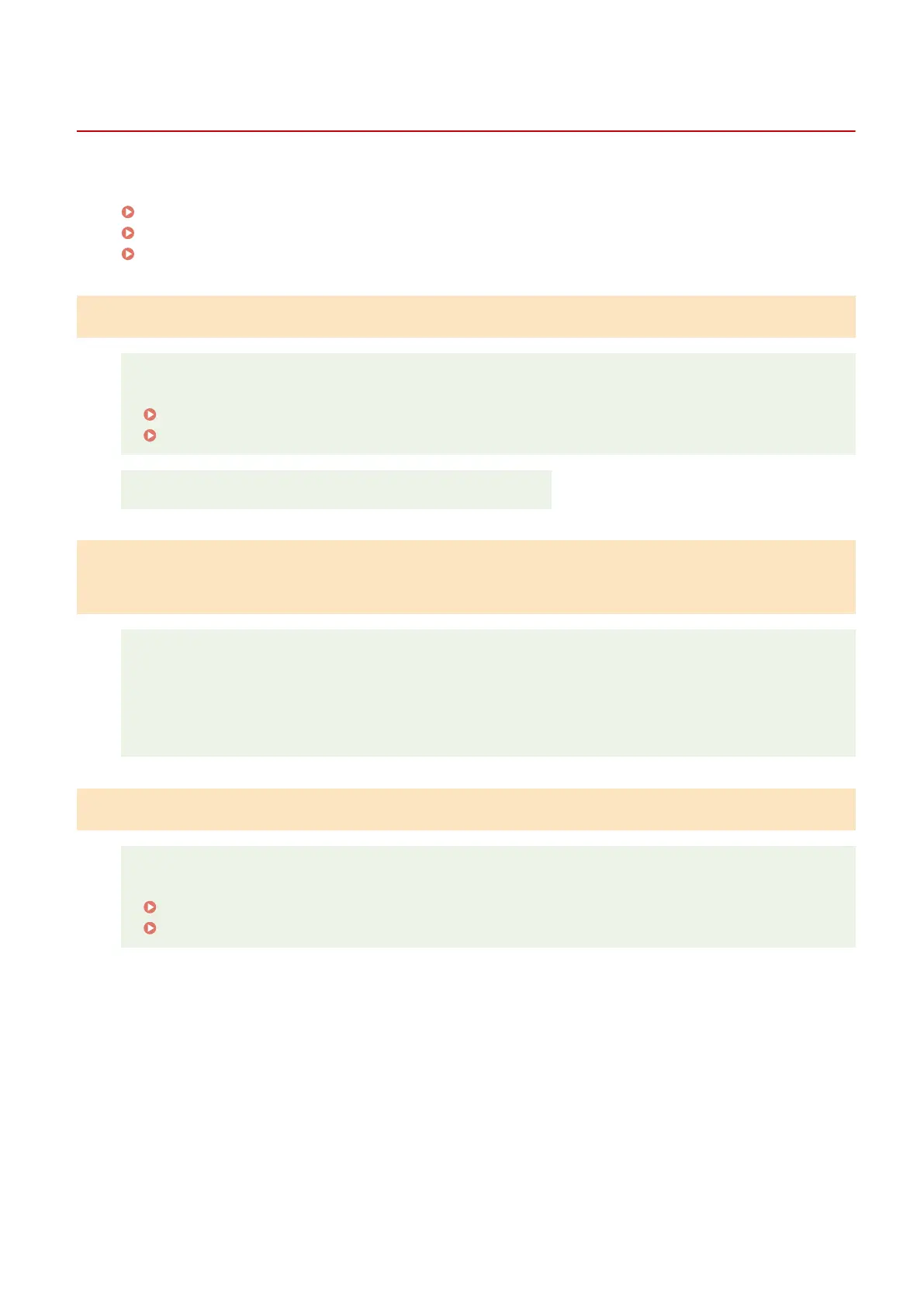Installation and Uninstallation Problems
85RS-041
See the follo
wing sections.
Cannot install the softwar
e.(P. 172)
The [Canon] folder r
emains in the Start menu after the software has been uninstalled.(P. 172)
Cannot use the softwar
e after upgrading the operating system.(P. 172)
Cannot install the software.
Follow the onscreen instructions to install the software. If an error occurs during the installation,
uninstall the softwar
e, restart your computer, and install it again.
" Uninstalling the Softwar
e(P. 185) "
See the MF Driver Installation Guide in " Manuals and Their Contents
(P. 223) ".
Quit all running applications and install the software again.
The [Canon] folder remains in the Start menu after the software has been
uninstalled.
Uninstall the MF Toolbox rst befor
e uninstalling the MF drivers. If you uninstall the MF drivers rst, the
[Canon] folder may remain after the MF Toolbox has been uninstalled.
Follow the steps in the procedure below to remove the folder:
● For Windows 7
Delete the [Canon] folder in [All Programs] under the [Start] menu.
Cannot use the software after upgrading the operating system.
Uninstall the software for this machine before upgrading the operating system on your computer. Once
the upgr
ade has been complete, reinstall the software.
" Uninstalling the Softwar
e(P. 185) "
See the MF Driver Installation Guide in " Manuals and Their Contents
(P. 223) ".
Troubleshooting
172
