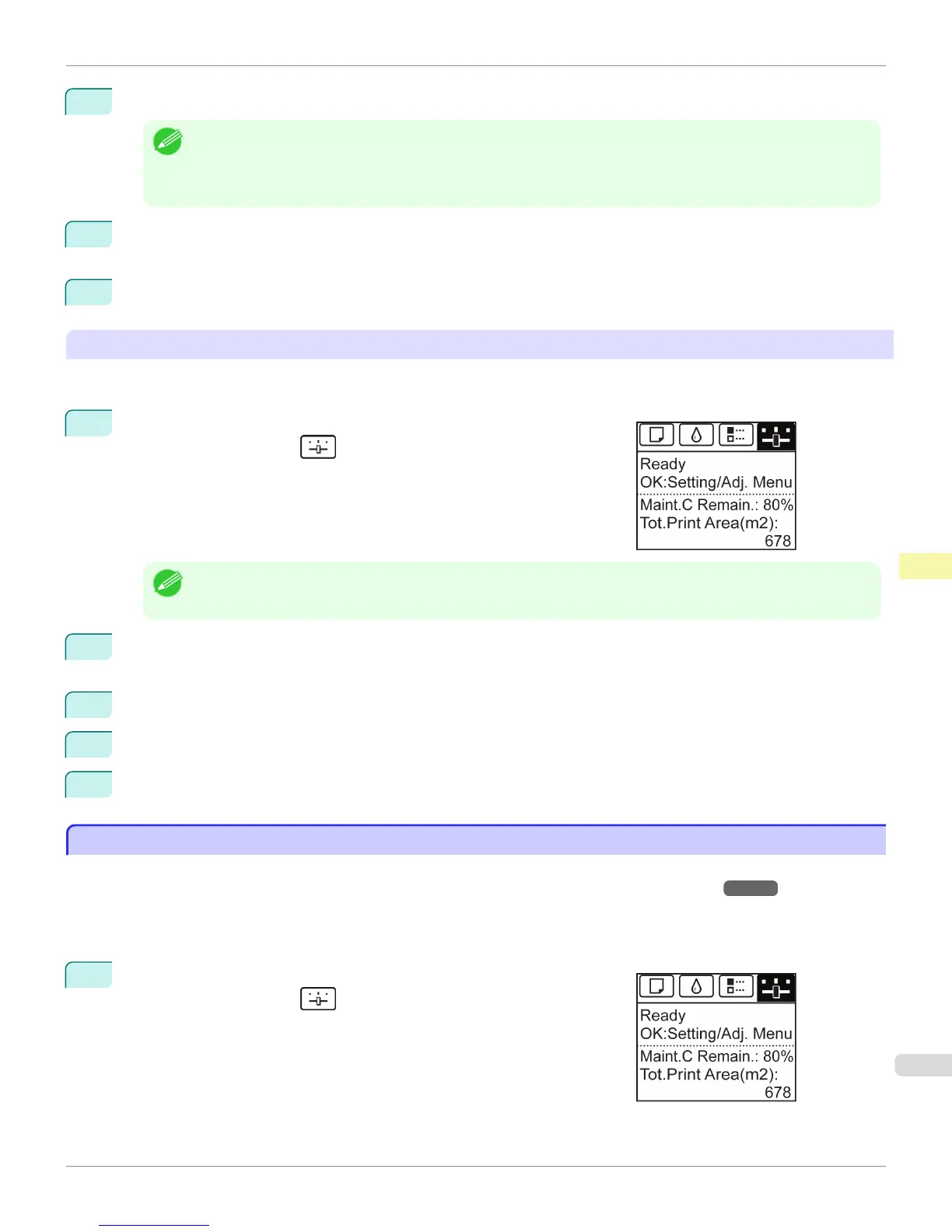4
Press ▲ or ▼ to select Output Method, and then press the OK button.
Note
• If a password has been set on the printer, the Logon screen is displayed.
To change the settings, select Administrator and press the OK button. When the Admin.Pswd screen is displayed,
enter the password and press the OK button to proceed to the next step.
If you select User and press the OK button, you can check settings values but cannot change them.
5
Press ▲ or ▼ to select Print, Print (Auto Del), or Save: Box 01.
Follow these steps only when you select Save: Box 01.
6
Press ▲ or ▼ to select the box, and then press the OK button.
Specify Print After Recv
To save print jobs on the hard disk before printing, specify Print After Recv.
Printing will start when Print After Recv is set to On, even if you have selected Save: Box 01 in Output Method.
1
On the Tab Selection screen of the Control Panel, press ◀ or ▶ to se-
lect the Settings/Adj. tab ( ).
Note
• If the Tab Selection screen is not displayed, press the Menu button.
2
Press the OK button.
The Set./Adj. Menu is displayed.
3
Press ▲ or ▼ to select System Setup, and then press the OK button.
4
Press ▲ or ▼ to select Print After Recv, and then press the OK button.
5
Press ▲ or ▼ to select On or Off, and then press the OK button.
Printing Without Saving Jobs in the Common Box
Printing Without Saving Jobs in the Common Box
Jobs sent from a computer for which you have selected Print in Output Method (in Windows) or Send job to (in Mac
OS X) in the printer driver are saved in the shared mailbox. (See "Using the Printer Hard Disk.") →P.562
When Save: Shared Box is Off in the Control Panel menu, print jobs for which you have selected Print in the Output
Method dialog box of the printer driver are deleted from the shared mailbox after printing.
Use this function when printing highly confidential documents.
1
On the Tab Selection screen of the Control Panel, press ◀ or ▶ to se-
lect the Settings/Adj. tab (
).
iPF765
Printing Without Saving Jobs in the Common Box
User's Guide
Print Job Operations Advanced Print Job Operations
585