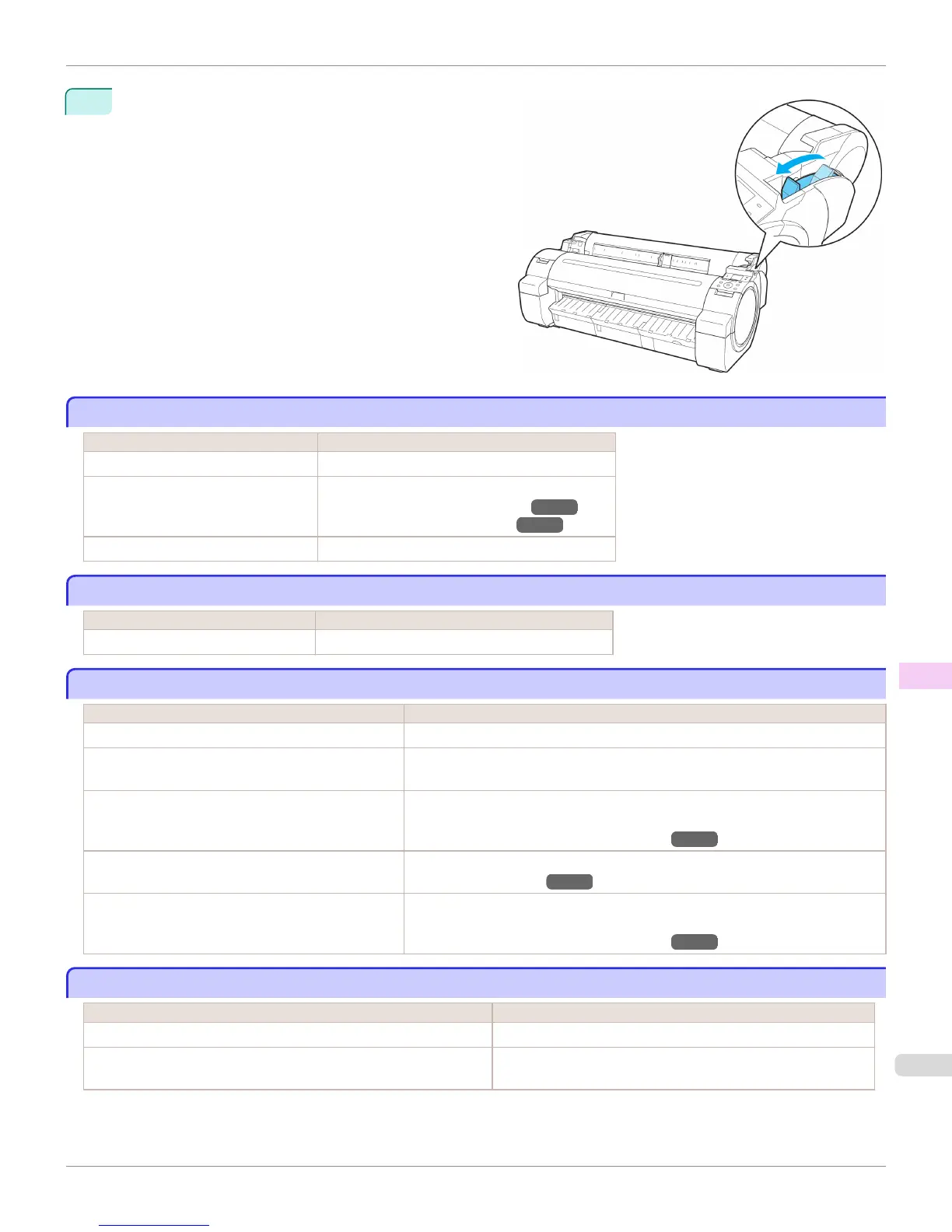3
Pull the Release Lever forward.
Roll paper cannot be inserted into the paper feed slot
Roll paper cannot be inserted into the paper feed slot
Cause Corrective Action
The roll paper is warped. Straighten out curls and reload the roll.
Paper is jammed by the paper feed slot. Remove the jammed paper.
(See "Clearing Jammed Roll Paper.") →P.656
(See "Clearing a Jammed Sheet.") →P.659
The paper source selection is incorrect. Press the Load button and select the paper source.
Cannot load sheets
Cannot load sheets
Cause Corrective Action
The paper source selection is incorrect. Press the Load button and select the paper source.
Paper is not cut neatly
Paper is not cut neatly
Cause Corrective Action
The paper is bent or curled at the cut position. Straighten out any curling by the edges of the paper.
Paper rises by the ends of the cut position before it is
cut.
Reload the paper correctly.
You are using paper that cannot be cut with the Cutter
Unit.
Specify Manual in Cutting Mode in the Control Panel menu and use scissors or a
cutting tool to cut the roll after printing.
(See "Specifying the Cutting Method for Rolls.") →P.458
Cut Speed is not configured correctly in the Control
Panel menu.
Change the Cut Speed setting in the Control Panel menu.
(See "Menu Structure.") →P.490
During cutting, printed documents fall out at an angle. In the Control Panel menu, set Cutting Mode to Eject. Hold documents after print-
ing, as they are cut.
(See "Specifying the Cutting Method for Rolls.") →P.458
Paper is not cut
Paper is not cut
Cause Corrective Action
In the printer driver, No or Print Cut Guideline is specified in Auto Cut. Specify Yes in Auto Cut in the printer driver.
In the Control Panel menu, Cutting Mode is set to Eject or Manual. If the Cutting Mode is Eject, press the Cut button to cut the paper.
If the Cutting Mode is Manual, cut rolls with scissors or the like.
iPF765
Roll paper cannot be inserted into the paper feed slot
User's Guide
Troubleshooting Problems Regarding Paper
661