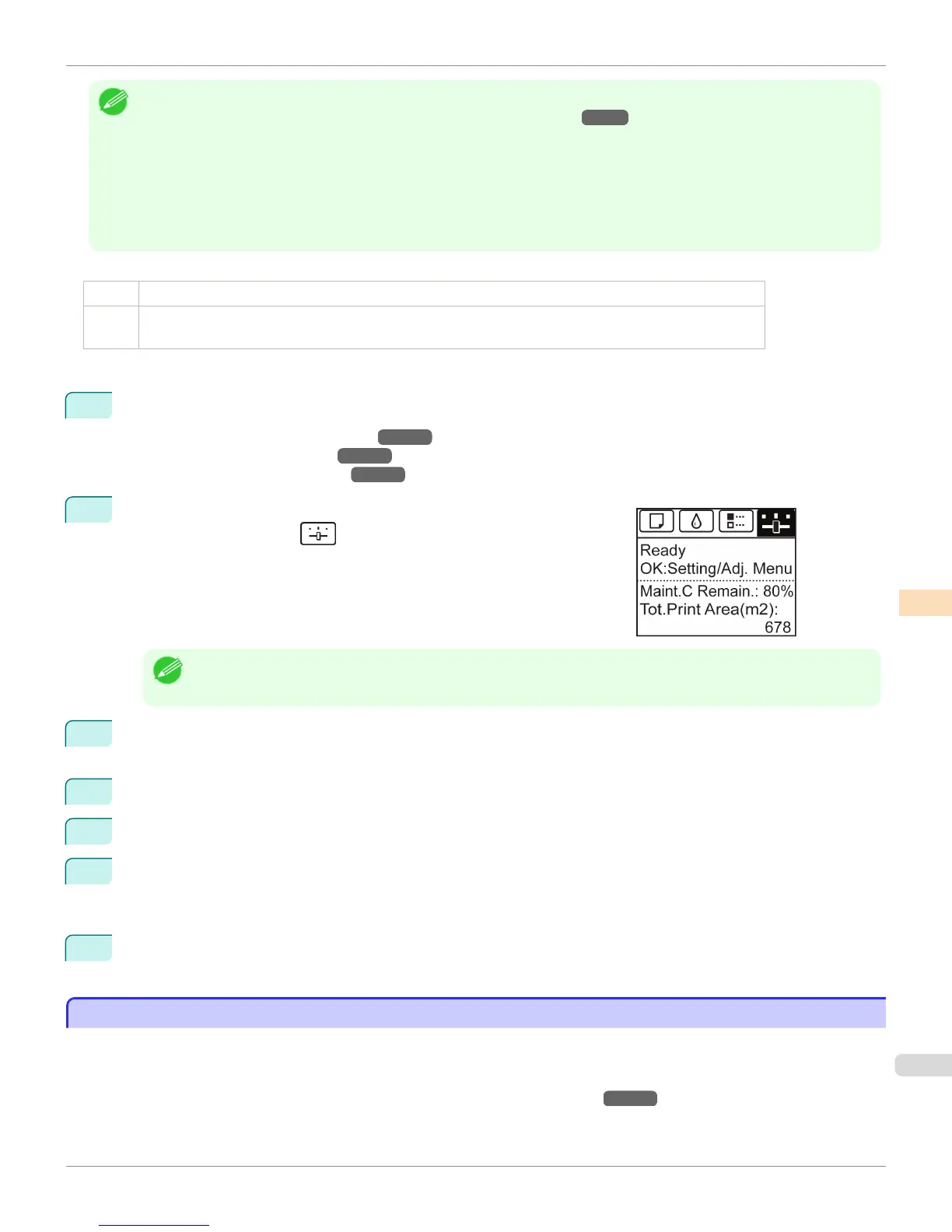Note
• When printing on special paper, or if printing is not improved after Auto(Advanced), try Manual.
(See "Manual Adjustment to Straighten Lines and Colors (Head Posi. Adj.).") →P.605
• Use Auto(Standard) if you have switched to another type of paper or if you want the boundaries between colors to appear as
clear as possible.
• Use Auto(Advanced) to fine-tune the space between nozzles or colors if you have switched the printhead or if clearer printing
is required. We recommend Auto(Advanced) for printing at the highest level of quality.
• We recommend using the type of paper you use most often for adjustment.
Paper to Prepare
Rolls An unused roll at least 10 inches wide
Sheets Auto(Standard) : One sheet of unused paper of at least A4/Letter size
Auto(Advanced) : Five sheets of unused paper of at least A4/Letter size (or one sheet when using A2 or larger)
Perform adjustment as follows.
1
Load the paper.
•
Attaching the Roll Holder to Rolls →P.443
•
Loading Rolls in the Printer →P.446
•
Loading Sheets in the Printer →P.465
2
On the Tab Selection screen of the Control Panel, press ◀ or ▶ to se-
lect the Settings/Adj. tab (
).
Note
• If the Tab Selection screen is not displayed, press the Menu button.
3
Press the OK button.
The Set./Adj. Menu is displayed.
4
Press ▲ or ▼ to select Adjust Printer, and then press the OK button.
5
Press ▲ or ▼ to select Head Posi. Adj., and then press the OK button.
6
Press ▲ or ▼ to select Auto(Standard) or Auto(Advanced), and then press the OK button.
A test pattern is printed for adjustment.
Adjustment is now finished if you have printed on a roll or a sheet of A2 size or larger.
7
If you are printing on sheets smaller than A2 size for Auto(Advanced), a confirmation message is displayed
requesting you to continue printing. Press the OK button and follow the instructions displayed.
Manual Adjustment to Straighten Lines and Colors (Head Posi. Adj.)
Manual Adjustment to Straighten Lines and Colors (Head Posi. Adj.)
If printed vertical lines are warped or colors are out of alignment, execute Head Posi. Adj. to adjust the Printhead
alignment.
Normally, execute Auto(Standard) or Auto(Advanced).
(See "Automatic Adjustment to Straighten Lines and Colors (Head Posi. Adj.).") →P.604
However, when printing on special paper, or if printing is not improved after Auto(Advanced), try Manual.
iPF765
Manual Adjustment to Straighten Lines and Colors (Head Posi. Adj.)
User's Guide
Adjustments for Better Print Quality Adjusting the Printhead
605