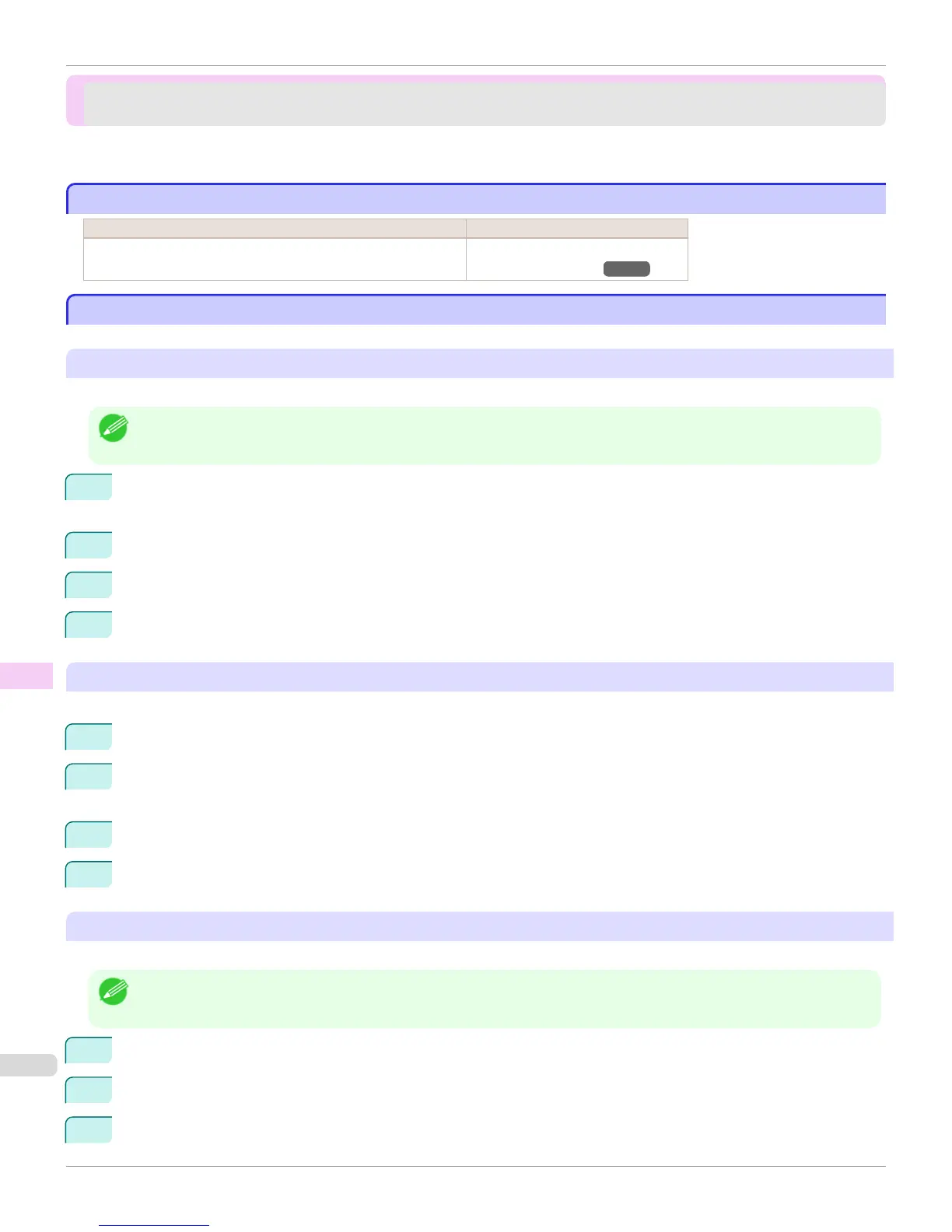Installation problems
Installation problems
The computer does not recognize the printer .................................................................................................... 674
Removing Installed Printer Drivers ..................................................................................................................... 674
The computer does not recognize the printer
The computer does not recognize the printer
Cause Corrective Action
In the Control Panel menu, Use USB or Use Ethernet is set to Off. Set Use USB or Use Ethernet to On.
(See "Menu Settings.") →P.500
Removing Installed Printer Drivers
Removing Installed Printer Drivers
Follow these steps to remove installed printer drivers and utilities.
Removing printer drivers (Windows)
Remove the printer driver as follows.
Note
• The following instructions are for Windows XP. The method of removing printer drivers varies depending on the version of
Windows.
1
From the Windows start menu, select Programs > Canon Printer Uninstaller > imagePROGRAF Printer
Driver Uninstaller to display the Delete Printer window.
2
Select the printer in the list and click Delete.
3
Click Yes after the Warning message is displayed.
4
Make sure that the printer has been removed from the list, and then click Exit.
Removing printer drivers and imagePROGRAF Printmonitor (Macintosh)
Remove the printer driver or imagePROGRAF Printmonitor as follows.
1
Insert the User Software CD-ROM provided with the printer in the CD-ROM drive.
2
Start the printer driver installer included in the User Software CD-ROM.
Open the OS X folder and double-click iPF Driver Installer X.
3
In the upper left menu, choose Uninstall, and then click Uninstall.
4
Follow the instructions on the screen to remove the printer driver or imagePROGRAF Printmonitor.
Removing imagePROGRAF Status Monitor (Windows)
Remove imagePROGRAF Status Monitor as follows.
Note
• The following instructions are for Windows XP. The method of removing printer drivers varies depending on the version of
Windows.
1
Select Control Panel from the start menu.
2
Select Add or Remove Programs.
3
Select imagePROGRAF Status Monitor, and then click the Change/Remove button.
The computer does not recognize the printer
iPF765
User's Guide
Troubleshooting Installation problems
674