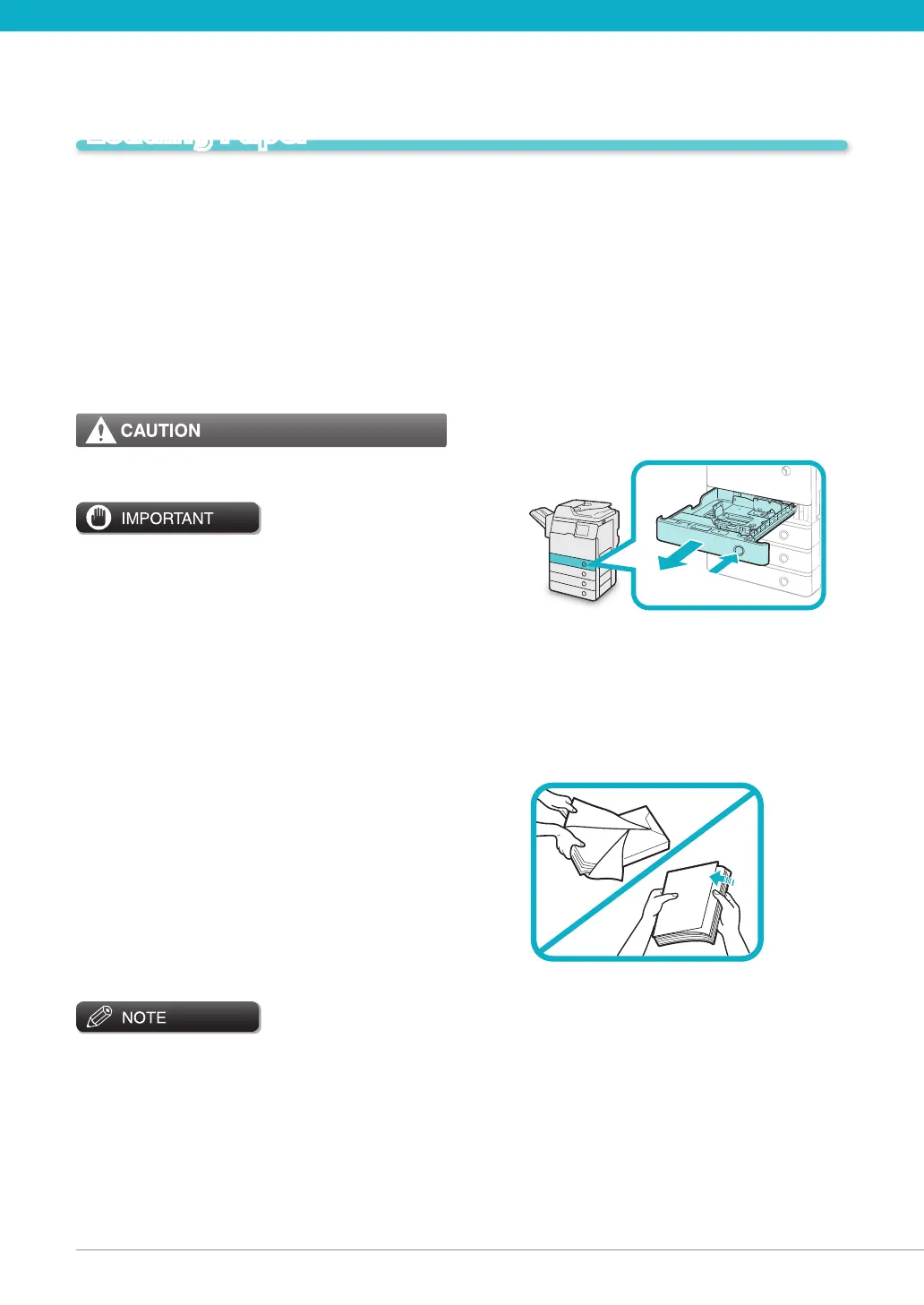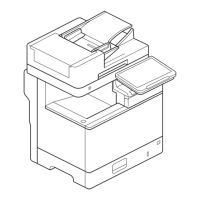Loading Paper
This section describes how to load paper.
Loading Paper into a Paper
Drawer
If the selected paper runs out, or the selected paper
drawer runs out of paper during printing, a screen
prompting you to load paper appears on the touch
panel display.
You can follow the procedure below to load paper into
the paper drawers.
When handling paper, take care not to cut your
hands on the edges of the paper.
A screen pro you to load paper also appears if the •
selected paper drawer is not fully inserted into the
machine. Make sure that the paper drawer is
properly in place.
Do not load the following types of paper into the •
paper drawers. Doing so may cause a paper jam.
Severely curled or wrinkled paper -
Thin straw paper -
Paper which has been printed on using a thermal -
transfer printer
The reverse side of paper which has been printed -
on using a thermal transfer printer
Fan the stack of paper well before loading it. Paper •
such as recycled paper, pre-punched paper, and
heavy paper should be fanned particularly well
before loading it.
Never place paper or any other items in the empty •
part of the drawer next to the paper stack. Doing
so may cause paper jams.
When you are printing in the Staple mode, do not •
remove the output sheets that are waiting to be
stapled. (Printing and stapling resume after you
clear the paper jam.)
The following paper sizes can be loaded into Paper •
Drawers 1, 2, 3, and 4:
Paper Drawers 1, 3, and 4: LGL, LTR, STMT, and EXEC -
Paper Drawer 2: LGL, LTR, STMT, EXEC, and -
envelopes
Envelopes can be loaded into Paper Drawer 2 only if •
the Envelope Cassette-E1 is attached.
Paper drawers 2, 3, and 4 can be used when the •
optional Cassette Module-AA1 is attached to the
machine.
If a message prompting you to load paper appears •
during printing, the remaining prints are
automatically made after you load the correct paper.
If you select a different paper drawer, the remaining
prints are made after you press [OK].
Press [Cancel] to cancel printing.•
Open the paper drawer.01
1. Press the open button on the paper drawer
in which you want to load paper.
2. Grip the handle, and pull out the paper
drawer until it stops.
Prepare the paper to load.02
Open the packaging for the paper and remove
the paper stack.
