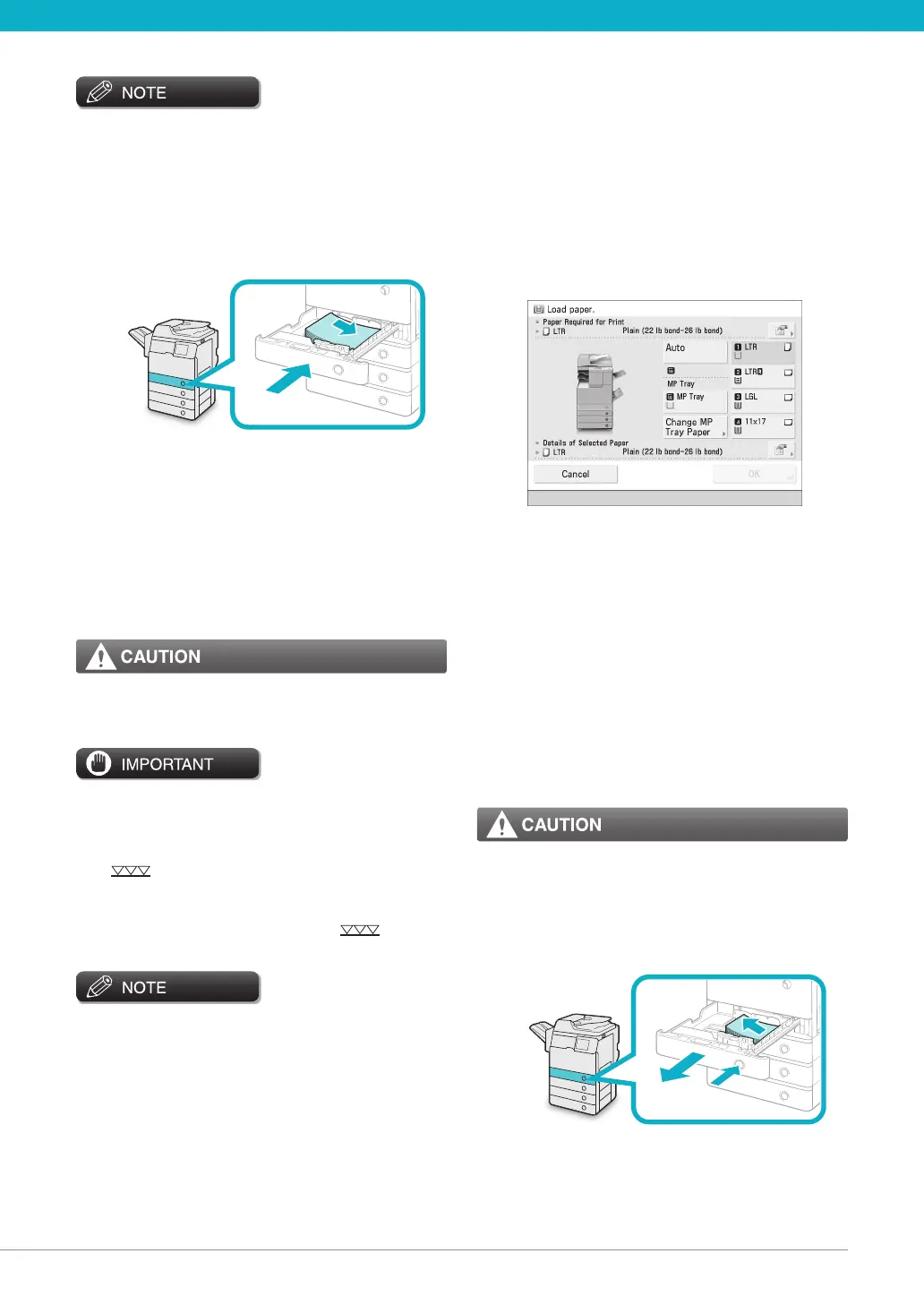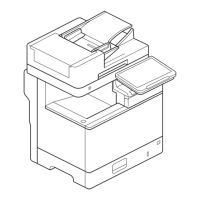For high-quality printouts, use paper recommended •
by Canon.
Before loading paper, always fan the sheets several •
times, and align the edges to facilitate feeding.
Load the paper stack into the paper 03
drawer.
1. Make sure that the paper size setting of the
paper drawer matches the size of the paper
to load in the paper drawer.
2. Load the paper stack against the right wall
of the paper drawer.
3. Gently push the paper drawer back into the
machine until it clicks into place in the
closed position.
When returning the paper drawer to its original
position, be careful not to get your ngers
caught, as this may result in personal injury.
Paper which is curled must be straightened out •
before loading it into the paper drawer.
You will not be able to make copies or print if you •
load paper that exceeds the loading limit mark
(
), or if the paper drawer is not completely
pushed into the machine.
Make sure that the height of the paper stack does •
not exceed the loading limit mark (
).
Always check that the paper drawers are in place.•
When loading paper into the paper drawer for the •
first time, set the paper size label to match the paper
size being loaded. (See "Adjusting a Paper Drawer to
Hold a Different Paper Size," on p.41.)
Up to 550 sheets of paper 21 lb bond (80 g/m•
2
) can
be loaded in Paper Drawers 1 and 2.
If there are instructions on the paper package about •
which side of the paper to load, follow those
instructions.
When the paper is loaded into the paper drawer, the •
side facing up is the one printed on.
If problems, such as poor print quality or paper jams •
occur, try turning the paper stack over and reloading
it.
For more information on the print direction of •
preprinted paper (paper which has logos or patterns
already printed on it), see e-Manual > Copy.
Rewrap any remaining paper in its original package, •
and store it in a dry place, away from direct sunlight.
If paper runs out and printing is stopped, load a new •
paper stack. Printing restarts after the new paper
stack is loaded.
If you print on the paper which has absorbed •
moisture, steam may come out from the output area
of the machine. This is because the moist on the
paper evaporates when the high temperature is
applied when a toner is fixed to the paper. It is not a
malfunction. (This especially happens in low room
temperature.)
Adjusting a Paper Drawer to
Hold a Dierent Paper Size
If you want to load a dierent size paper into a paper
drawer, you can follow the procedure described below
to adjust the paper drawer guides.
When handling paper, take care not to cut your
hands on the edges of the paper.
Remove the paper loaded in the paper 01
drawer.
1. Press and release the button on the paper
drawer in which you want to adjust.
