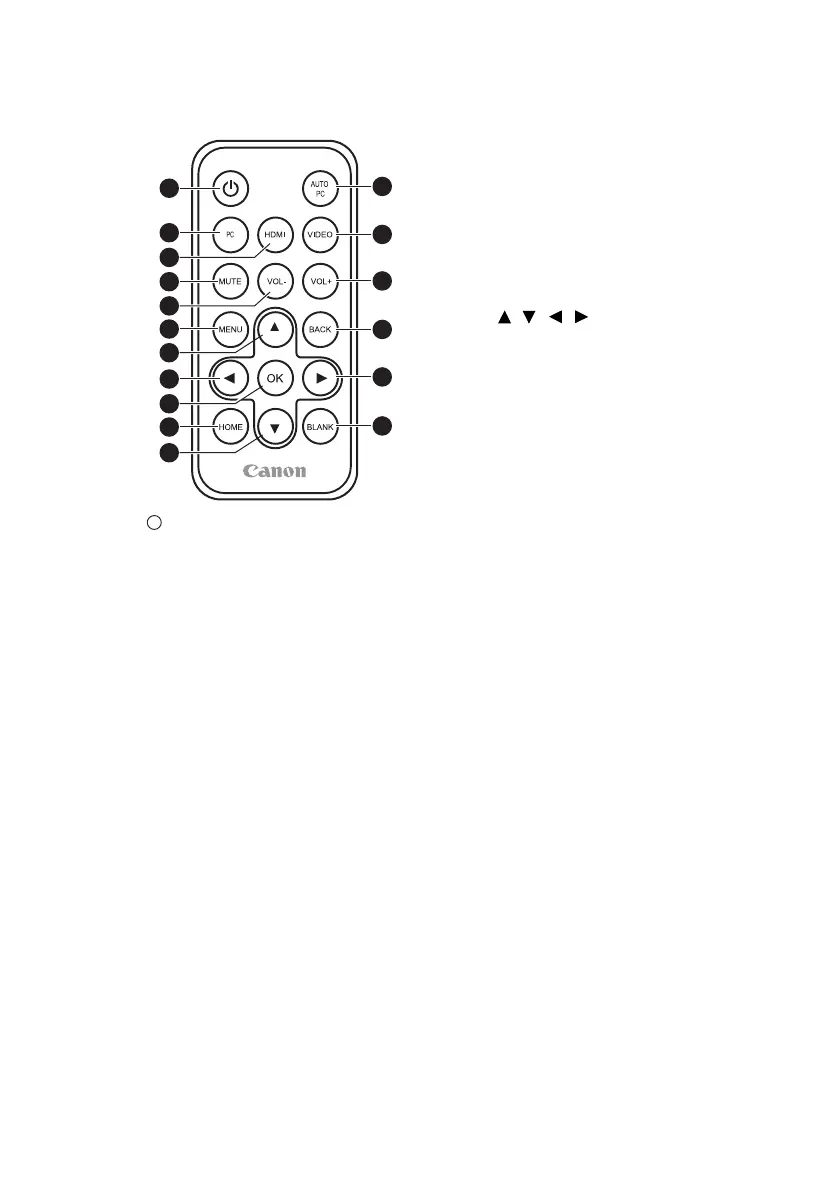21 Introduction
Remote control
1. POWER button
Turns the projector on or off. (P27,
P30
)
2. AUTO PC button
Automatically adjusts the projector to
the optimum status depending on the
computer signal when an analog PC
signal is being input. (P35)
Press and hold for 3 seconds to
enable or disable the key lock. (P74)
3. PC button
Switches to PC/Component input.
(P28)
4. HDMI button
Switches to HDMI input. (P28)
5. VIDEO button
Switches to Video input. (P28)
6. MUTE button
Temporarily mutes the audio. (P29)
7. VOL- button
Reduces the volume. (P29)
8. VOL+ button
Increases the volume. (P29)
9. MENU button
Displays the On-Screen Display
(OSD) menu. (P75)
10 ~ 13 ///
Directional buttons ( Up, Down,
Left, Right )
Allows you to perform operations in
menus, document viewer, etc.
14. BACK button
Returns to the upper level of the
OSD.
Closes the pop-up setting menu of
the OSD.
15. OK button
Confirms the selected menu item.
Allows you to perform operations in
document viewer, etc.
16. HOME button
Displays the home screen.
(P46)
17. BLANK button
Temporarily hides the image. (P30)
1
3
4
7
6
9
16
15
10
11
14
13
17
12
2
5
8
