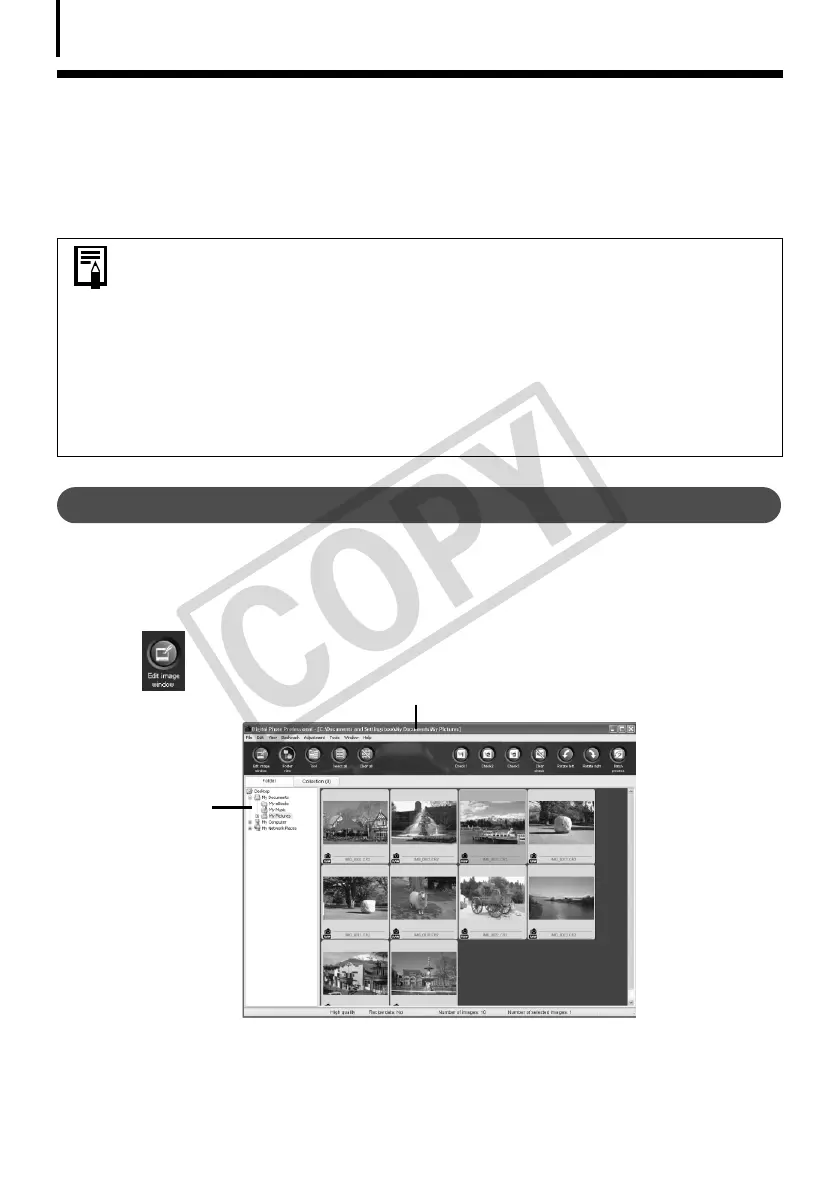Using the Software on the Windows Platform – Advanced Techniques
36
Processing RAW Images
RAWimagescontain‘raw’datathathasnotbeensubjectedtoanycompressionprocessingby
thecamera.Sincethedataiscapturedinaproprietaryformat,itcannotbehandledor
displayedbystandardsoftwareprograms.YoucanuseDigitalPhotoProfessionaltoadjustand
convertRAWimagesintostandardJPEGorTIFFimageswithmi
nimalimagequalityloss.
Converting Images
1
Click [Edit] in ZoomBrowser EX’s Main Window, followed by [Digital Photo
Professional Process RAW Images].
2 Select a RAW image in Digital Photo Professional’s Main Window.
3 Click (Edit image window).
• RAW images can only be recorded on models that list RAW as one of the
data types in the Specifications section of the Camera User Guide.
• Only RAW images compatible with Digital Photo Professional can be
converted. Be sure to refer to the Data Type item in the Specification section
of the Camera User Guide.
• The use of Digital Photo Professional is recommended on computers that
satisfy the following system requirements.
CPU: Core 2 Duo or better
• You can download a PDF manual from the Canon website that explains in
detail how to use Digital Photo Professional.
Selects folders
containing
images.
Main Window
