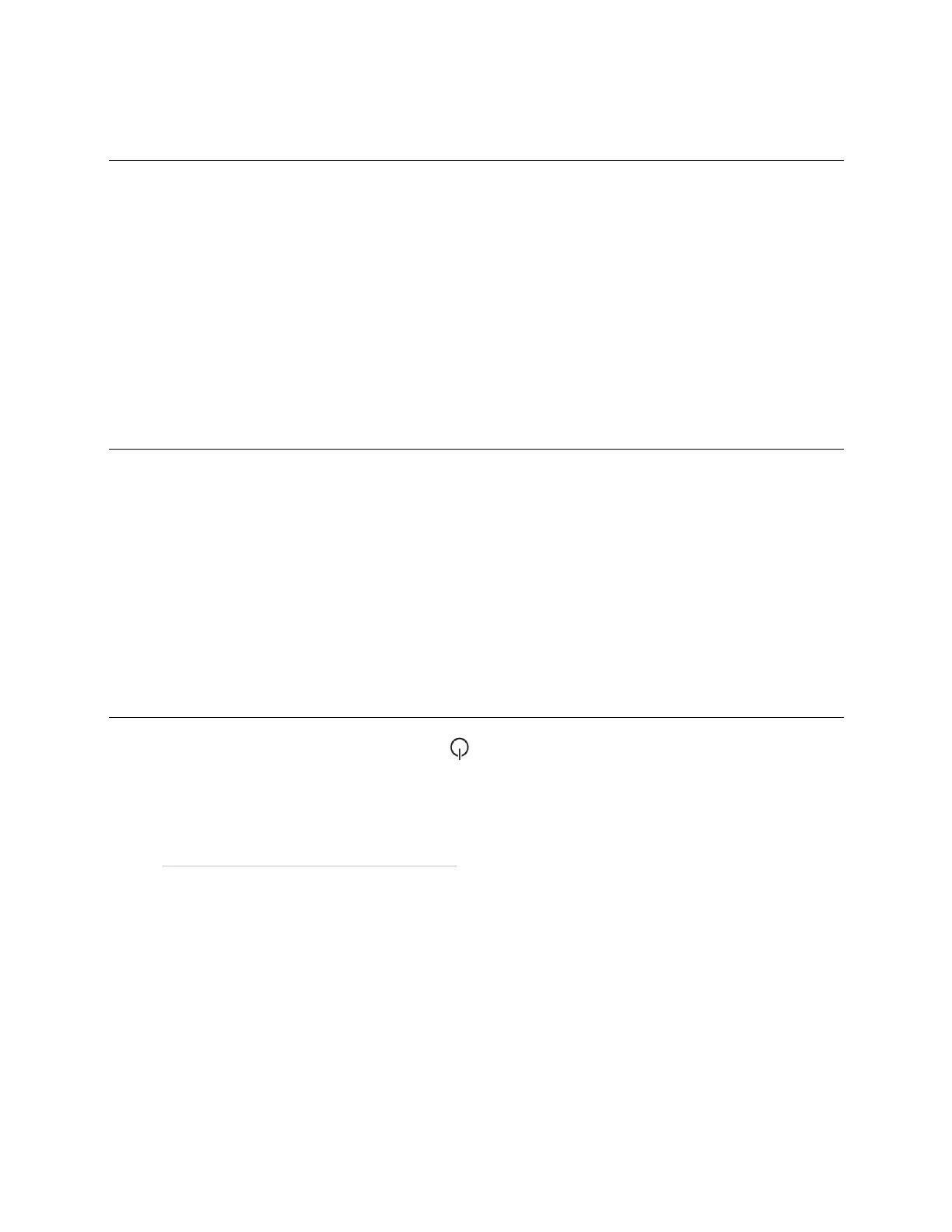i-Vu® XT Router (drv_gen5) CARRIER CORPORATION ©2022
Installation and Start-up Guide 39 All rights reserved
To get a Device Log
If Carrier Controls System Support instructs you to get the router's Device Log containing diagnostic information
for troubleshooting:
1 Select the i-Vu® XT Router in the i-Vu® navigation tree.
2 On the Properties page, click Device Log.
NOTE You can click Device Log Archive to download a file containing multiple Device Logs to your computer. This
also contains any network packet captures that have been run from the controller setup pages or the Driver
Properties on Advanced > Diagnostics tab (page 34).
To get the i-Vu® XT Router's serial number
If you need the router’s serial number when troubleshooting, the number is on:
• A Module Status report (Modstat).
• A laser-etched number and QR code on the circuit board inside the router.
• Some routers have a sticker on the front with the serial number, MAC address, and a QR code.
See To get a Module Status report.
To replace the i-Vu® XT Router's fuse
If you turn on the router’s power switch and the LED is not lit, the fuse that protects the router may be blown.
Remove the fuse and use a multimeter to check it.
The fuse is a fast acting, 250Vac, 2A, 5mm x 20mm glass fuse that you can purchase from one of the following
vendors:
