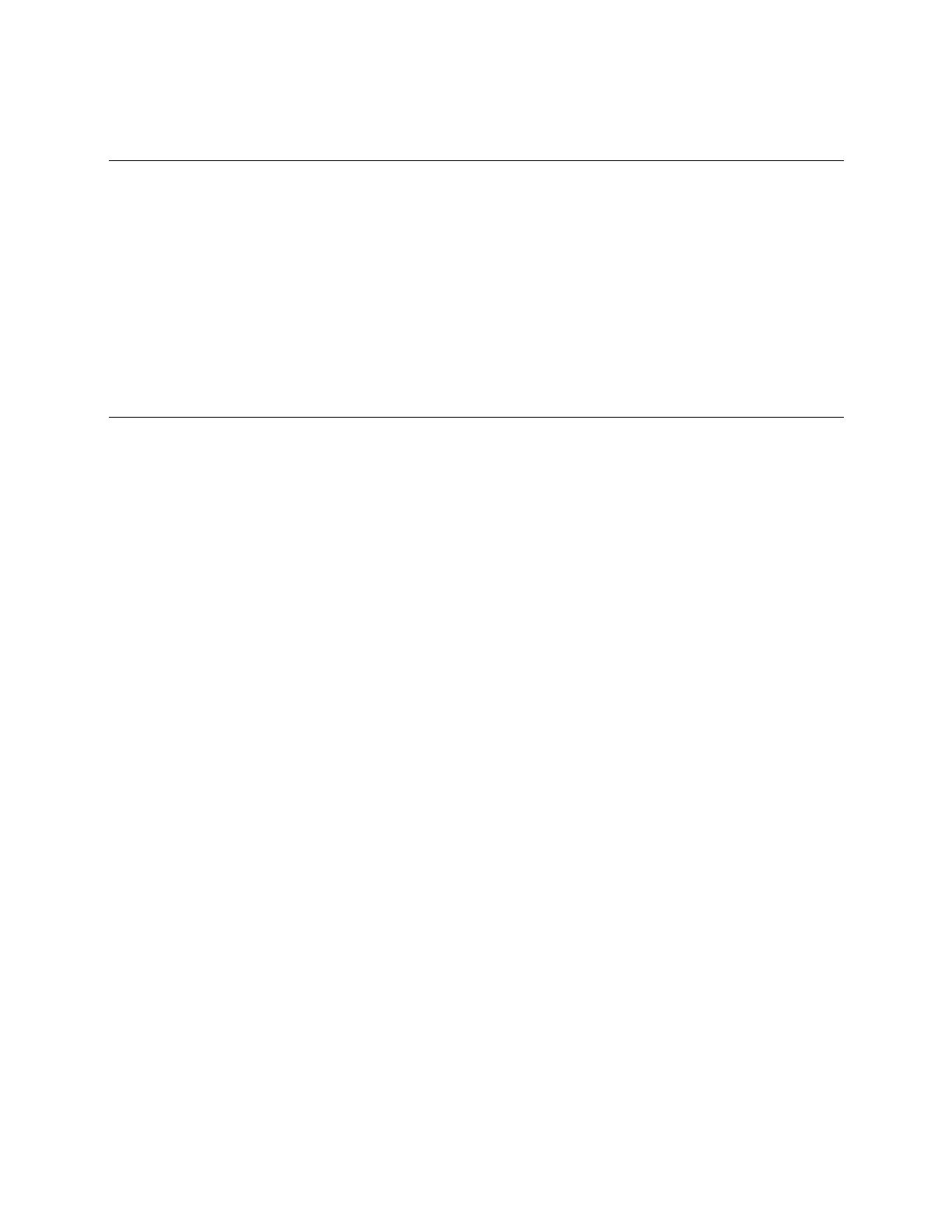i-Vu® XT Router (drv_gen5) CARRIER CORPORATION ©2022
Installation and Start-up Guide 41 All rights reserved
To take the i-Vu® XT Router out of service
If needed for troubleshooting or start-up, you can prevent the i-Vu® application from communicating with the i-
Vu® XT Router by shutting down communication from the i-Vu® XT Router to the i-Vu® application. When Out of
Service, i-Vu® no longer communicates properties, colors, trends, etc.
1 On the i-Vu® navigation tree, select the i-Vu® XT Router.
2 On the Properties page, check Out of Service.
3 Click Accept.
To troubleshoot BACnet/SC connection issues
If the Connection State on the BACnet/SC Port tab is not showing as Connected:
1 Note the Hub Status message.
2 Confirm that the Operational Certificate and Certificate Authority have not expired.
3 Confirm that there are no firewalls blocking access to the BACnet/SC Hub.
4 If necessary, set up a Proxy on the Advanced tabs > Network tab to reach the BACnet/SC Hub.
