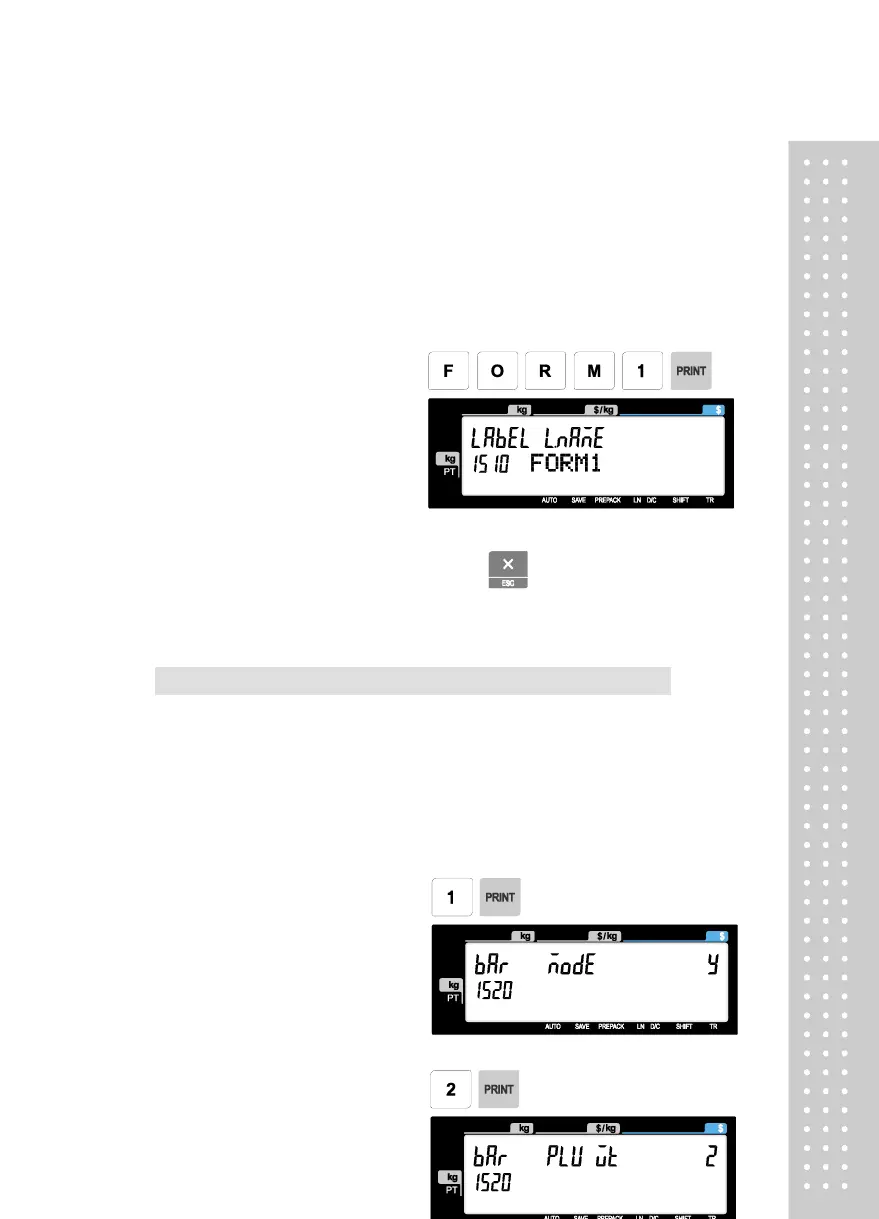If you do not wish to use the label #2, simply input ‘0’. It operates in the same manner as the
Aux.Label of the PLU input items. If the Aux.Label No. of PLU has already been registered,
print with the corresponding label number, and if not, output the inputted Label #2
• If you want to exit, press ESC key.
2.8.2 Barcode Format (Menu code 1520)
( MENU → 5. Global Setting → 2. Barcode )
Global Barcode Setting provides all-in-one barcode setting by selecting
nine different barcode options so that user does not need to save data
for individual PLUs one by one. All related barcode data are selected and
saved from PLU barcode data table user may already register.
◆ You can press the SAVE key at anytime to save the current data and if
you want to exit without saving, press the ESC key.
• If you use global barcode, enter 1. If not,
• If you set it to 1, barcode number is
ignored which is set in PLU programming
2. Set barcode number for by-weight