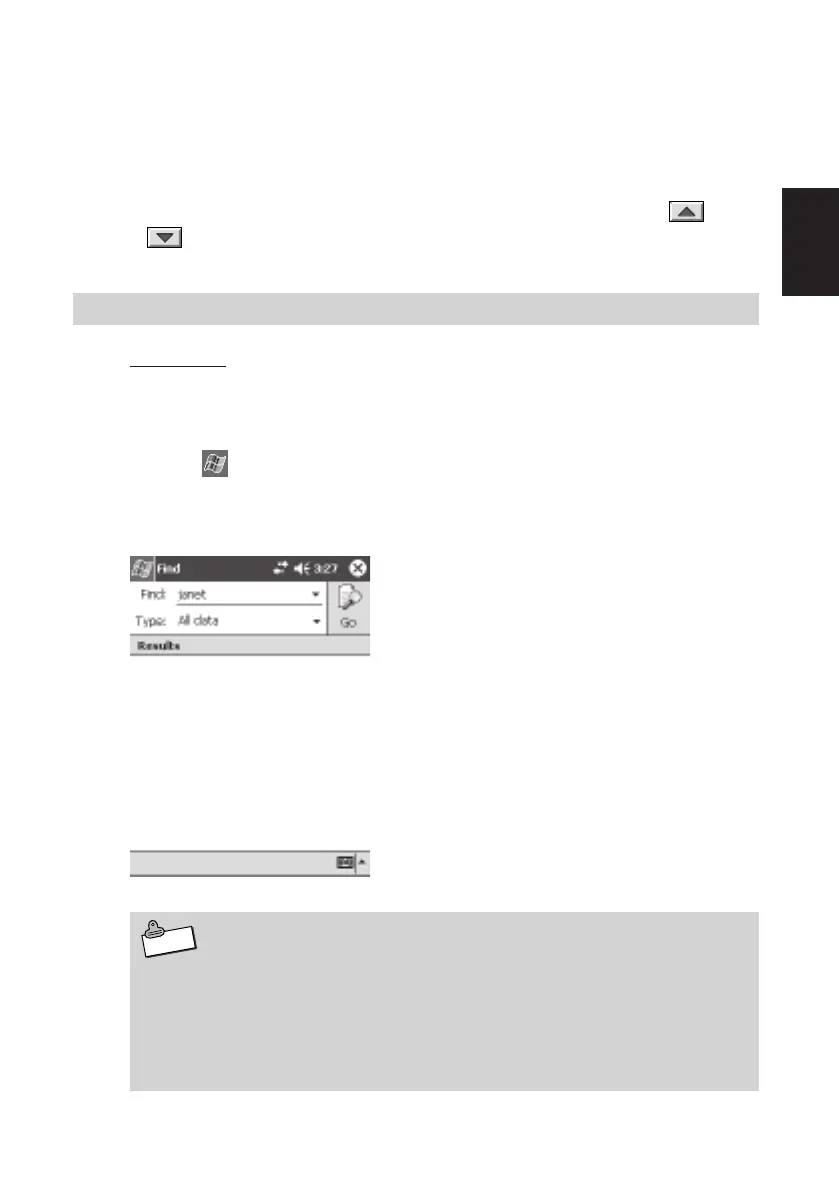85
Programs
2
Note
Starting Up a Program from Menu
• To start up a program assigned to a Menu button, tap the button. To start up a
program assigned to a button on a sub-menu, first tap the sub-menu button and
then tap the program button on the sub-menu that appears.
• To display another Menu page, tap the down arrow button to the right of the
page name and then select the page you want. You can also tap the
and
buttons to scroll through Menu page.
Find and Help
Using Find
Search lets you instantly find data you stored using the Rugged PDA's built-in
programs. You can search by file name or file contents.
The Find feature on your device helps you quickly locate information.
• On the ➔ Programs, tap Find. Enter the text you want to find, select a
data type, and then tap Go to start the search. You can specify to search among
Pocket Office documents, PIM information, or Notes documents.
• Besides Pocket Outlook (Calendar, Contacts, Tasks, Inbox, Notes)
data, search also searches the files and folders located in the My
Documents folder (only).
• You can use File Explorer to check the files in the Rugged PDA main
memory (or on a memory card inserted in the Rugged PDA card slot).
For information about File Explorer, see page 82.
IT-10/67-100.p65 06.6.15, 6:47 PM85
