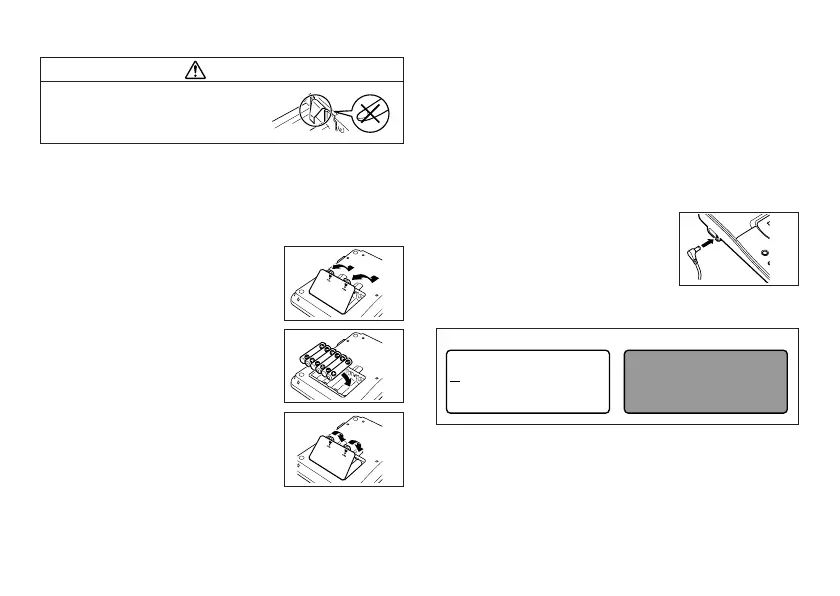E-9
To load the batteries
Caution
• Do not touch the springs inside the battery
compartment cover with your fingers while
loading or replacing batteries. The springs
have sharp areas and can cut your fingers.
Important!
• The Label Printer can run on six AA-size alkaline batteries. Be sure to use
alkaline batteries only.
1. Turn power off.
• If you are using the optional AC adaptor for power, you should also unplug it
from the Label Printer.
2. Turn over the Label Printer.
Open the battery compartment cover as shown
in the illustration.
3. Load batteries into the battery compartment.
• Be sure to use alkaline batteries.
• Make sure the positive (+) and negative (–) ends
of the batteries are facing in the correct directions.
4. Replace the battery compartment cover.
Power On Power Off
0
0c
m4
4
×
.
••
•
••
•
•
•
•••• ••••
ab
AC Adaptor
Note the following important precautions when using an optional AC adaptor to
power your Label Printer.
• Use only a genuine CASIO AD-A95100 AC adaptor with the same voltage
rating as the household current in your area. Using a wrong adaptor can
damage your Label Printer.
• Be sure to turn the Label Printer off before you connect the adaptor. Do not
turn power on until the adaptor is connected to the Label Printer and plugged
into and AC outlet.
• Be sure to unplug the AC adaptor from the AC outlet whenever you are not
using the Label Printer.
To connect the AC adaptor
Connect the adaptor to the Label Printer as shown
in the illustration. Plug the other end into a standard
household AC outlet.
• Ta ke care that you do not excessively bend or
twist, or pull on either end of the AC adaptor.
Turning Power On and Off
Press ON/OFF to turn power on and off.
Important!
• If you are using the Label Printer for the first time, you should reset it first.
