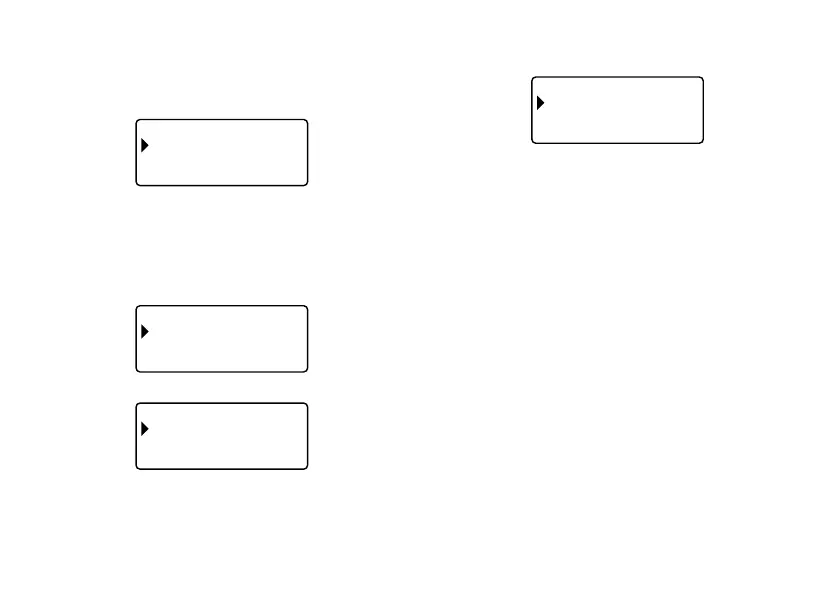E-30
Layout printing, Numbering, and Bar code Data
The following examples show how to perform operations on layout printing data.
To save data
1. The screen shown below will appear after you input layout printing data.
ALY
OUT
–––
–
PIN
TR
S
ORET
E
IX
T
––––
2. Use z and x to select STORE and then press SET.
3. Input up to five characters for the label name, and then press SET.
4. In response to the confirmation message that appears, press SET to save
the data or ESC to abort.
• The screen shown in step 1 reappears after data save is complete.
To recall data from memory
1. While the input screen is on the display, press PRESET.
RPE
SET
–––
–
LYO
UTA
N
MBEUINGR
B
RA
CODE
––––
2. Use z and x to select LAYOUT and then press SET.
ALY
OUT
–––
–
N
W
E
R
CALLE
D
LE
E
T
E
––––
3. Use z and x to select RECALL and then press SET.
This will display a list of label names.
ERC
ALL
–––
–
CAS IO
F
LEI
––––
4. Use z and x to select the label name you want to recall, and then press
SET.
5. In response to the confirmation message that appears, press SET to recall
the data or ESC to abort.
To delete saved data
1. While the input screen is on the display, press PRESET.
2. Use z and x to select LAYOUT and then press SET.
3. Use z and x to select DELETE and then press SET.
4. Use z and x to select the label name you want to delete, and then press
SET.
5. In response to the confirmation message that appears, press SET to delete
the data or ESC to abort.
• If there is more data in printer memory, the next label name will appear after
the data you selected is deleted. You can repeat the above procedure to
delete other data, if you want.
• To exit the delete operation, press ESC.
