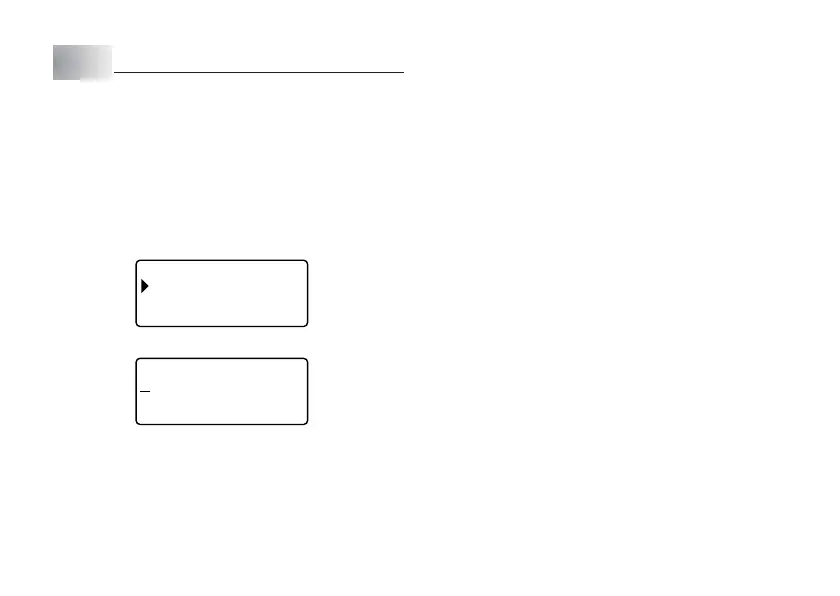E-29
Part 13 Memory
You can save data you create in printer memory. Stored data can be recalled
when you want to use it for printing, or you can edit it to create new data.
The following two types of data can be stored in printer memory.
• Text data (10 items)
• Layout printing, Numbering, and Bar code data (10 items each)
Text Data
To save text data
1. Input the text you want to save.
2. Press MEMORY.
EMM
ORY
–––
–
SOR
ET
R
CALLE
D
LE
E
T
E
––––
3. Use z and x to select STORE and then press SET.
M
?EA
0
5/
N
•• •• •
ab
4. Input up to five characters for the label name, and then press SET.
5. In response to the confirmation message that appears, press SET to save
the text or ESC to abort.
To recall text data from memory
1. While the input screen is on the display, press MEMORY.
• Note that text recalled from memory will replace any text currently on the
display.
2. Use z and x to select RECALL and then press SET.
3. Use z and x to select the label name you want to recall, and then press
SET.
4. In response to the confirmation message that appears, press SET to recall
the text or ESC to abort.
• Note that recalling data from memory replaces anything that is currently on
the input display. Memory text cannot be appended.
To delete saved text data
1. While the input screen is on the display, press MEMORY.
2. Use z and x to select DELETE and then press SET.
3. Use z and x to select the label name you want to delete, and then press
SET.
4. In response to the confirmation message that appears, press SET to delete
the text or ESC to abort.
• If there is more text in printer memory, the next label name will appear after
the text you selected is deleted. You can repeat the above procedure to delete
other text, if you want.
• To exit the delete operation, press ESC.
