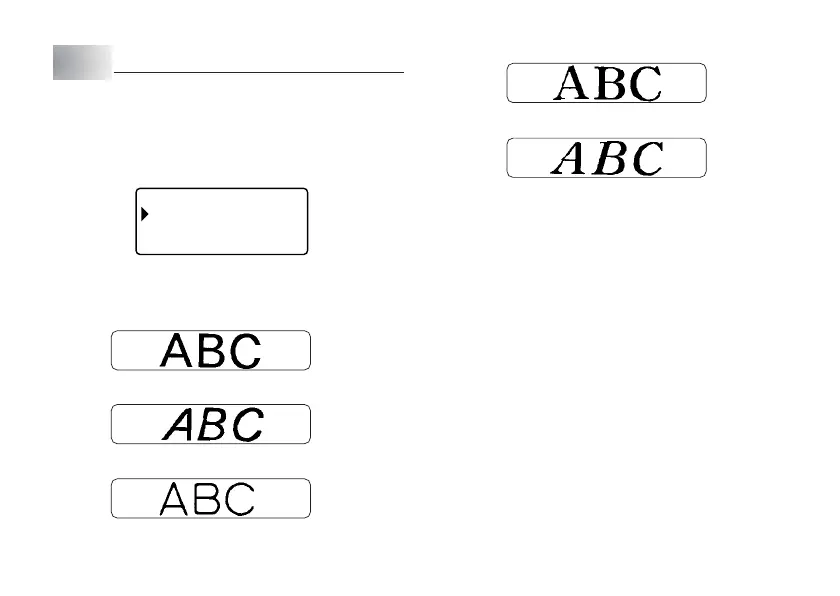E-17
Part 5
Font, Character Size, Text Effects and Character Styles
This part of the manual explains how to select fonts.
It also tells you how to set the size of characters, how to assign text effects like
underlining, shading, and box printing, and how to select character styles like
normal, bold, outline, shadow, and raised.
• If a sentence is divided into multiple blocks, you will be able to select either
“ONE BLOCK” or “ALL BLOCKS” for the application of Font, Character Size,
Text Effects, and Character Styles settings.
FO
NT
––––
–
OEB
L
O
KCN
A
L
B
LO
KSCL
–––––
Selecting a Font
Your printer gives you a choice of the following five fonts.
• Sans-serif (SANS-SERIF)
• Sans-serif Italic (SANS-SERIF ITC)
• Sans-serif Rounded (SANS-SERIF RND)
• Roman (ROMAN)
• Roman Italic (ROMAN ITC)
You can specify a font for the text you have just input or you can specify a default
font that is used automatically whenever you create a new label.
The current font setting is indicated by the pointer along the left side of the
display.
Important!
• The font setting is applied to all of the characters within the block. You cannot
make multiple specifications for specific characters.
To change the default font setting
1. Press FUNC and then FORM (SET UP) to display the SET UP menu.
2. Use x and z to select DEFAULT FONT and then press SET.
3. Use x and z to select the font you want to use as the default, and then
press SET.
• The default font you specified will be used first for all new labels. When input-
ting text, you can use the procedure above to change the font to another
style, if you want.
To change the font of text you have just input
1. After inputting the text you want, press FONT.
2. Use x and z to select the font you want to change to and then press SET.
• This will apply the setting and return to the text input screen.
