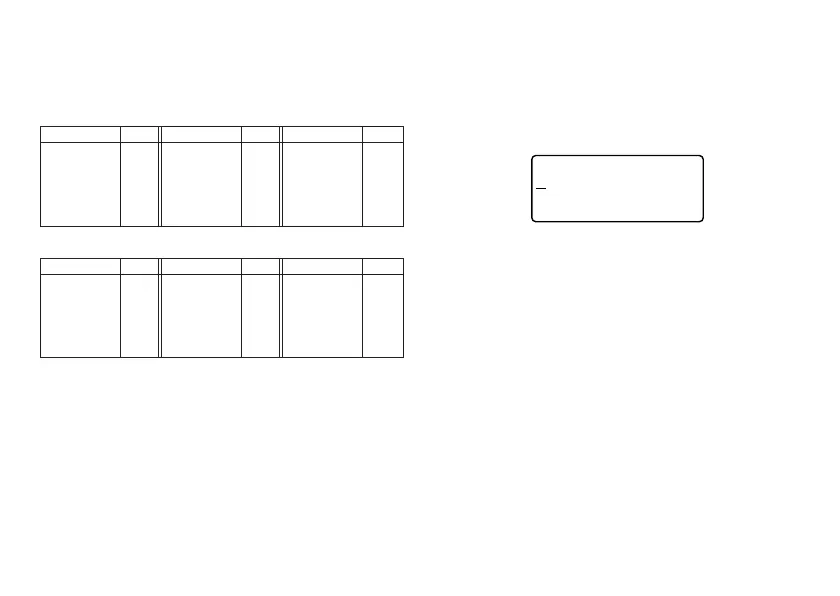E-14
Key Operation Input Key Operation Input Key Operation Input
CODE U Ü
CODE O Œ
CODE P Å
CODE A Æ
CODE J Ö
CODE K Ä
CODE L J
CODE Z W
CODE C Ç
CODE N Ñ
CODE 1
´
CODE 2
`
CODE 3
¨
CODE 4
˜
CODE 5
ˆ
CODE 6
ˇ
CODE 7
°
CODE 8
/
CODE 9
˝
CODE 0
˛
Key Operation Input Key Operation Input Key Operation Input
CODE U ü
CODE O œ
CODE P å
CODE A æ
CODE S ß
CODE J ö
CODE K ä
CODE L j
CODE Z w
CODE C ç
CODE N ñ
CODE 1
´
CODE 2
`
CODE 3
¨
CODE 4
˜
CODE 5
ˆ
CODE 6
ˇ
CODE 7
°
CODE 8
/
CODE 9
˝
CODE 0
˛
About the CODE key…
The CODE key makes it possible to input punctuation needed for a number of
different languages. The following shows the key operations you should use for
each of the characters formed using the CODE key.
■ CAPS on
Example: To input á.
1. Press CODE.
2. Press 1.
3. Press A.
Special Symbols
You can also access a menu of special symbols by pressing SYMBOL.
(There are a total of 86 different symbols.)
To input special symbols
1. With the cursor at the location where you want to input a special symbol,
press SYMBOL.
• The symbol that is underlined on the display is the one that is currently selected.
,.: • ?! ‘
’
“” „;
(
¥#& @
§
%‰
+–
×=≠ ÷±<
✽
)[]{}
<< >>
/\$¢£
Fr
¿¡
<><<>>
YSM
BOL
–––
–
––––
2. Use the c, v, x and z cursor keys to move the underlining to the symbol
you want.
• Not all of the available symbols fit on the display. The menu will scroll when
you press the cursor keys.
3. After you underline the symbol you want, press SET.
• This returns to the input screen, with the symbol you selected input at the
location where the cursor was located when you displayed the symbol list.
■ CAPS off
