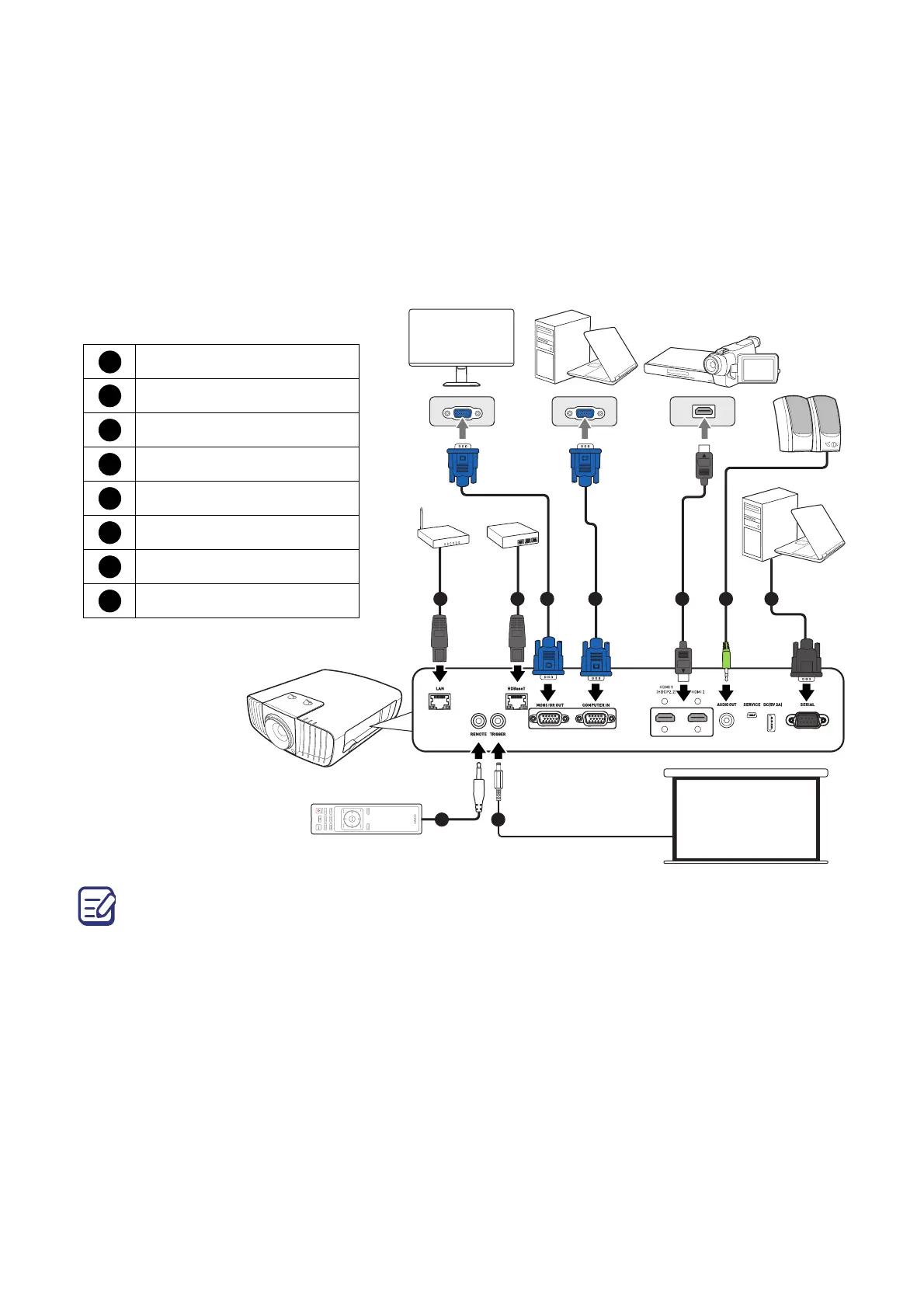22 Connection
Connection
When connecting a signal source to the projector, be sure to:
1. Turn all equipment off before making any connections.
2. Use the correct signal cables for each source.
3. Ensure the cables are firmly inserted.
• In the connections above, some cables may not be included with the projector (see "Shipping contents"
on page 14). They are commercially available from electronics stores.
• The connection illustrations are for reference only. The rear connecting jacks available on the projector
vary with each projector model.
• Many notebooks do not turn on their external video ports when connected to a projector. Usually a key
combo like FN + function key with a monitor symbol turns the external display on/off. Press FN and the
labeled function key simultaneously. Refer to your notebook's documentation to find your notebook's key
combination.
• If the selected video image is not displayed after the projector is turned on and the correct video source
has been selected, check that the video source device is turned on and operating correctly. Also check
that the signal cables have been connected correctly.
• LAN port provides Ethernet functions.
• Be sure to use a High Speed HDMI Cable for HDMI connection.
• Use a Premium High Speed cable to project 4K content through the HDMI 1 port.
• Be sure to use a shielded RS-232C cable for RS-232C connection.
55 61 74 8
2 3
Notebook or desktop
computer
A/V device
RJ-45 cable
Wired remote control
Powered screen, etc.
HDBaseT transmitter
VGA cable
HDMI cable
Audio cable
RS-232C cable