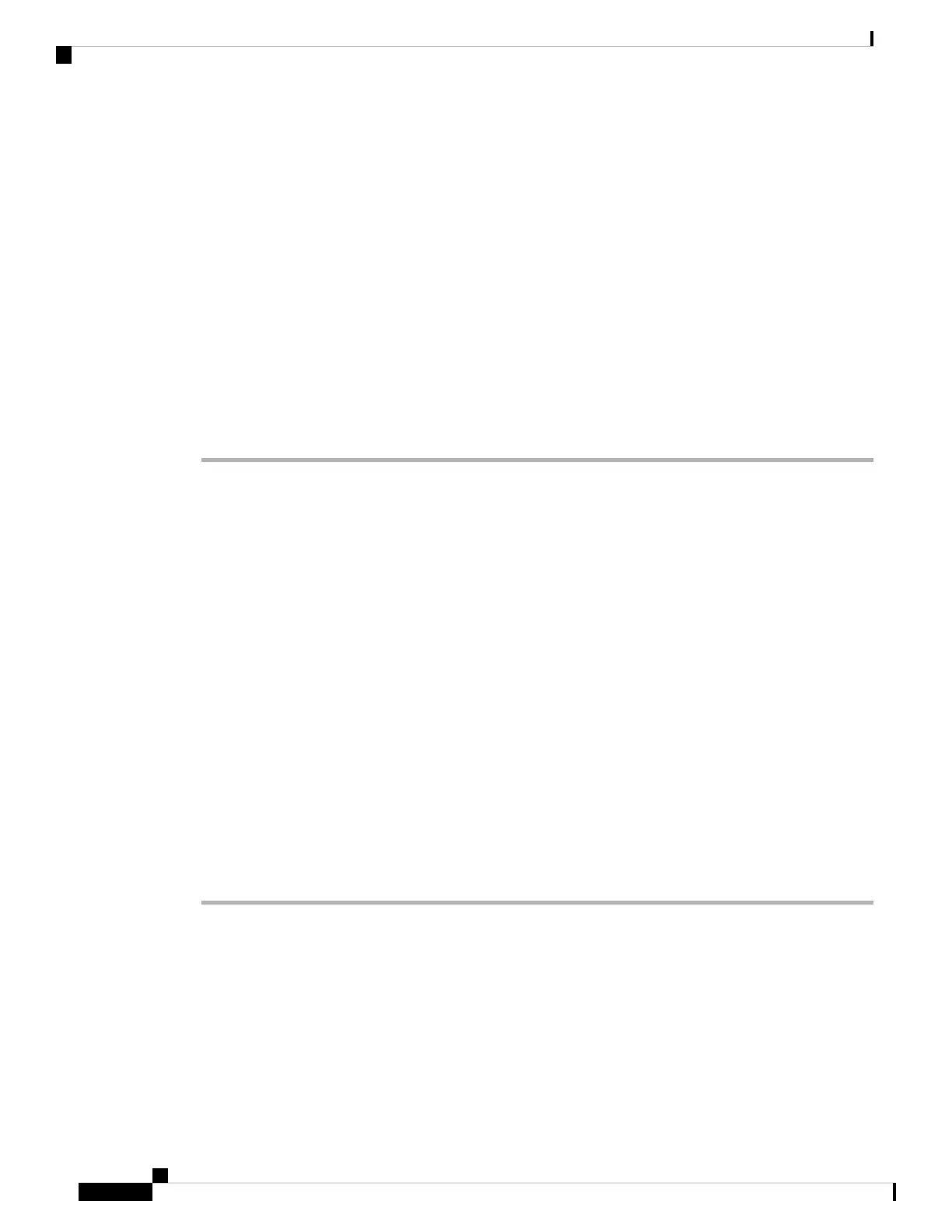Upon either a successful connection or a connection failure, the connection status displays on your phone
screen.
Connect to a Wi-Fi Network When Your Phone Displays a Connection Failure
Message
If your phone supports Wi-Fi, it provides status information if it doesn't have a network connection when it
boots up. You see the message Verify your internet settings or contact your service
provider.
Before you begin
The phone must not be connected to an Ethernet cable.
Procedure
Step 1 Press Wi-Fi Scan.
A list of Wi-Fi networks displays.
Step 2 Press one of these options:
• Scan—to scan for networks again.
• Select—to configure the highlighted network.
Step 3 Highlight a network from the list.
Step 4 Press Select.
Step 5 Select one of the following options:
• Cancel—go back to the previous screen.
• Save—save the network with the information you input.
• Connect—connect to the selected network.
Step 6 Press Connect.
The steps above also apply if your phone loses its network connection any time after it has booted
up, and it's not connected to an Ethernet cable.
Note
Set Up a Wi-Fi Profile from the Phone
You can add maximum of four Wi-Fi profiles. You can use this profile to connect your phone to a Wi-Fi
network.
Cisco IP Phone 6800 Series Multiplatform Phones User Guide
138
Settings
Connect to a Wi-Fi Network When Your Phone Displays a Connection Failure Message