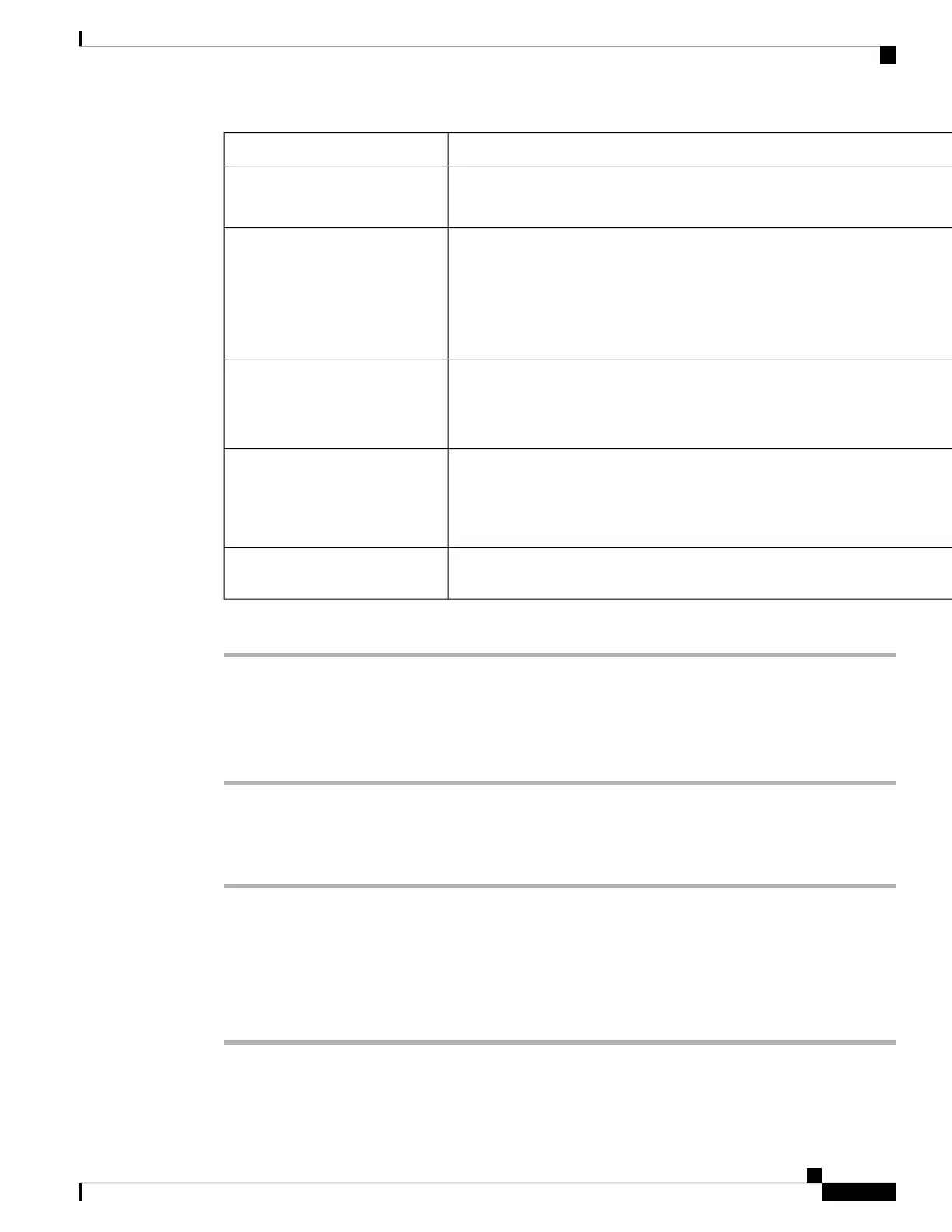DescriptionParameter
Select Yes to enable a screen saver on the phone. When the phone is idle for a specified time, it enters screen saver mode.
Default: No
Screen Saver Enable
Types of screen saver. Options you can choose:
• Clock—Displays a digital clock on a plain background.
• Download Picture—Displays a picture pushed from the phone webpage.
• Logo: Displays a logo on the phone screen. Add a logo image in the Logo URL field.
Screen Saver Type
Amount of idle time before screen saver displays.
Enter the number of seconds of idle time to elapse before the screen saver starts.
Default: 300
Screen Saver Wait
URL locating the (.png) file to display on the phone screen background. If you select picture as as screensaver type, this image displays as
a screensaver on the phone screen.
When you enter an incorrect URL to download a new wallpaper, the phone fails to upgrade to the newer wallpaper and displays the existing
downloaded wallpaper. If the phone does not have any wallpaper downloaded earlier, it displays a gray screen.
Picture Download URL
Enter a URL or path for the location where the logo image is saved. If you select logo as as screensaver type, this image displays as a
screensaver on the phone screen.
Logo URL
Step 3 Click Submit All Changes.
Adjust the Backlight Timer from Phone Web Page
Procedure
Step 1 On the phone web page, select User Login > Advanced > Voice > User.
Step 2 Under Screen, select a duration for the Back Light Timer parameter.
Step 3 In the LCD Contrast field, enter a number for the desired brightness.
Add a Logo as a Phone Background
To add a logo icon as your phone screen background, add it from phone web page.
Procedure
Step 1 On the phone web page, select User Login > Voice > User.
Cisco IP Phone 6800 Series Multiplatform Phones User Guide
165
Settings
Adjust the Backlight Timer from Phone Web Page