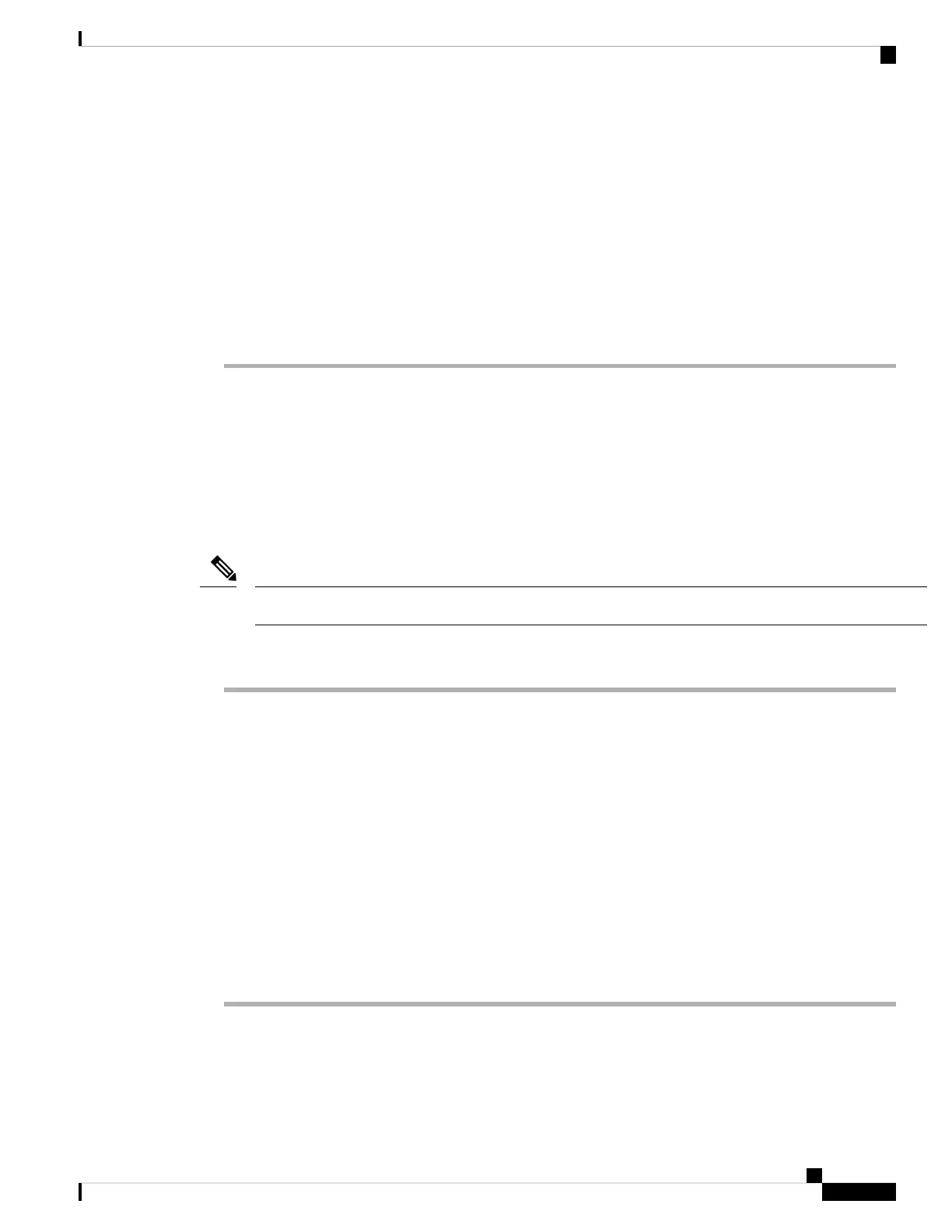You see the following options:
• Scan—The phone scans again for available networks.
• Setup—Opens the Setup Wi-Fi page.
• Skip—You see the message If you skip this step, you will need to configure
the network manually. If you confirm to skip the Connect to Wi-Fipage, the Wi-FiScan softkey
displays.
Step 2 Press Setup and complete the fields.
Step 3 Press Connect.
Trigger Wi-Fi Scan with Softkey
You can use the Wi-Fi Scan softkey to scan for available wireless networks. The softkey displays on the
phone screen in any of the following situations:
• when you skip the Wi-Fi connection at the first boot with no wired network connection
• whenever the phone loses network connection and the phone Wi-Fi is turned on
The Wi-Fi Scan softkey doesn't display if Wi-Fi type is set to WPS.
Note
Procedure
Step 1 Press the Wi-Fi Scan softkey when it displays on the phone screen.
The message Wireless scan in progress displays. After the scan completes, a list of networks is
displayed. You see the following options:
• Scan—Scans again for available networks.
• Select—Opens the Setup Wi-Fi page.
• Cancel—Closes the network list.
Step 2 Select a Wi-Fi network from the list.
Step 3 Press Select and complete the fields.
Step 4 (Optional) Press Save to save the setups as a Wi-Fi profile. You can connect to this network later with the
profile.
Step 5 Press Connect.
Cisco IP Phone 6800 Series Multiplatform Phones User Guide
135
Settings
Trigger Wi-Fi Scan with Softkey