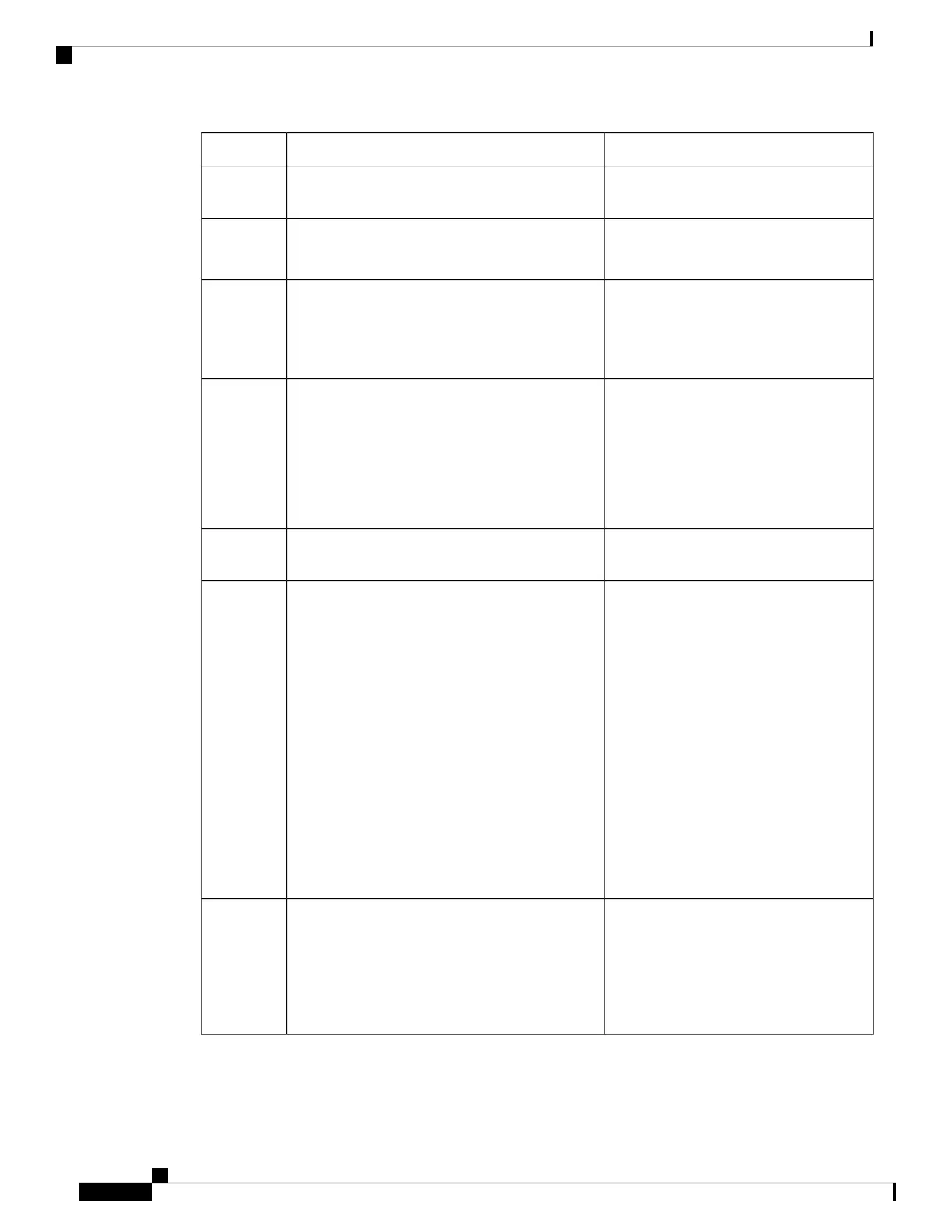DescriptionAccessibility FeatureItem
Allows you to adjust your phone screen's
contrast.
Back-lit grayscale LCD screen with adjustable
contrast
3
Provide access to special functions. The
functions are displayed on the LCD.
Softkeys
These are large buttons just below the LCD.
4
Use the Navigation up and down buttons
to move up and down in the phone LCD.
The Select button is in the center of the
Navigation cluster.
Navigation Cluster (includes the Navigation
buttons and the Select button)
The Navigation cluster is located in the center of
the phone below the softkeys.
5
Use the Applications to access functions
on your phone.
Use the Headset button to toggle the
headset on or off.
Applications and Headset button
• These two large buttons are located on either
side of the Navigation cluster.
• The Applications button is on the left.
• The Headset button is on the right.
6
Allows you to use existing or familiar key
positions. Key 5 has a nib.
Standard 12-key layout7
Provide audible notification of the phone
state:
• Toggle the Mute, and Speakerphone
buttons on and off to indicate the
phone state.
• Use the Mute button to toggle the
microphone on or off. When the
microphone is muted, the mute icon
flashes on the screen. When you turn
on Mute, your phone beeps once;
when you turn off Mute, your phone
beeps twice.
• Use the Speakerphone button to
toggle the speakerphone on or off.
• The Mute and Speakerphone buttons are
located on either side of the volume button.
• The Mute button is on the left and the
Speakerphone button is on the right.
8
Allows you to increase or decrease the ring
volume or the sound through the handset,
headset, or speakerphone.
Press right on the rocker key to increase
the volume. Press left on the rocker key to
decrease the volume.
Volume key
This key is located below the keypad.
9
Cisco IP Phone 6800 Series Multiplatform Phones User Guide
40
Your Phone
Cisco IP Phone 6821 Multiplatform Phones Vision-Impaired and Blind Accessibility Features