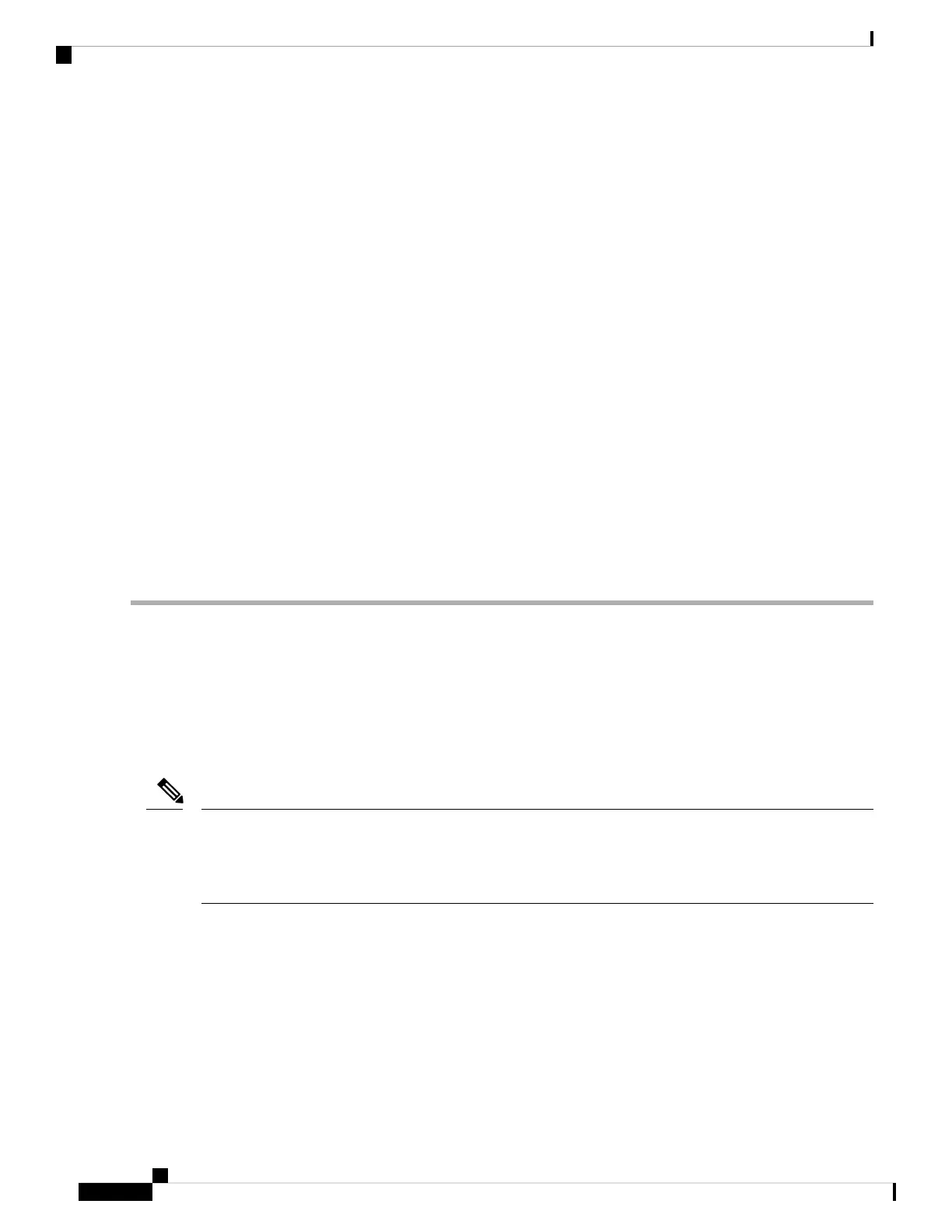b) Press the two eject buttons (one on each side of the module front) and rotate the handles away from the front of the
module.
c) Without touching any electronic circuitry, grasp the front of the I/O module with one hand, place your other hand
under the module to support its weight, and lift the module to the slot.
d) Align the back of the module to the guides inside the slot, and slide the module fully into the slot by pushing on the
front of the module.
If you push the module fully into the slot, you seat it onto its connectors inside the slot and the handles move part
way toward the front of the module. The front of the module should be 1/4 inch (0.6 cm) out of the slot.
e) Simultaneously rotate each of the two handles to the front of the module until they click.
As you rotate the handles to the front of the module, the module should move fully into the slot.
f) Verify that the front of the module is even with the fronts of the other installed I/O modules. If not, press both ejector
buttons, pull on the handles to partly remove the module, and repeat Steps 2d and 2e to reseat the module in the slot.
g) Screw in the two captive screws (one on each side of the module) to secure the module to the chassis. Tighten the
screws to 8 in-lb (0.9 N·m) of torque.
The Status module LED should be green. If not, see I/O Module LEDs, on page 194 for information about the LED
states.
h) Attach networking cables to the I/O ports.
The LED for each port should be green. If not, see I/O Module LEDs, on page 194 for information about the LED
states.
Replacing a Fan Tray
You can replace a fan tray module during operations so long as there are at least two other fan tray modules
operating in the chassis. We recommend that you put a switch in fan tray maintenance mode before removing
a fan tray. You can also remove a fan tray in order to replace one of the two fabric modules installed behind
it. When not replacing a fan tray or a fabric module, there should be three fan trays operating in the chassis.
You have up to 72 hours to replace one fan tray as long as the switch air-inlet temperature does not exceed
86° Fahrenheit (30° C). If the temperature exceeds 86° Fahrenheit (30° C), the switch will shut down in 3
minutes. If you remove more than one fan tray at a time, the switch can operate up to three minutes before
shutting down. To prevent a shutdown, remove only one fan tray at a time.
Note
Starting from Cisco NX-OS Release 7.2(0)D1(1), use the hardware fan-tray maintenance-mode [long |
medium | short] command to prepare a switch for fan tray removal. By default, the fans run at 100 percent
speed for approximately 4 minutes to prepare for fan tray removal when the hardware fan-tray
maintenance-mode command is used. Starting from Cisco NX-OS Release 8.1(1), by default, the fans run
at 85 percent speed for approximately 4 minutes to prepare for fan tray removal when the hardware fan-tray
maintenance-mode command is used.
Use the long keyword to run the fans at 65 percent speed for approximately 9 minutes to prepare for fan tray
removal. Use the medium keyword to run the fans at 75 percent speed for approximately 6 minutes to prepare
for fan tray removal. Use the short keyword to run the fans at 85 percent speed for approximately 4 minutes
Cisco Nexus 7710 Switch Site Preparation and Hardware Installation Guide
OL-30452-01.116
Installing or Replacing Modules, Fan Trays, and Power Supplies
Replacing a Fan Tray