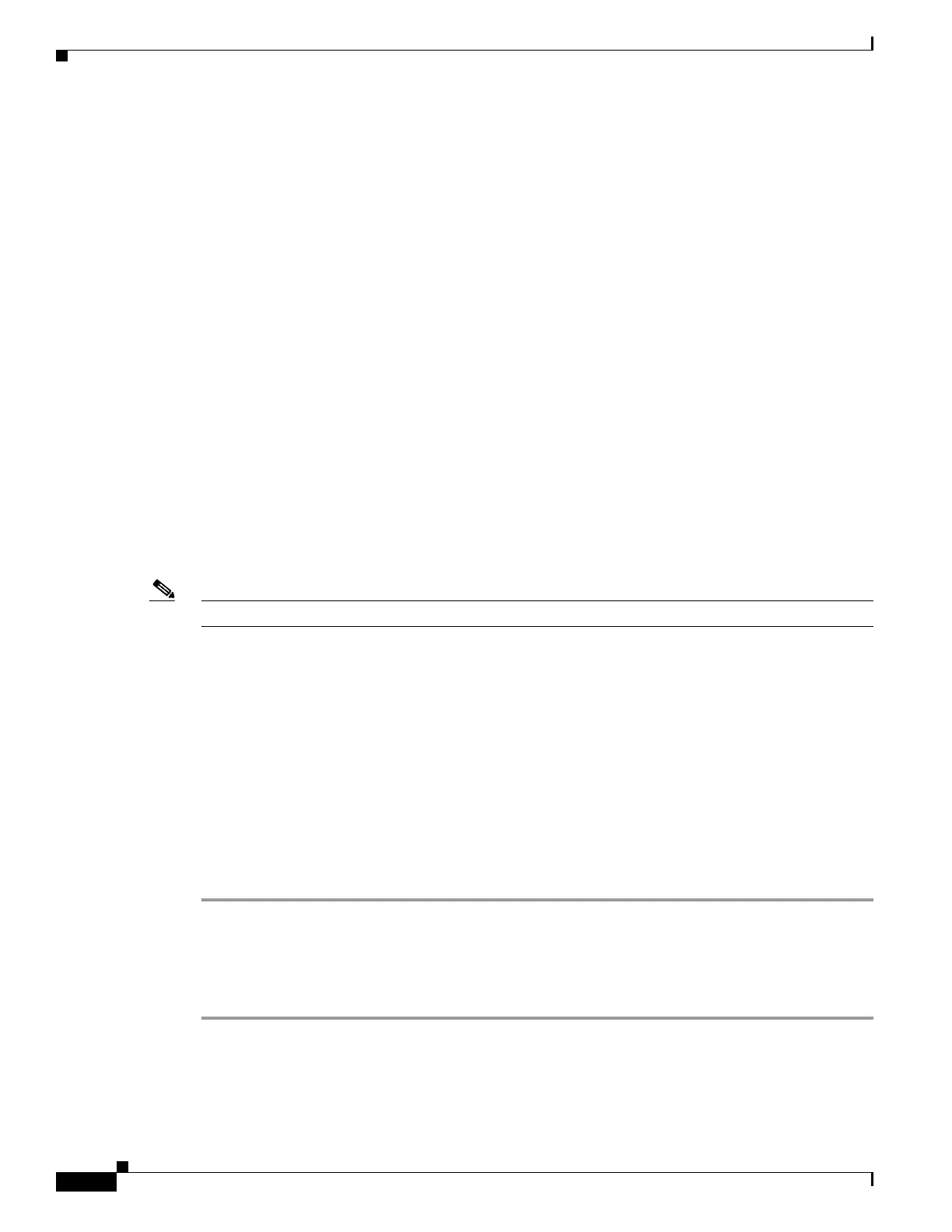2-2
Cisco UCS Server Configuration Utility, Release 5.0
Chapter 2 Launching UCS Server Configuration Utility
Booting UCS-SCU
Booting UCS-SCU
You can launch the UCS-SCU application using one of the following options:
• Using Virtual Media, page 2-2
• Using Physical Media, page 2-3
Using Virtual Media
You can use KVM Console to boot the UCS-SCU application with virtual media.
This section includes the following sections:
• About KVM Console, page 2-2
• Entering Virtual KVM Console, page 2-2
• Booting From Virtual KVM Console, page 2-3
About KVM Console
KVM Console is an interface accessible from CMC that emulates a direct keyboard, video, and mouse
(KVM) connection to the server. KVM Console allows you to connect to the server from a remote
location.
Note KVM Console requires Java Runtime Environment (JRE) version 1.6.0 or higher.
KVM Console has the following tabs:
• KVM—This tab displays the UCS-SCU application when the application is booted.
• Virtual Media—This tab allows you to map the following to a virtual drive:
–
CD/DVD on your computer or your network
–
Disk image files (ISO or IMG files) on your computer or your network
–
USB flash drive on your computer
Entering Virtual KVM Console
To enter the virtual KVM Console, follow these steps:
Step 1 Log in to Cisco IMC.
Step 2 Select the server node to launch the corresponding KVM console.
Step 3 Click Launch KVM Console.
Virtual KVM Console displays the server console.