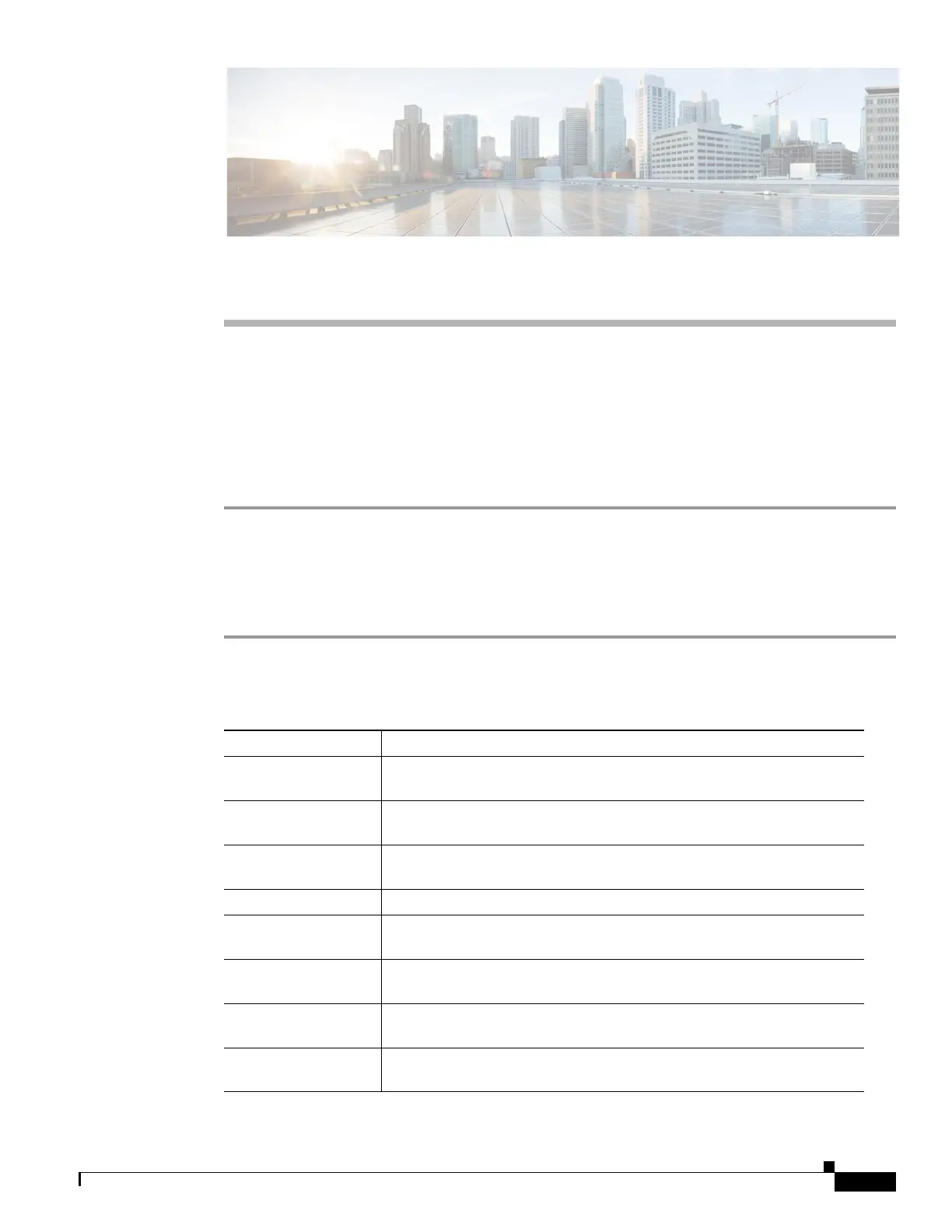CHAPTER
4-1
Cisco UCS Server Configuration Utility, Release5.0
4
Viewing Server Inventory
This chapter provides information on viewing the server inventory.
You can use the server inventory functionality to perform an inventory of your server. You can view
details such as server summary, server properties, and an inventory of subsystems on your server such
as CPU, memory, power supplies, fans, IO devices, storage, BIOS, and CMC.
To view the inventory of your server, follow these steps:
Step 1 Click the Server Inventory tab on the left navigation pane.
Step 2 Click the Server Information tab on the left navigation pane. The server properties and server summary
appear.
Step 3 Click the Inventory tab to view an inventory of your server’s subsystems, such as CPU, memory, power
supplies, fans, IO devices, storage, BIOS, and CMC.
Table 4-1 explains the various subsystem details you can view.
Table 4-1 Server Inventory Properties
Subsystem Description
CPU Displays the socket name, status, number of cores, number of threads,
vendor, version, cores enabled, and signature of the CPUs on your server.
Memory Displays the size, data width, locator, speed, and serial number of the
DIMMs on your server.
Power Supplies Displays the input power, output power (in watts), part number, version,
serial number, and product name of the power supply units on your server.
Fans Displays the status, power state, and speed of the fans on your server.
IO Devices Displays the type, vendor, description, and MAC address and serial
number of the I/O devices on your server.
Storage Displays the type, description, vendor, size, bus information, and serial
number of the storage devices on your server.
BIOS Displays the vendor, version, physical ID, size, capacity, and boot order
of the BIOS on your server.
CMC Displays the IP address, MAC address, firmware version, and IPMI
version of the CMC on your server.