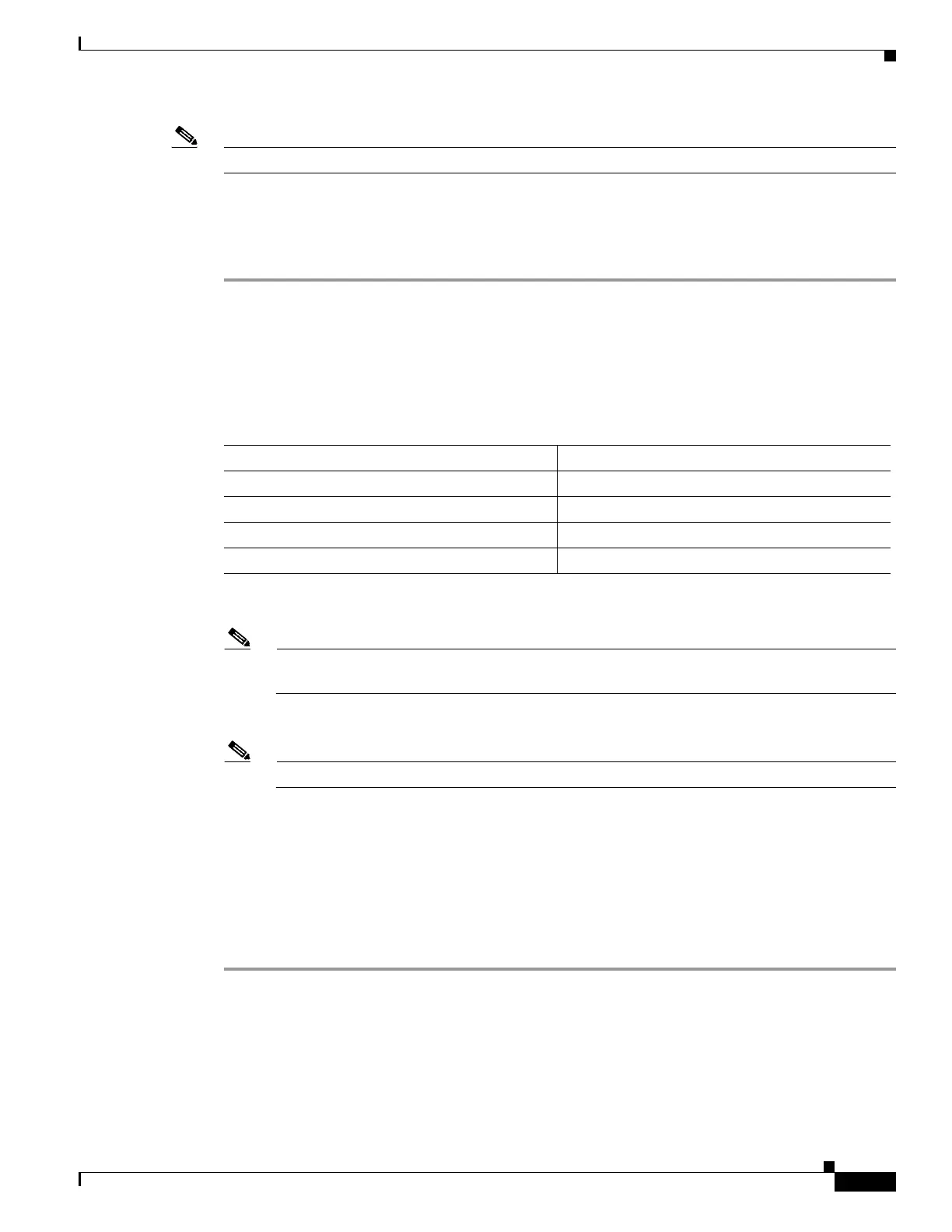7-5
Cisco UCS Server Configuration Utility, Release 5.0
OL-32096-01
Chapter 7 Configuring RAID Levels
RAID Configuration
Note The common parameters, except for total size, are the default values for the controller.
Single-Level RAID Configuration
To configure single level RAID, follow these steps:
Step 1 From the RAID drop-down list, select a RAID level (0 or 1 or 5 or 6).
The Drive Groups pane appears with a list of physical disks and drive groups. For more information
about a physical disk, hover the cursor over the physical disk until the tooltip is displayed.
Step 2 From the Physical Disks list, select the physical disks that you want to include in the Drive Groups list.
Table 7-5 displays the minimum number of physical disks required for each of the RAID levels.
Step 3 Click Create Drive Group.
Note The Create Drive Group button remains disabled until the minimum number of physical disks
for a RAID level is selected.
The selected physical disks are included in the Drive Groups list.
Note The Delete Drive Group button remains disabled until a drive group is created.
Step 4 From the Physical Disks list, choose a drive to be a hot spare drive or a standby drive.
Step 5 From the Stripe Size list, choose a stripe size for the RAID level.
Step 6 From the Read Policy list, choose a read policy for the RAID level.
Step 7 From the Write Policy list, choose a write policy for the RAID level.
Step 8 From the Cache Policy list, choose a cache policy for the RAID level.
Step 9 In the Size (MB) text field, enter the size of the logical disk in MB.
Nested RAID Configuration
Nested RAID levels have primary and secondary RAID levels. You need to create a minimum of two
drive groups in nested RAID levels and the drive groups should have the same number of physical disks.
To configure nested RAID levels, follow these steps:
Table 7-5 Minimum Number of Required Physical Drives
RAID Level Number of Physical Disks Required
RAID 0 1
RAID 1 2
RAID 5 3
RAID 6 4