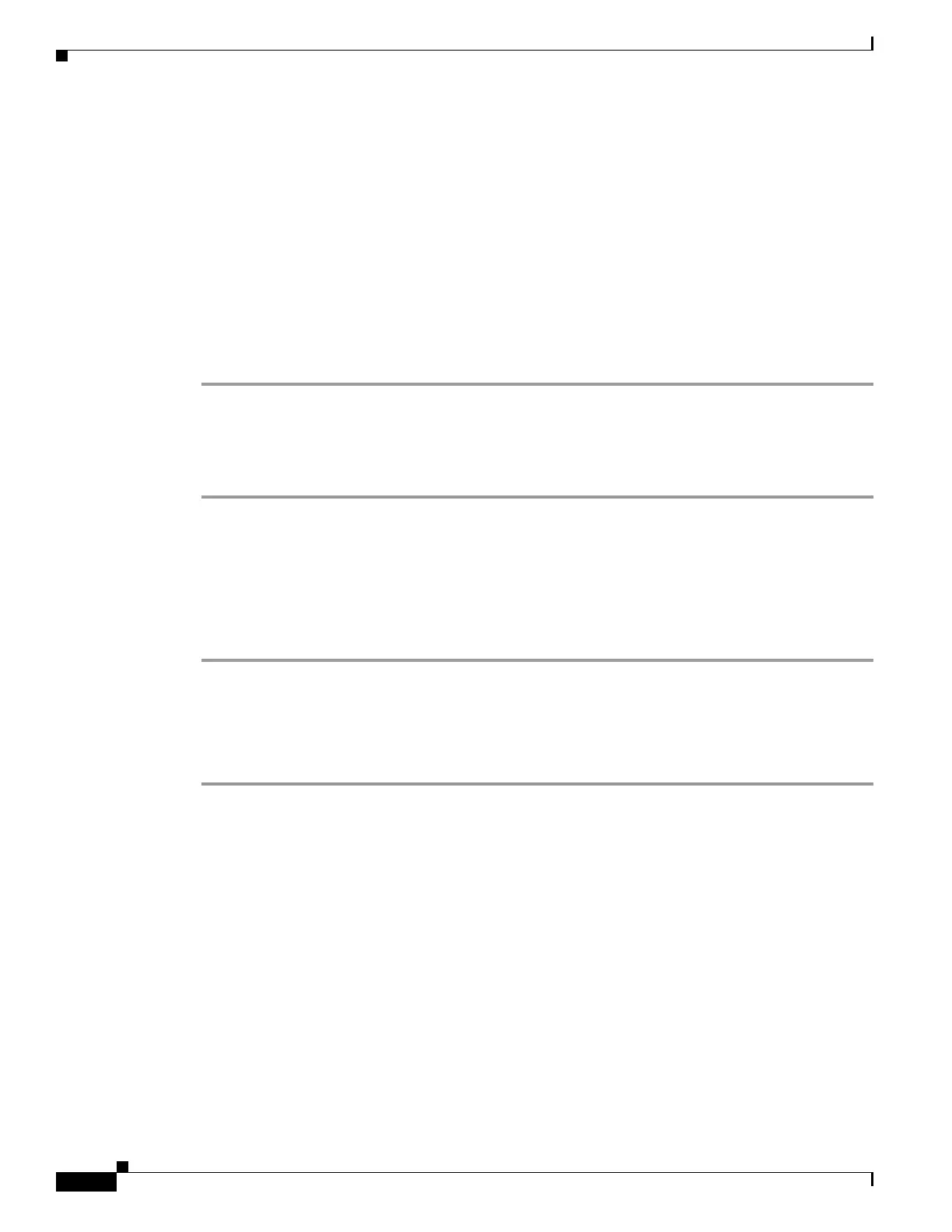6-12
Cisco UCS Server Configuration Utility, Release 5.0
Chapter 6 Installing Operating Systems
Other OS Install
b. In the Password field, enter the password to the network location.
c. In the Network Location field, enter the path name of the zip folder which contains the drivers.
d. Click Connect.
A file dialog box is displayed that lists the zip folders containing drivers.
e. Select a zip file.
f. Click Open.
The selected zip file appears as a package name in the Network Location dialog box.
g. Click Ok.
A progress message is displayed and the list of drivers are populated in the Choose Drivers to Install
table.
Downloading from USB
To download the drivers that are stored in your USB key or USB hard drive, follow these steps:
Step 1 Click From USB in the toolbar.
A file dialog box is displayed that lists the USB folders.
Step 2 Navigate to the zip file that contains the drivers.
Step 3 Click Ok.
A progress message is displayed and the list of drivers are populated in the Choose Drivers to Install
table.
Linux Server Series Operating System Installation
For unattended Linux operating system installation, follow these steps:
Step 1 Enter the unattended operating system installation function area by clicking OS Install in the left
navigation pane.
The OS Install page appears.
Step 2 Click the RHEL radio button and choose an operating system from the Operating System drop-down list.
The Default Settings area and the Quick Install and Custom Install buttons appear.
Step 3 Click Custom Install.
A progress bar is displayed that indicates the tasks being performed and the percentage of completion.
A new OS Install page appears with the following list of collapsible windows:
• Basic Configuration—To set the personalization settings, go to Basic Configuration, page 6-13.
• Installation Partitions— To set the installation partition settings, go to Installation Partitions,
page 6-8.
• Package Selection—To set the package selection settings, go to Package Selection, page 6-13.
• Network Settings—To set the network settings, go to Network Settings, page 6-13.