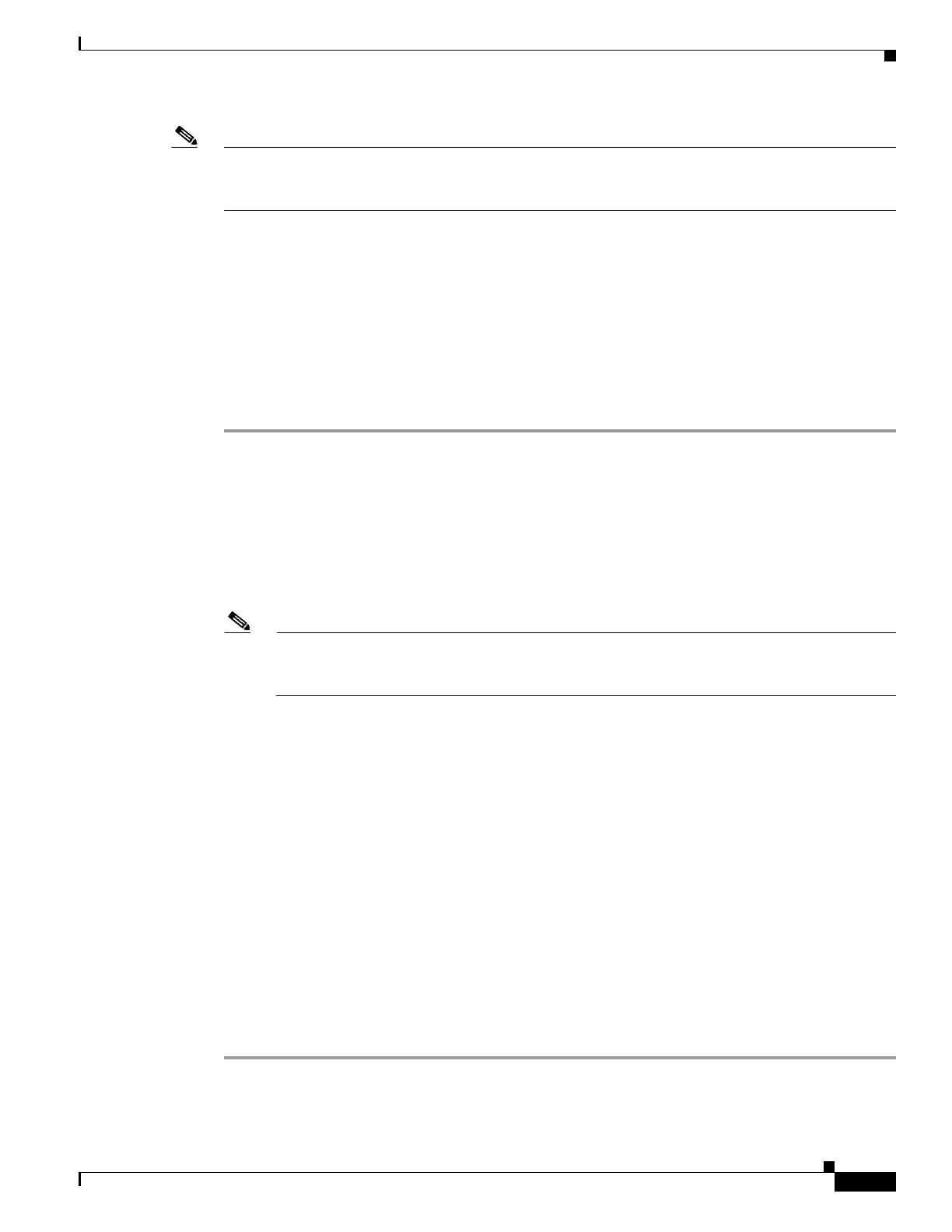6-7
Cisco UCS Server Configuration Utility, Release 5.0
Chapter 6 Installing Operating Systems
Other OS Install
Note If no parameters are modified, the custom installation performs with the default parameters. Table 6-2
and Table 6-3 displays the default parameters for the Windows and Red Hat Enterprise Linux operating
systems and downloads the drivers from the SCU boot media.
This section covers the custom installation procedures for the following operating systems:
• Windows Server Operating System Installation, page 6-7
• Linux Server Series Operating System Installation, page 6-12
• SUSE Linux Server Operating System Installation, page 6-14
Windows Server Operating System Installation
For unattended Windows Server operating system installation, follow these steps:
Step 1 To enter the unattended operating system installation function area, click OS Install in the left
navigation pane. The OS Install page appears.
Step 2 Click the Windows radio button and choose an operating system from the Operating System drop-down
list.
The Edition drop-down list appears.
Step 3 From the Edition drop-down list, choose an edition.
The Default Settings area and the Quick Install and Custom Install buttons appear.
Note The Windows Server 2008 R2 option in the drop-down list is the same for both Windows Server
2008 R2 and Windows Server 2008 R2 SP1. Depending on the installation CD used (Win2k8 R2
or Win2k8R2 SP1), the corresponding Windows OS version gets installed.
Step 4 Click Custom Install.
A progress bar displays indicating the tasks being performed and the percentage of completion. A new
OS Install page appears with the following list of collapsible windows:
• Personalization—To set the personalization settings, go to Personalization, page 6-8.
• Installation Partitions—To set the installation partition settings, go to Installation Partitions,
page 6-8.
• Network Settings—To set the network settings, go to Network Settings, page 6-9.
• Installation Drivers—To set the driver settings, go to Installation Drivers, page 6-10.
Step 5 Click Install.
A progress bar is displayed that indicates the tasks being performed and the percentage of completion.
An OS Install dialog box appears which prompts you to remove the UCS-SCU media and insert the
required operating system CD.
Step 6 Insert the operating system CD and click Ok.
The system reboots and installation of the operating system begins.