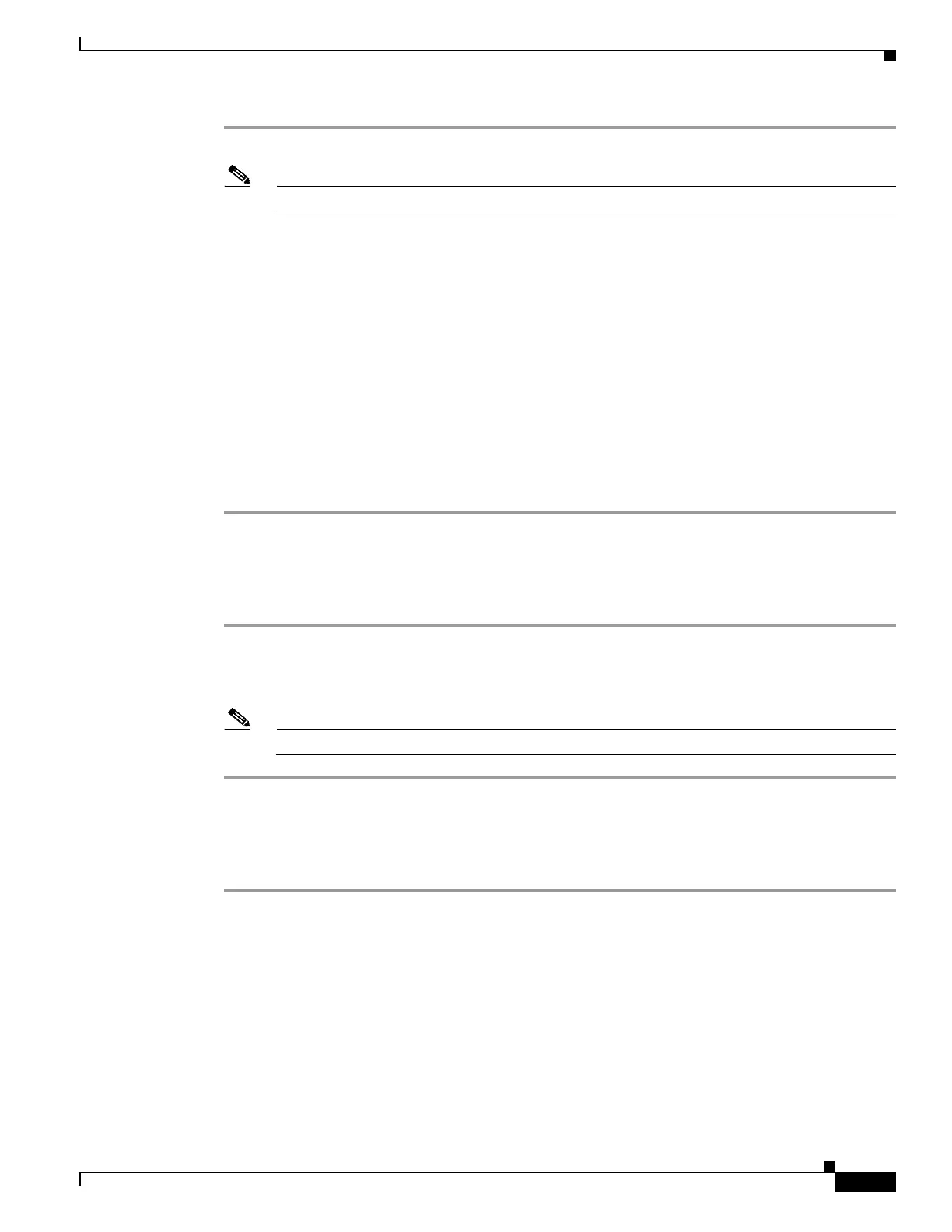6-11
Cisco UCS Server Configuration Utility, Release 5.0
Chapter 6 Installing Operating Systems
Other OS Install
Step 1 Click From Cisco.com in the toolbar.
Note Ensure that the server is only connected to one network during the download.
If your network is not configured or if user credentials are not entered, the Network Configuration dialog
box is displayed. If your network is configured or if user credentials are entered, the Select Device
Packages dialog box is displayed. If you need to configure your network, go to Step 2. If you do not need
to configure your network, go to Step 3.
Step 2 In the Network Configuration dialog box, do the following:
a. Enter the IP addresses to configure the network. For more information about configuring network,
go to the “Configuring a Network” section on page 3-4
b. In the User Name field, enter the cisco.com username. The maximum limit is 45 characters.
c. In the Password field, enter the cisco.com password. The maximum limit is 45 characters.
Step 3 In the Select Device Packages dialog box, select the required driver package and click OK.
A progress message is displayed and the list of drivers are populated in the Choose Drivers to Install
table.
Downloading from SCU Boot media
To directly use the driver packages that are stored in the Tools and Drivers CD, follow this step:
Step 1 Click From SCU Boot media in the toolbar.
A progress message is displayed and the list of drivers are populated in the Choose Drivers to Install
table.
Note UCS-SCU selects this option as default.
Downloading from Network Share
To download a driver package stored on a network share folder, follow these steps:
Step 1 Click From Network Share in the toolbar.
If your network is not configured or if user credentials are not entered, the Network Configuration dialog
box is displayed. If your network is configured or if user credentials are entered, the Network Location
dialog box is displayed. If you need to configure your network, go to Step 2. If you do not need to
configure your network, go to Step 3.
Step 2 In the Network Configuration dialog box, enter the IP addresses to configure the network. For more
information about configuring the network, go to the “Configuring a Network” section on page 3-4
Step 3 In the Network Location dialog box that is displayed, do the following:
a. In the User Name field, enter the login name to the network location.