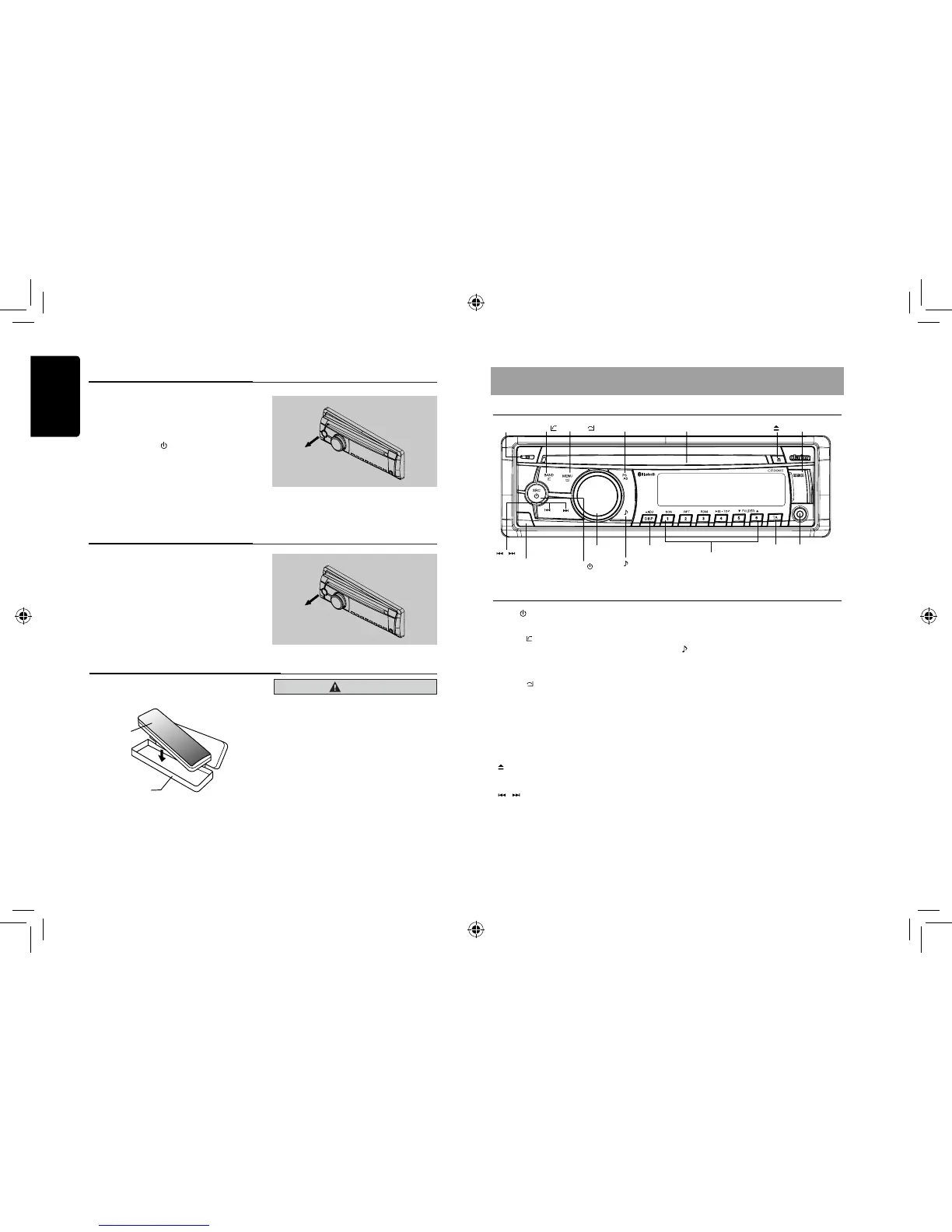Remove the DCP
The control panel can be detached to prevent
theft. When detaching the control panel, keep
it in the safety place and prevent scratches.
We recommend taking the DCP
(DETACHABLE CONTROL PANEL) with you
when leaving the car.
1. Press the [SRC /
] button (1 sec.) to turn
off the power.
2. Deeply push in [OPEN] button to unlock
the DCP.
3. Hold the side popped out, remove the
DCP.
Attach the DCP
1. Hold the DCP and ensure that the panel
faces towards you. Set the right side of
the DCP into the DCP bracket.
2. Press the left side of the DCP until it locks.
Hold the DCP, as shown in the gure below,
and put it into the supplied DCP case.
Storing the DCP in the DCP Case
CAUTION
• The DCP can easily be damaged by shocks.
After removing it, be carefully not to drop it
or subject it to strong shocks.
• Once the [OPEN] button is pressed and
DCP is unlocked, car vibrations can cause
the DCP to fall.
• The connector for the main unit and DCP
is extremely important. Be careful not to
damage it by pressing on it with ngernails,
screwdrivers, etc.
Note:
If the DCP is dirty, wipe off the dirt with a
soft, dry cloth only.
DCP case
DCP
[SRC / ] Button
• Power/Toggle the audio source
[BAND /
] Button
• RADIO mode:Select tuner band
• BT mode: Dial/Answer / Transfer call / Redial
(long press)
[MENU /
] Button
• MP3/WMA mode: Search function
• CD mode: No function
• RADIO mode: PTY select
• BT mode: Terminate call
• AUX mode: No function
• iPod mode: iPod menu
• USB mode: Search function
[
] Button
• Press to eject disc.
[
, ] Buttons
• Previous / next track
• Search (long press)
[OPEN] Button
• Unlock the front panel.
[MIC]
[PS / AS] Button
• Scan play / Preset scan
• Auto memory store (long press)
[
] Button
• Sound effect setting
[VOLUME] Knob
• Adjust volume level / Conrm (press)
[TA] Button
• Trafc announcement
[1–6] Buttons
• [1] Button: Scan play / Preset station 1.
• [2] Button: Repeat play / Preset station 2.
• [3] Button: Random play / Preset station 3.
• [4] Button: Play / Pause / Top play (long
press) / Preset station 4.
• [5] Button: Previous folder / Preset station
5. 10 tracks down (long press)
• [6] Button: Next folder/Preset station 6.
10 tracks up (long press)
[ DISP ] Button
• Display switch
• System setup (long press)
[ MIC ] Hole
• Internal microphone
3. CONTROLS
Operational Panel
Names of Buttons
