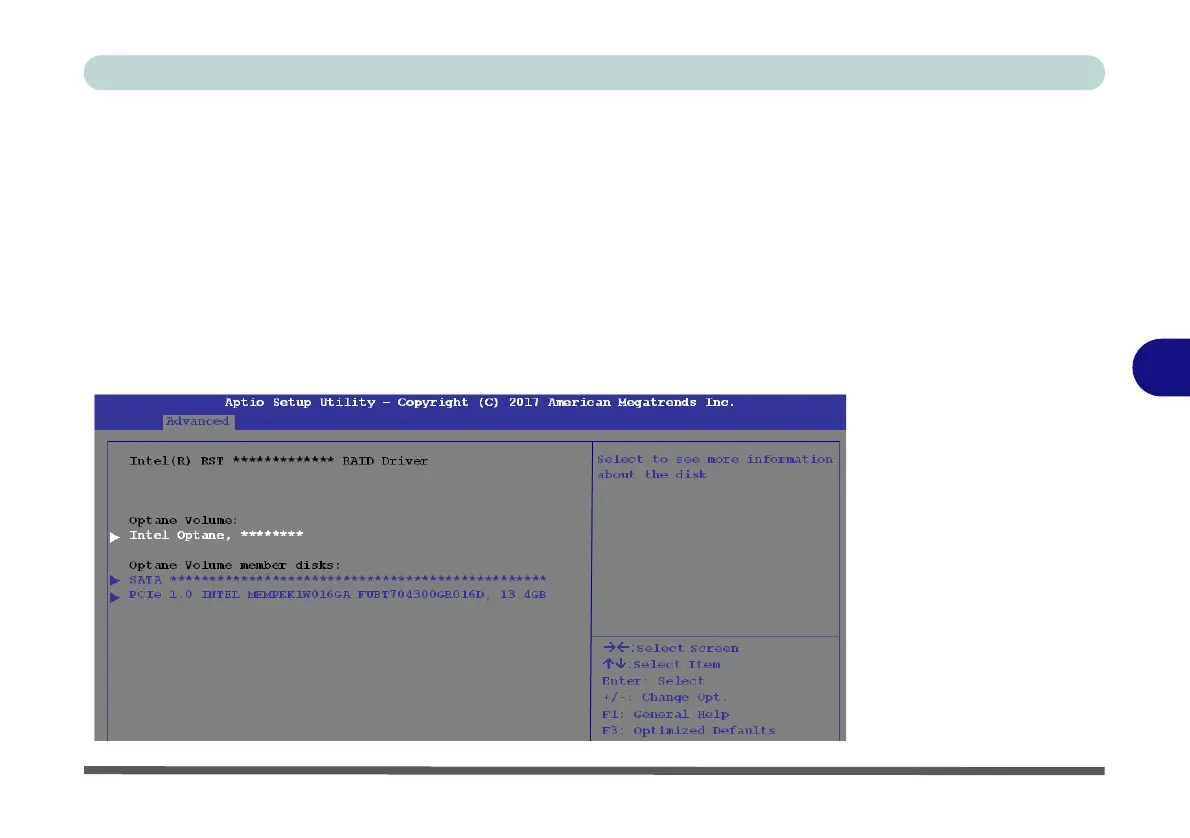Modules & Options
Setting Up SATA Mode (Optane™ or AHCI) 6 - 7
6
Clearing Intel® Optane™
If you wish to clear an existing
Intel® Optane™
setup then follow the procedure be-
low to do so. However
backup up any necessary files and data before clearing an
Intel® Optane™ setup
, as doing so will result in the loss of all data on the volumes.
1. Make sure that Intel® Optane™ is Enabled in the Intel® Rapid Storage Tech-
nology application.
2. Start-up your computer and press <F2> to enter the BIOS.
3. Go to Intel(R) Rapid Storage Technology (in the Advanced menu) and press
<Enter>.
4. Select Intel Optane, **** (listed under Optane Volume:) and press <Enter>.
Figure 6 - 4
Intel(R) Rapid
Storage Technology
(Advanced Menu)
