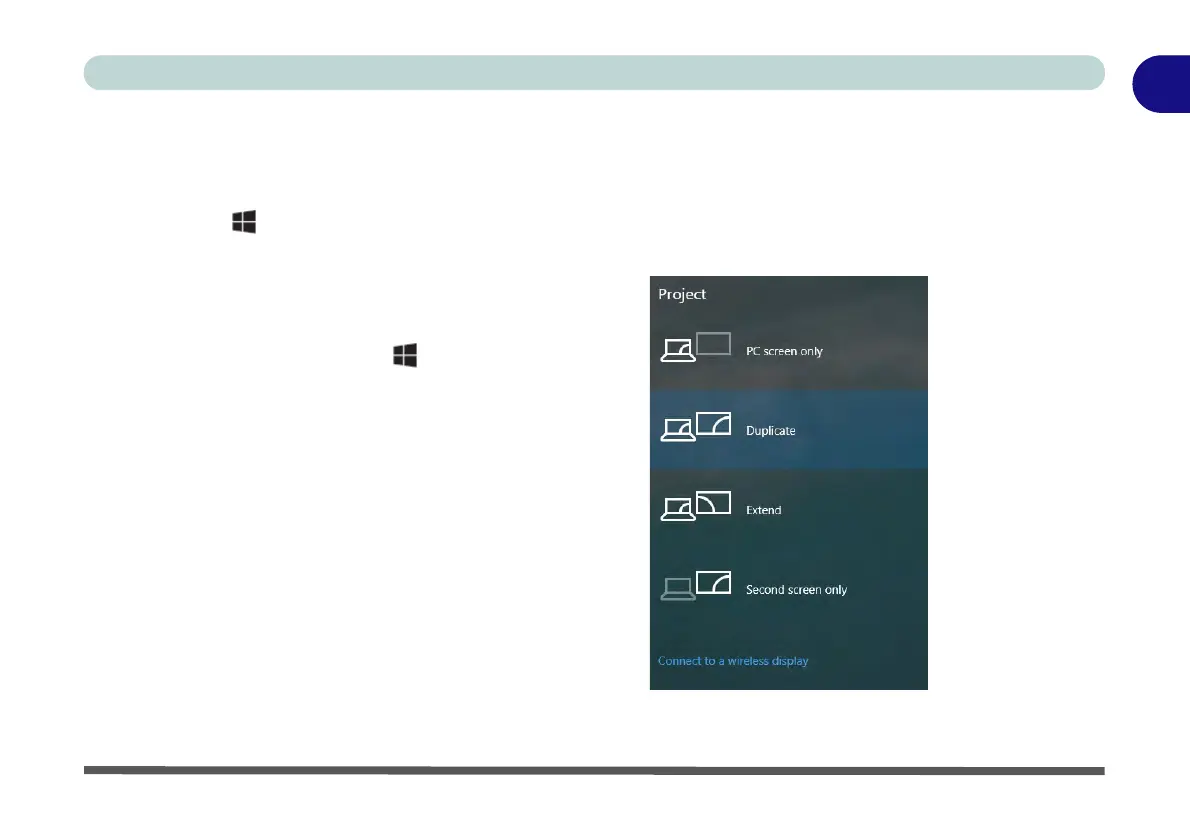Video Features 1 - 25
Quick Start Guide
1
Video Features
You can switch display devices, and configure display options, from the Display Settings control panel (see
over). In Windows 10 it is possible to quickly configure external displays from the Project menu (
press the Win-
dows logo key on your keyboard and the P key).
To Configure Displays using Project
Figure 1 - 18 - Project (Devices)
1. Attach your display to the appropriate
port, and turn it on.
2. Press the + P key combination.
3. Click on any one of the options from
the menu to select PC screen only,
Duplicate, Extend or Second
screen only.
4. You can also click Connect to a
wireless display at the bottom of the
Project screen and follow the steps
to connect to any wireless enabled
display.
