
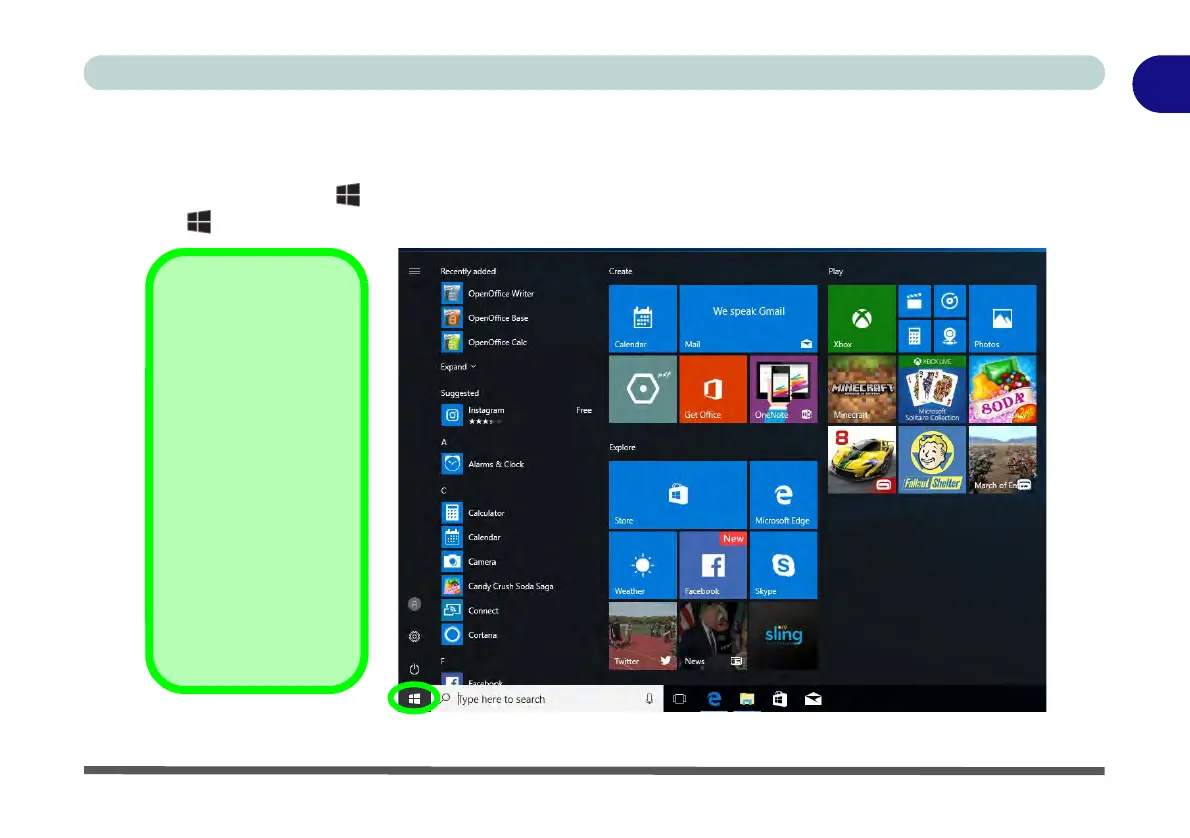 Loading...
Loading...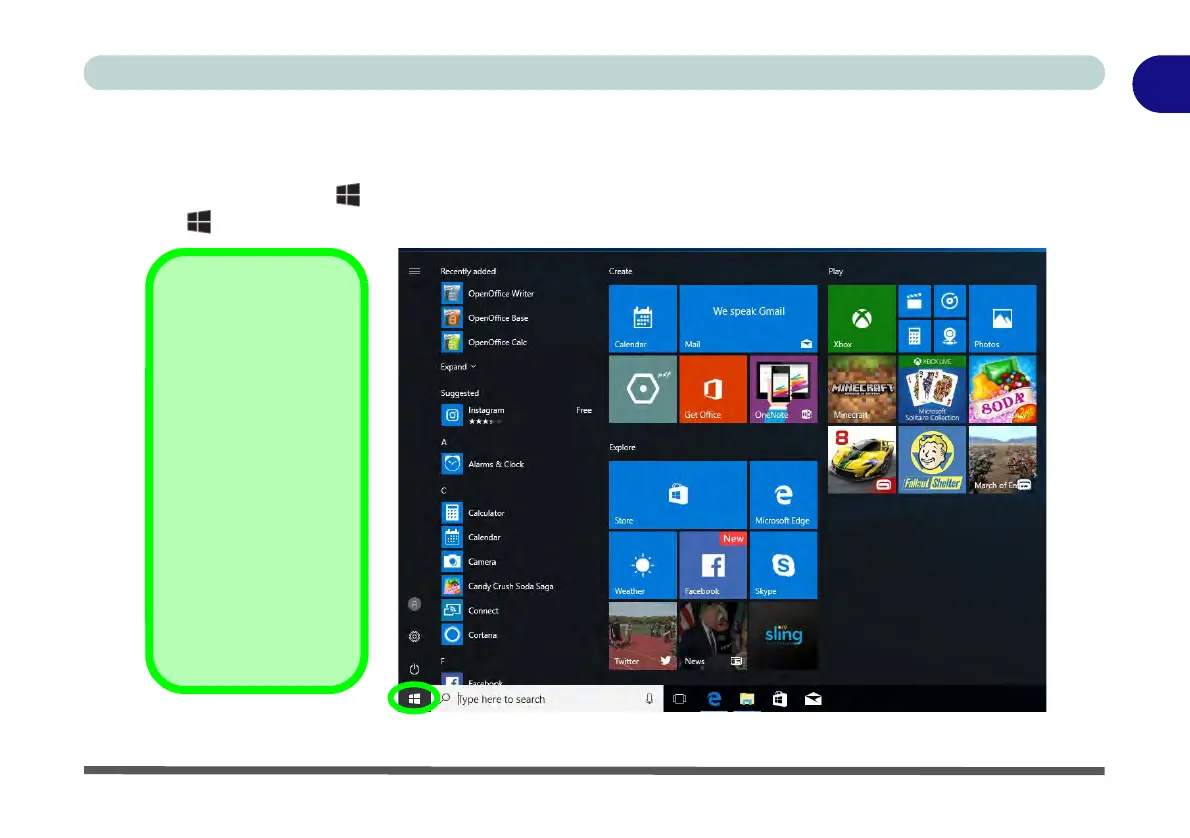
Do you have a question about the Clevo N240WU and is the answer not in the manual?
Lists critical safety precautions for users when operating electrical equipment.
Details specific power requirements and safety warnings for the computer.
Step-by-step instructions for the initial setup and powering on of the computer.
Details how to manage power settings, including shutdown and sleep modes.
Details the AC/DC adapter and battery pack as power sources for the computer.
Instructions for turning the computer on and properly shutting it down.
Explains how to configure and use power plans to manage energy consumption.
Guidelines for optimizing battery life and understanding battery status.
Details essential drivers and utilities required for system operation and improvement.
Guides on how to enter and navigate the BIOS setup utility for system configuration.
Describes how to diagnose and handle potential errors detected during the Power-On Self-Test (POST).
Explains advanced chipset control settings and other advanced BIOS configurations.
Covers setting BIOS passwords and managing security features for system access.
Configuring the SATA mode for storage devices before operating system installation.
Steps for installing the IR camera driver for facial recognition login.
Information on Intel RST for managing storage and Optane systems.
Details on cellular modules, SIM card installation, and network configuration.
Introduction to troubleshooting common computer problems and seeking solutions.
Advice on installing anti-virus software and protecting the computer from viruses.
A table listing common problems with their possible causes and solutions.
Steps for installing the Intel video driver in the correct order.