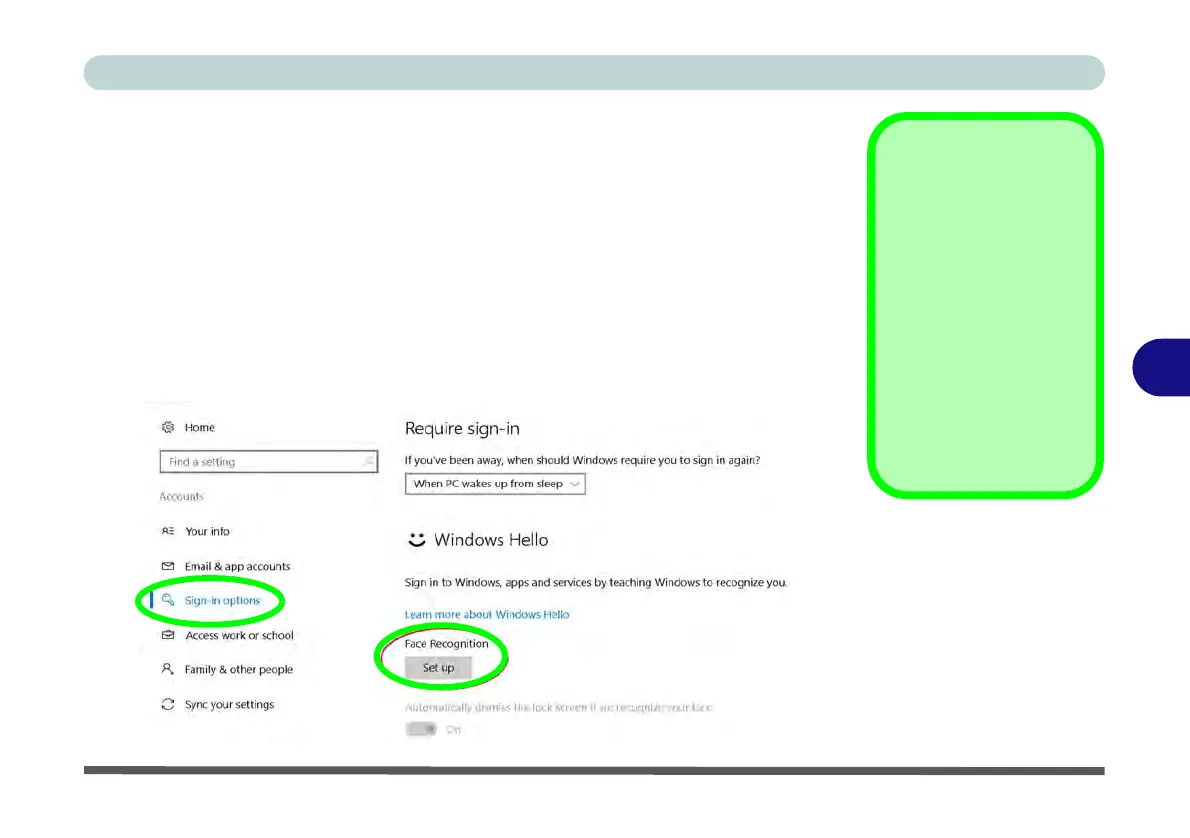Modules & Options
IR Camera 6 - 23
6
IR Camera Module Configuration
1. Before setting up the facial recognition system make sure that:
• The system is powered by the AC/DC adapter (if the system is powered by the bat-
tery then facial recognition will not work).
• If you are a glasses wearer then it is recommended that you remove your glasses in
order to prevent reflection problems hampering the facial recognition system.
2. Click the Settings item in the Start Menu and then click Accounts and click Sign-
in options.
3. You will need to add a Windows password (click Add under Password).
4. After you have added the password you will need to also add a PIN.
5. Under Windows Hello click Set up under Face Recognition.
Facial Scanning
with Glasses
If you set up Windows
Hello without glasses,
as recommended, then
you can select Improve
recognition to try the
setup again with them
on (reflection problems
from glasses will some-
times hamper the recog-
nition).
Figure 6 - 15
Windows Hello
(Face Recognition)
