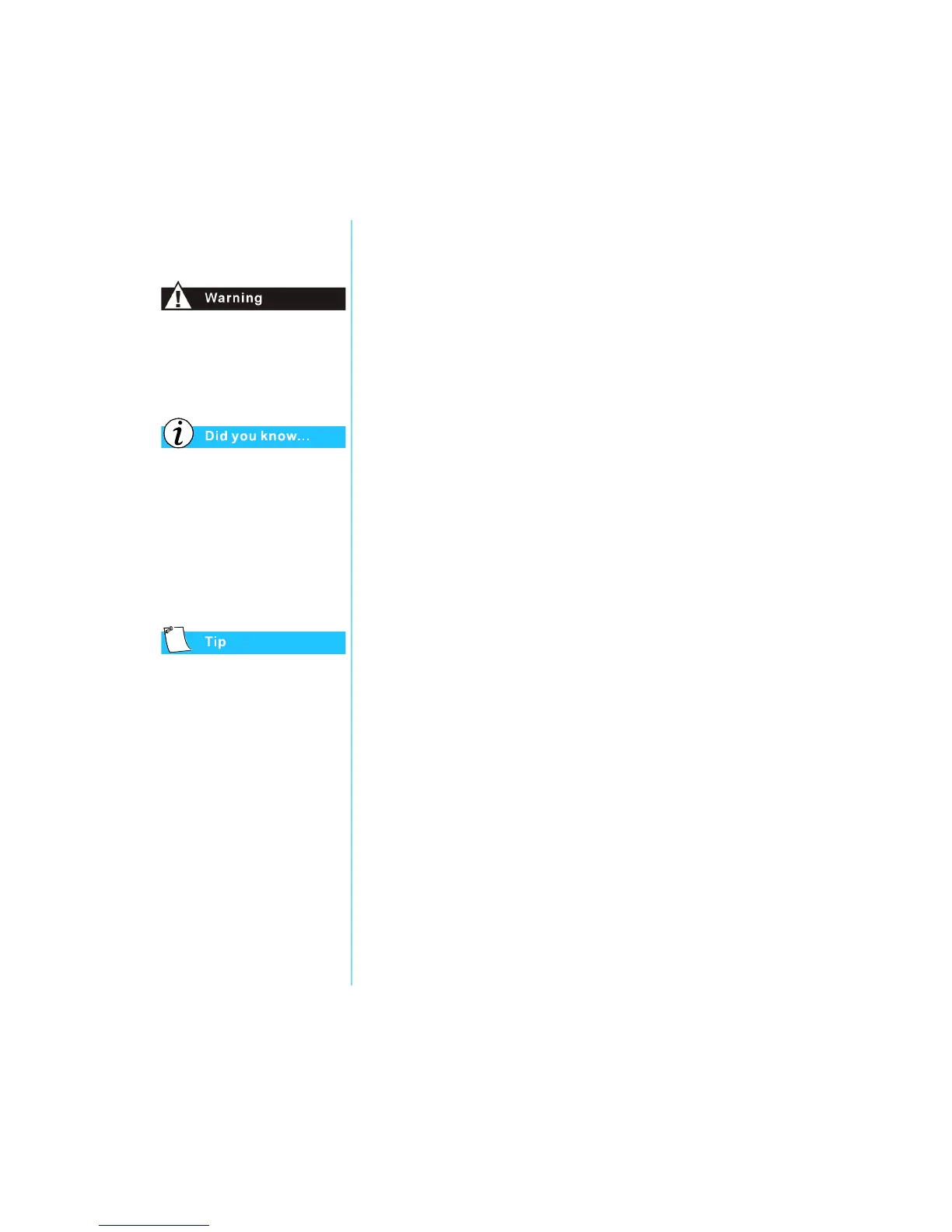P
RESARIO
M
OBILE
I
NTERNET
PC B
EYOND
S
ETUP
G
UIDE
I
NTRODUCTION
1-5
800 SE
RIES
Safety
To reduce the risk of electric
shock and damage to the
equipment, read the Safety and
Comfort document.
To protect your equipment
from power surges, plug all
power cords into a high-quality
surge protector. If you have a
dedicated telephone line for
the modem, buy a surge
protector with a telephone
jack.
After your Notebook is
safely disconnected from
AC power and the phone line,
you can run your Notebook
on battery power.
Disconnecting Your Notebook
from the Power Source
To shut down your Notebook properly, complete the
following steps:
1. Close all open programs.
2. On the Windows taskbar, click Start, then click
Shut Down … The Shut down Windows dialog box
is displayed.
3. Select the Shut down option.
Note: If the Notebook does not turn off automatically, then press and hold
the Power button until it shuts down.
4. Unplug the power cord from the wall outlet and unplug the
modem line from the wall jack.
Protecting Your Notebook During an Electrical Storm
During an electrical storm, you should take the following
precautions to protect your Notebook from damage. You should
immediately disconnect your Notebook from the power source.
• If you are not using a surge protector, unplug all power cords
from the wall outlets.
• Disconnect your Notebook from the wall outlets.
• Turn off the power button on all surge protectors.
• If a telephone line from your Notebook is plugged directly
into the wall jack (without going through a surge protector),
unplug the line from the wall jack.